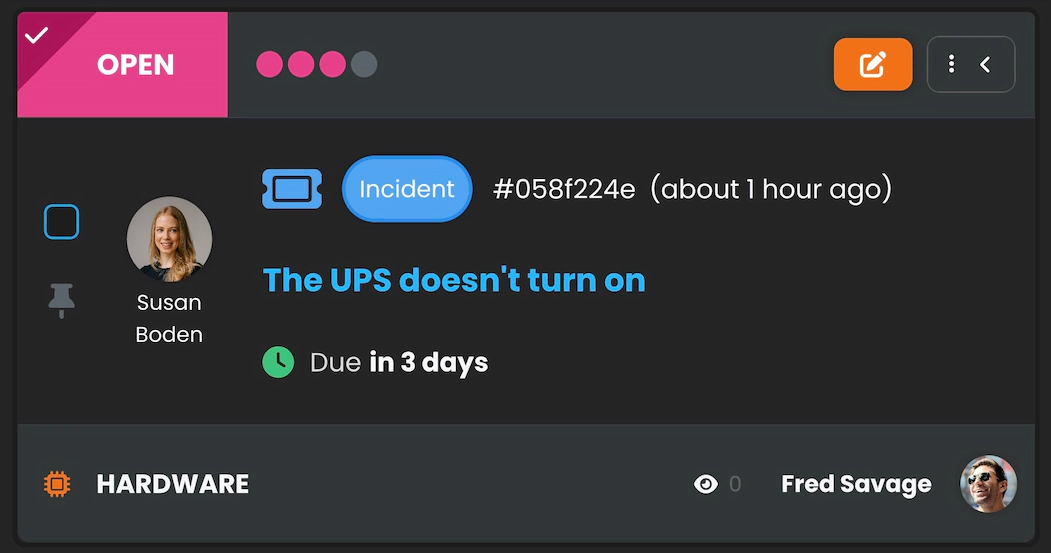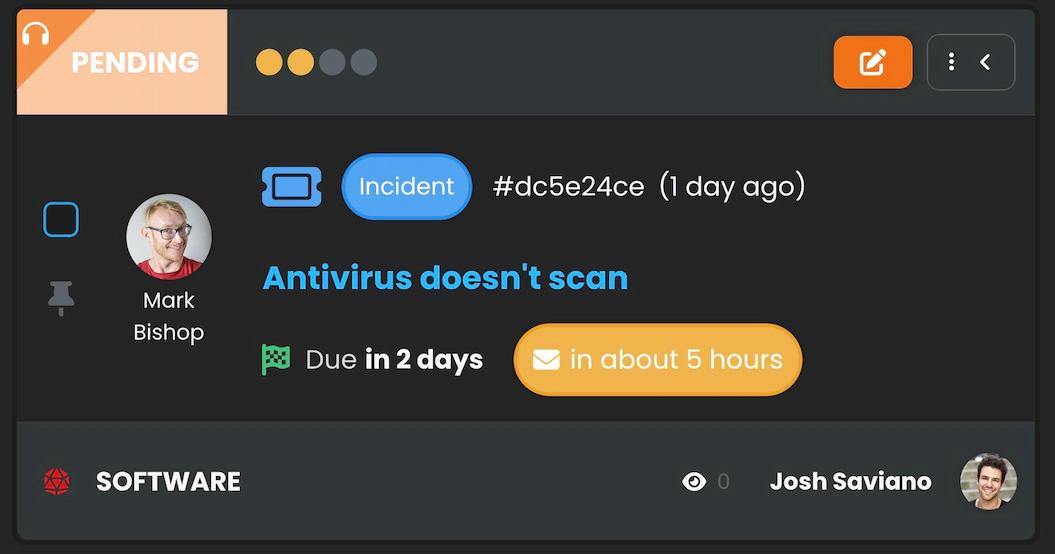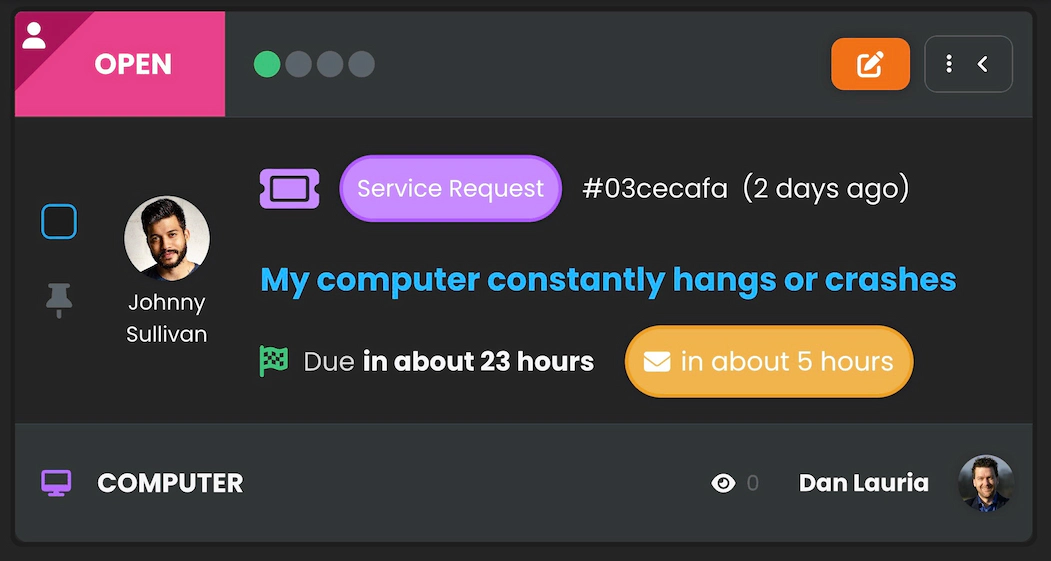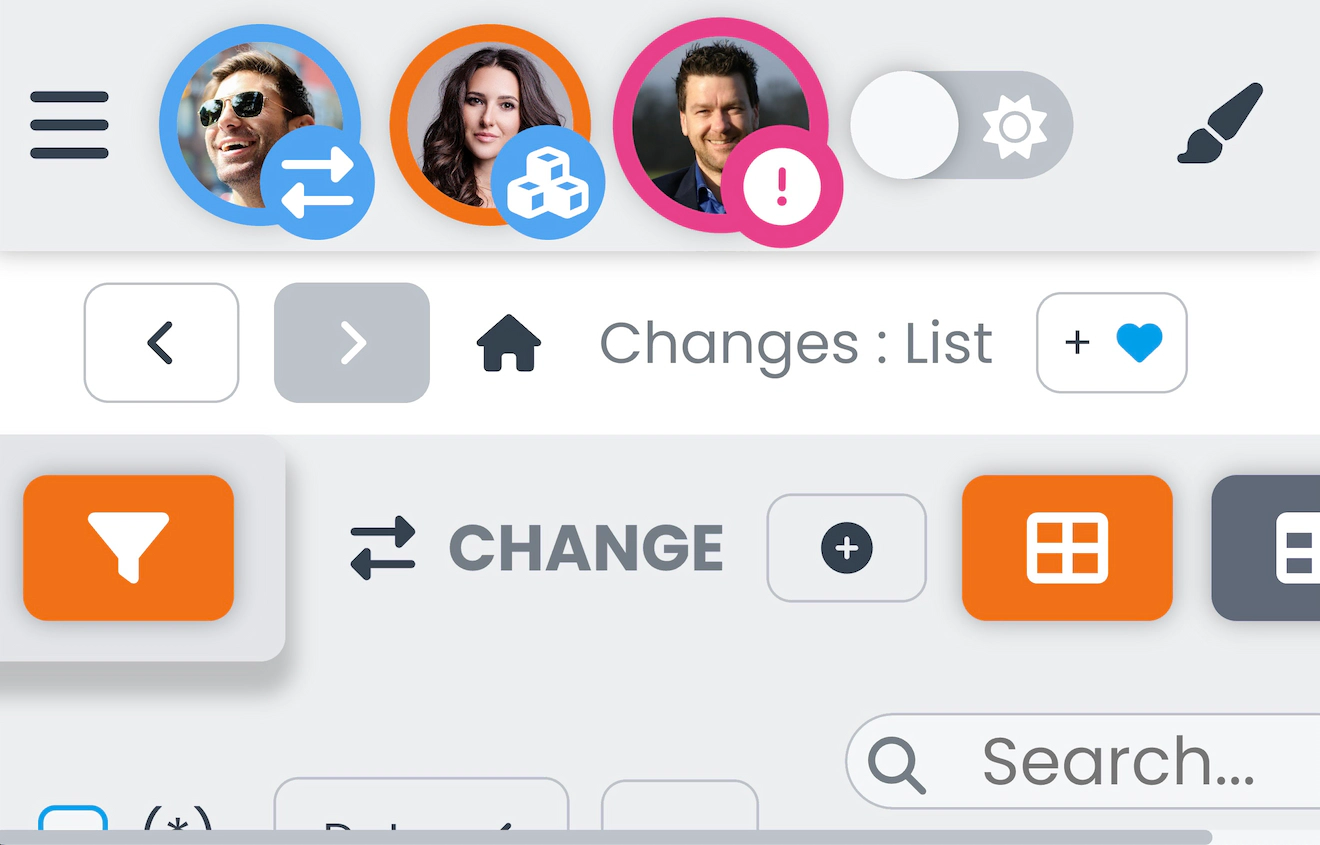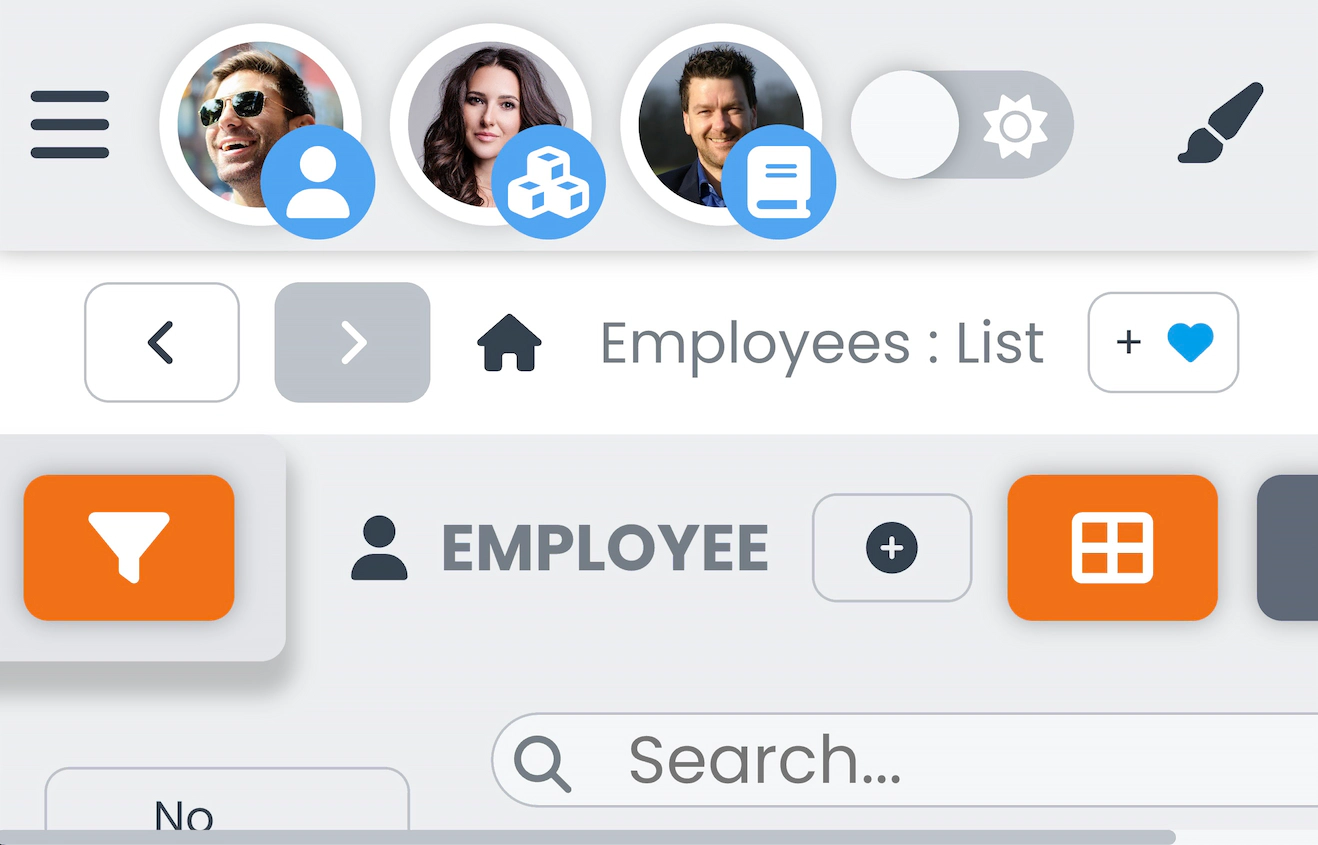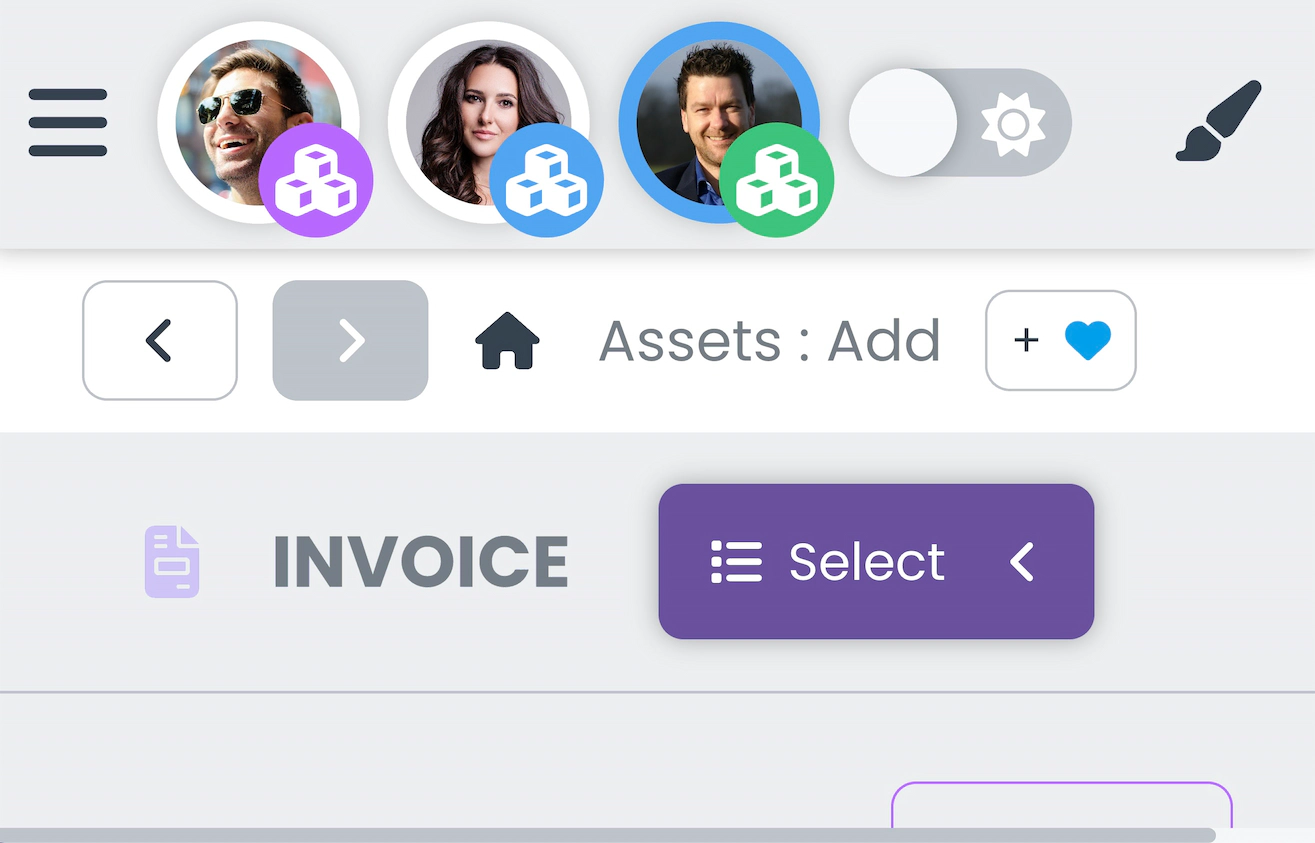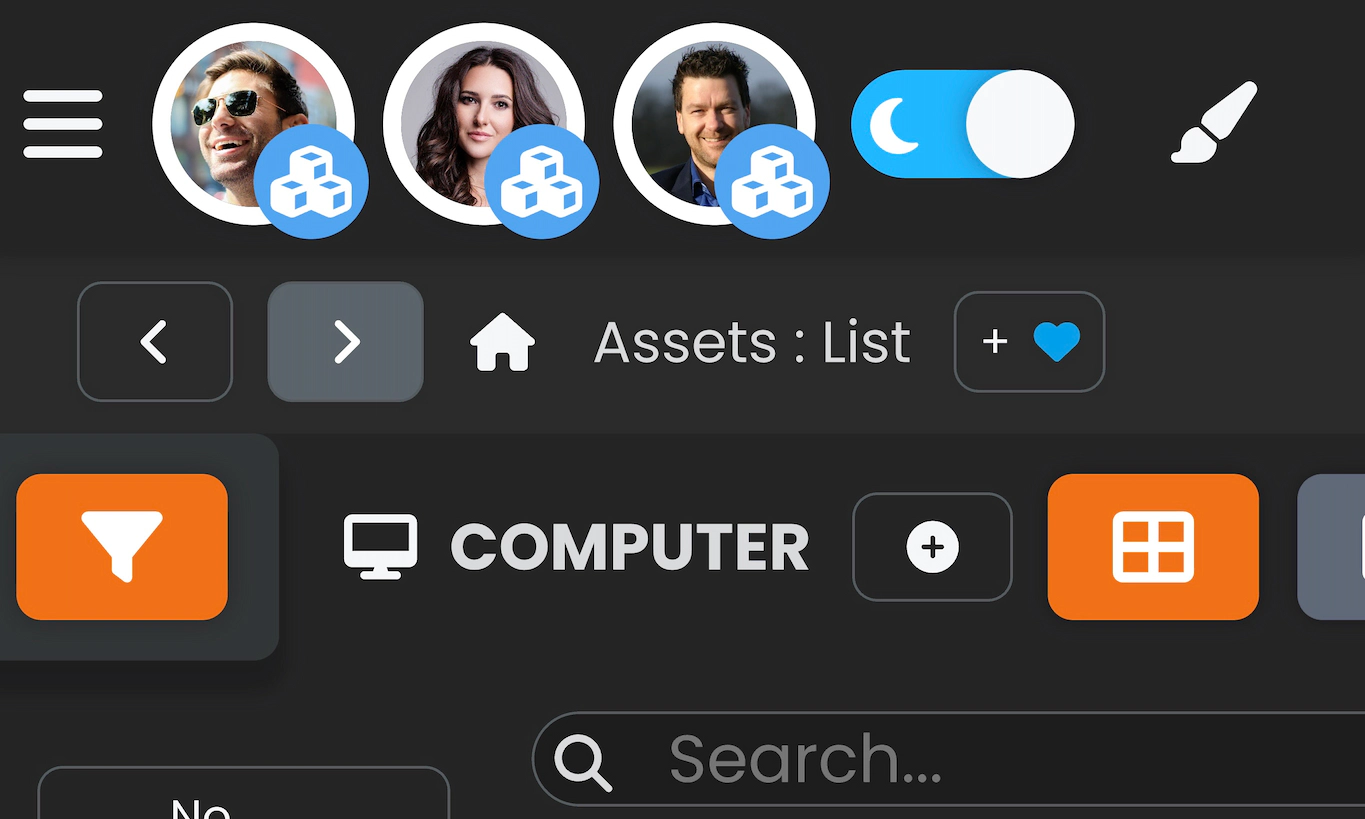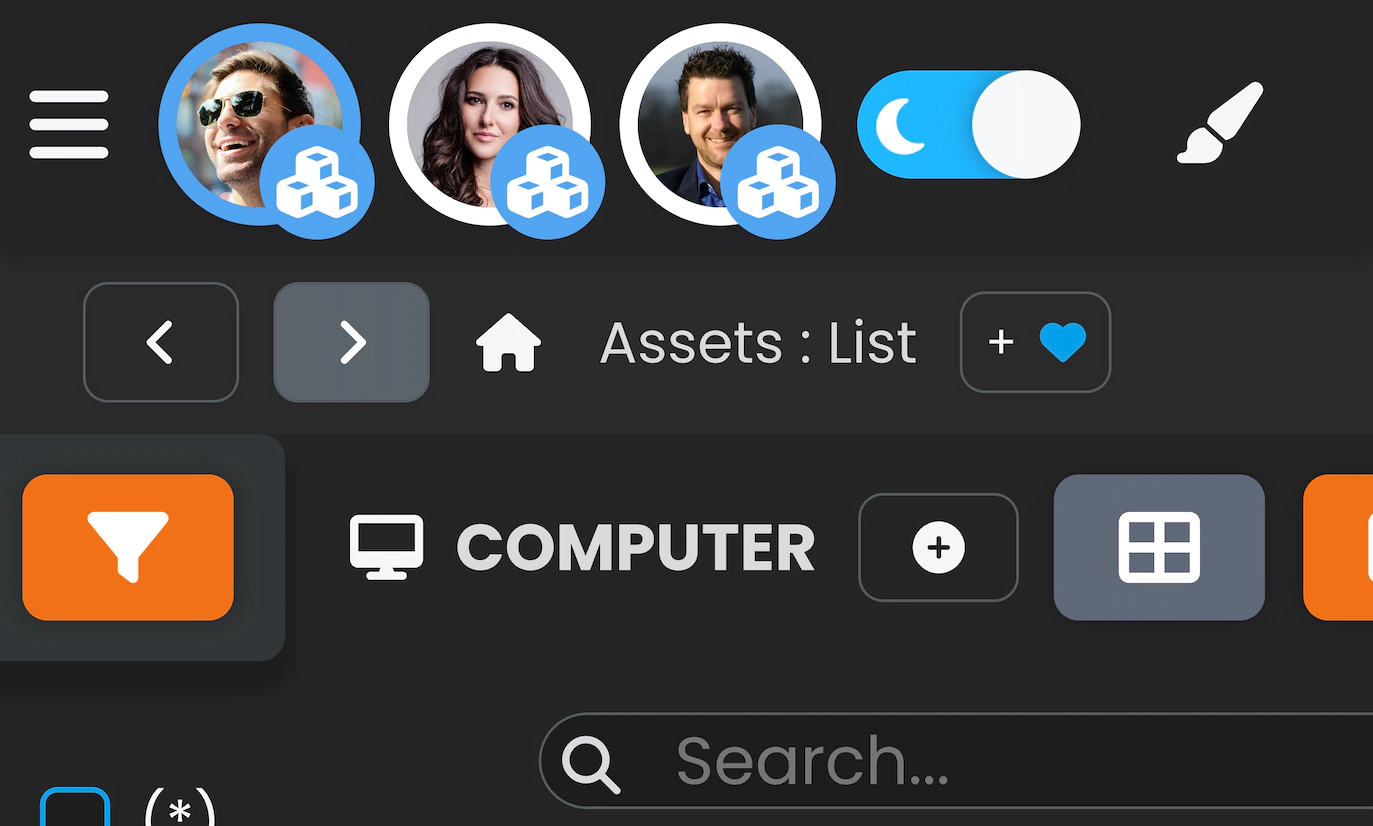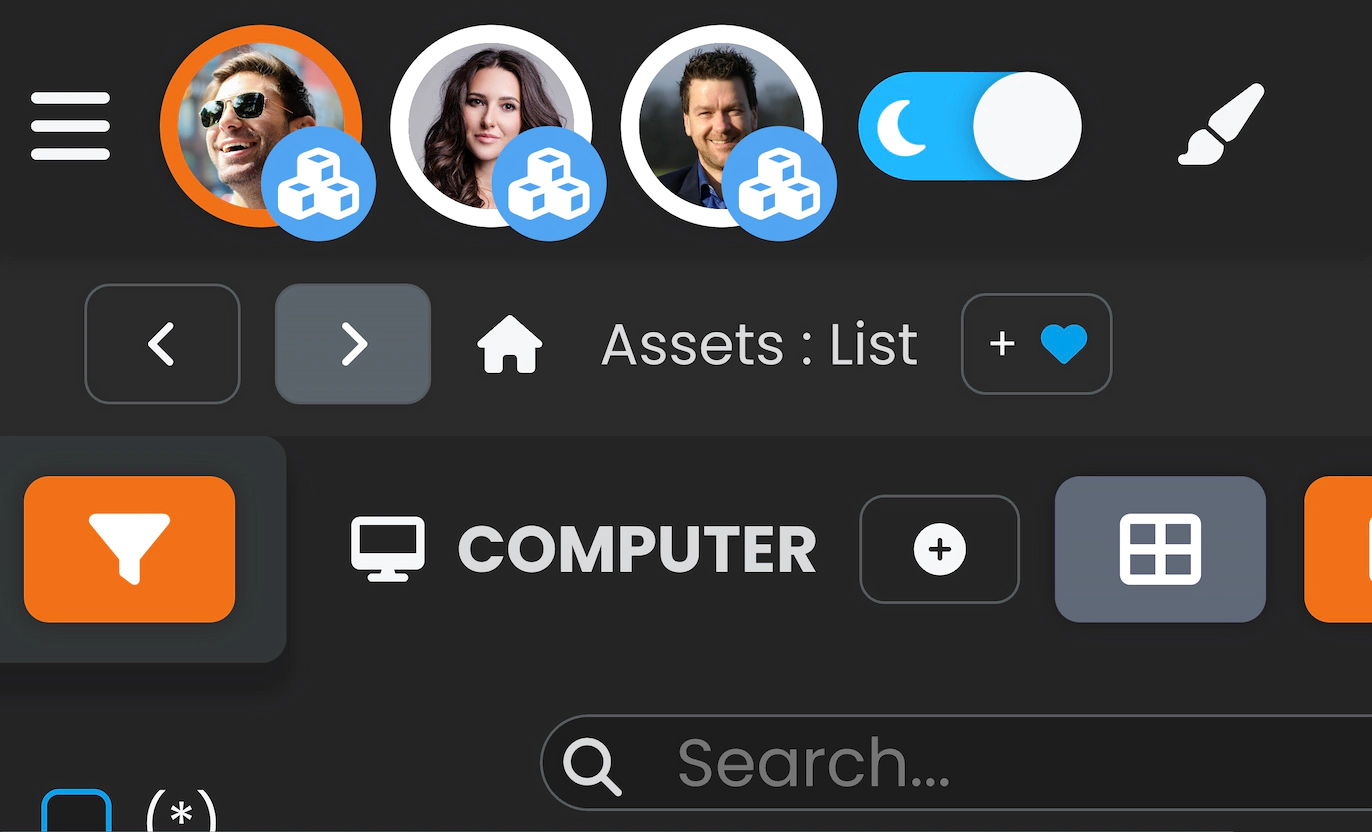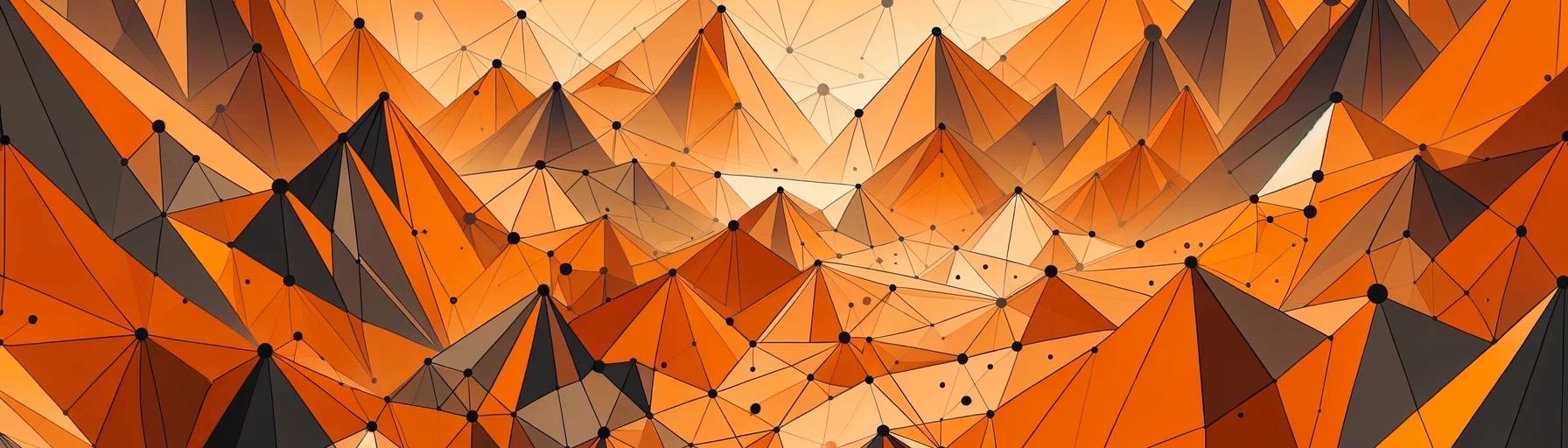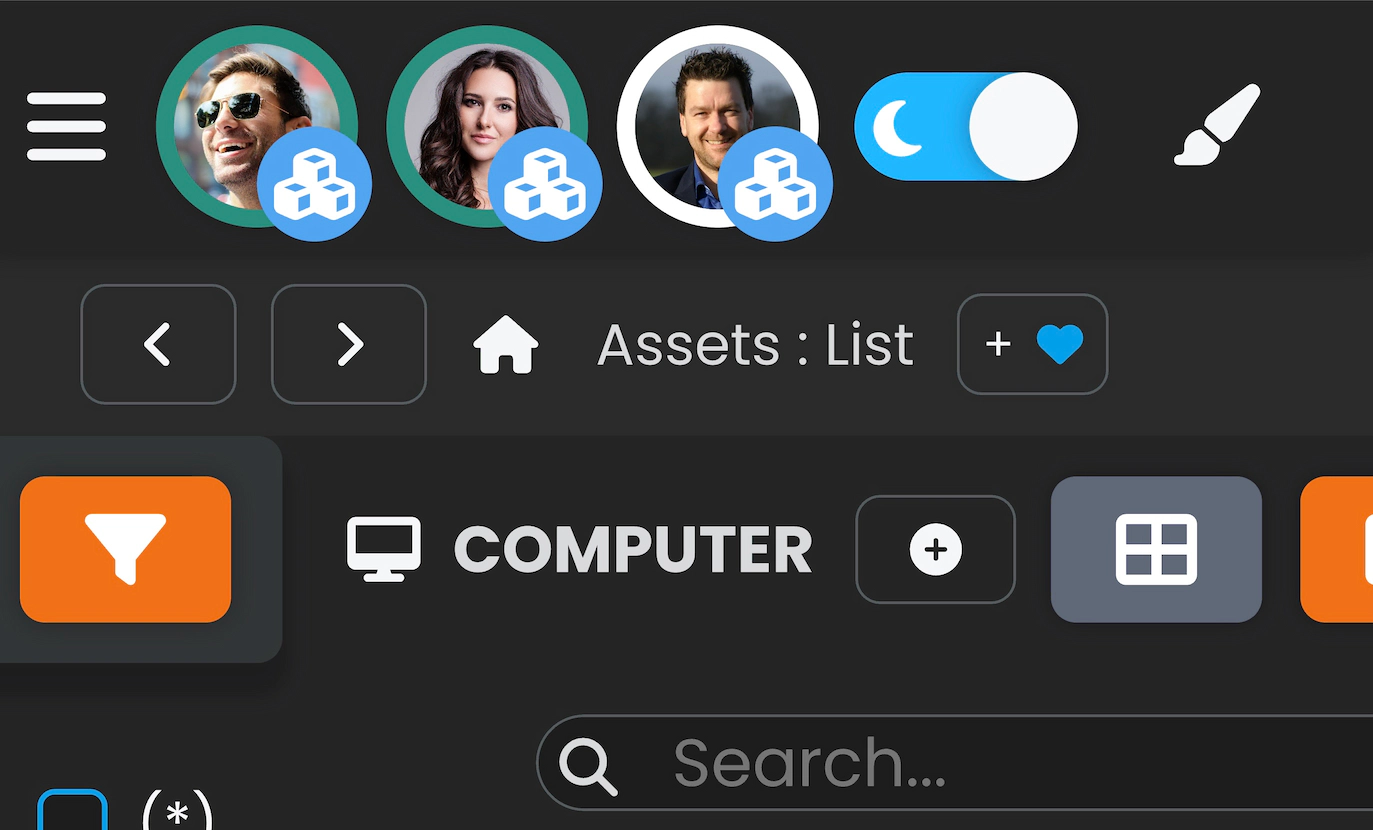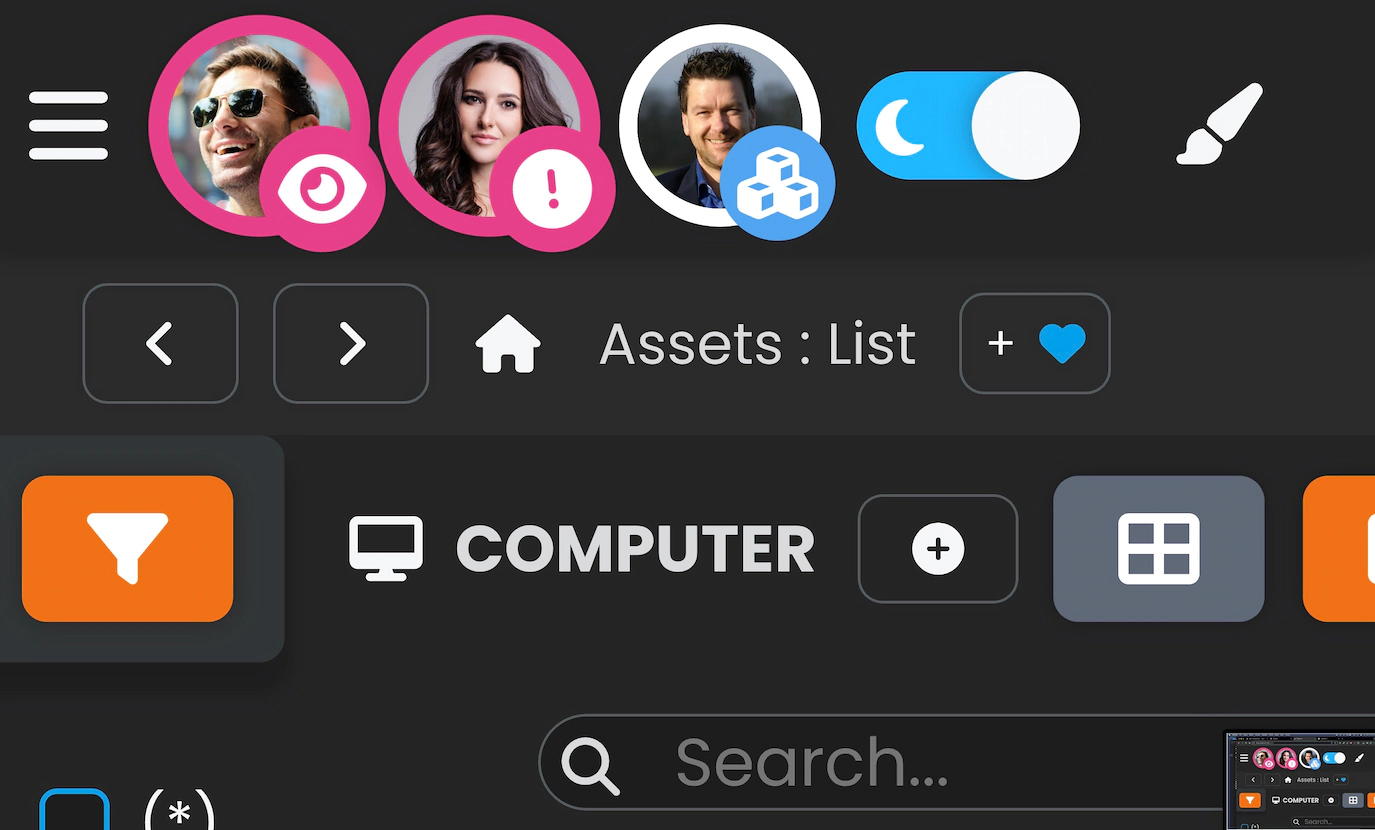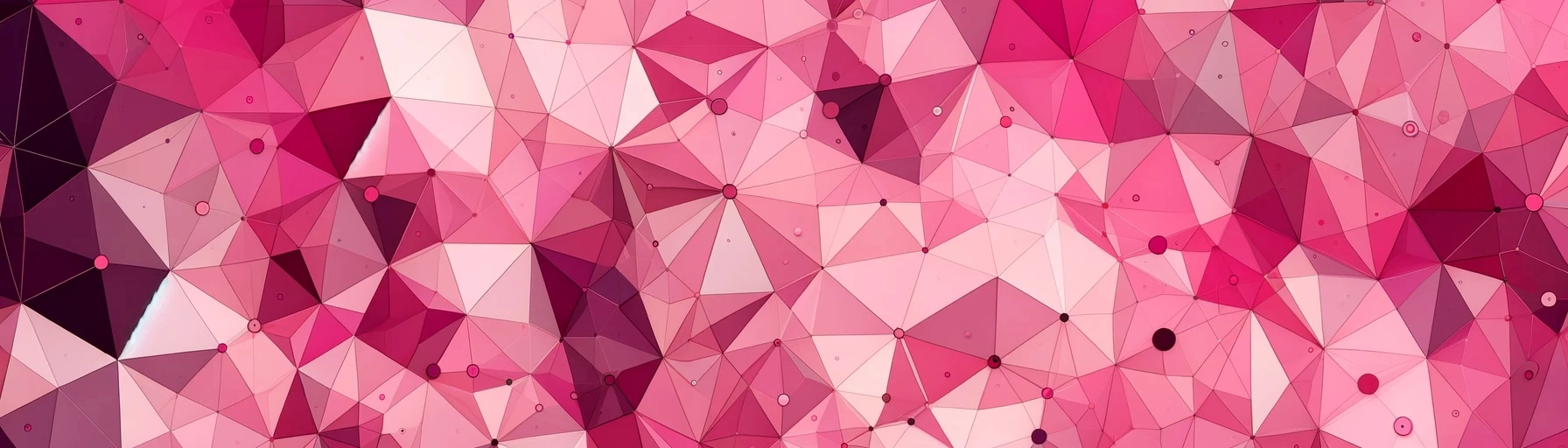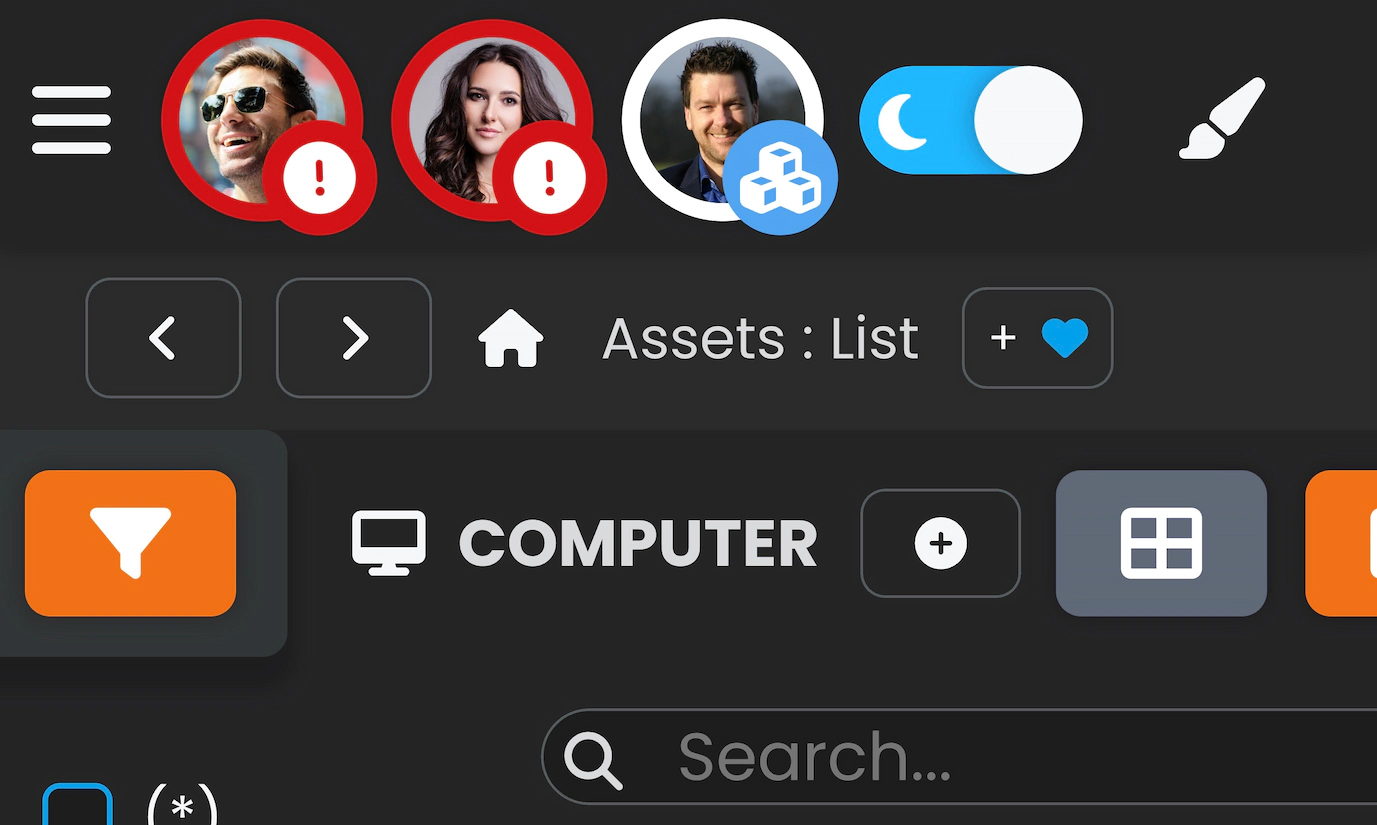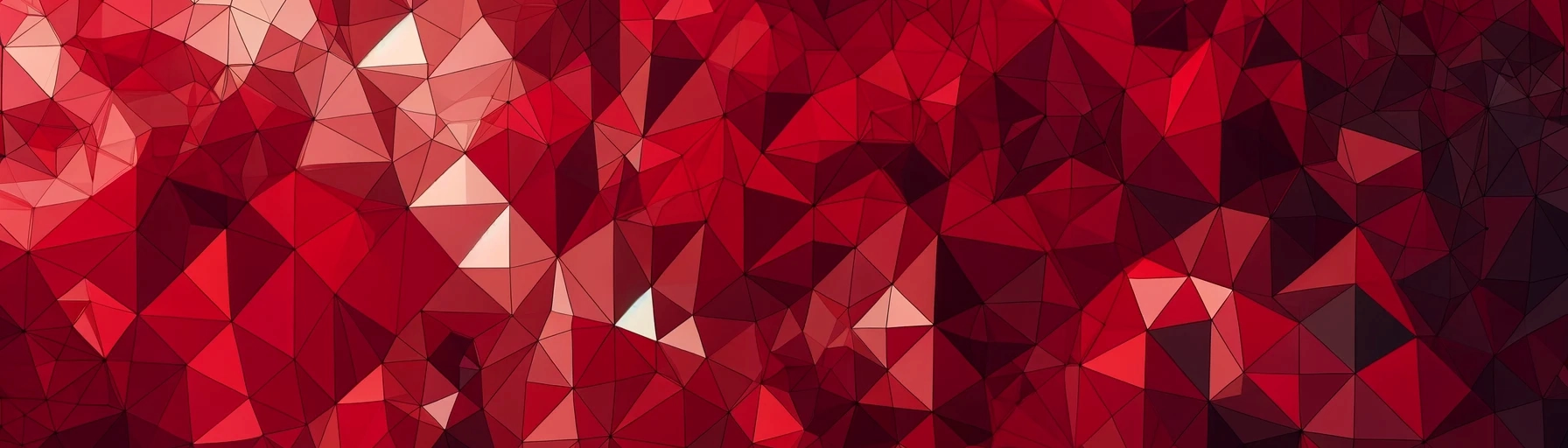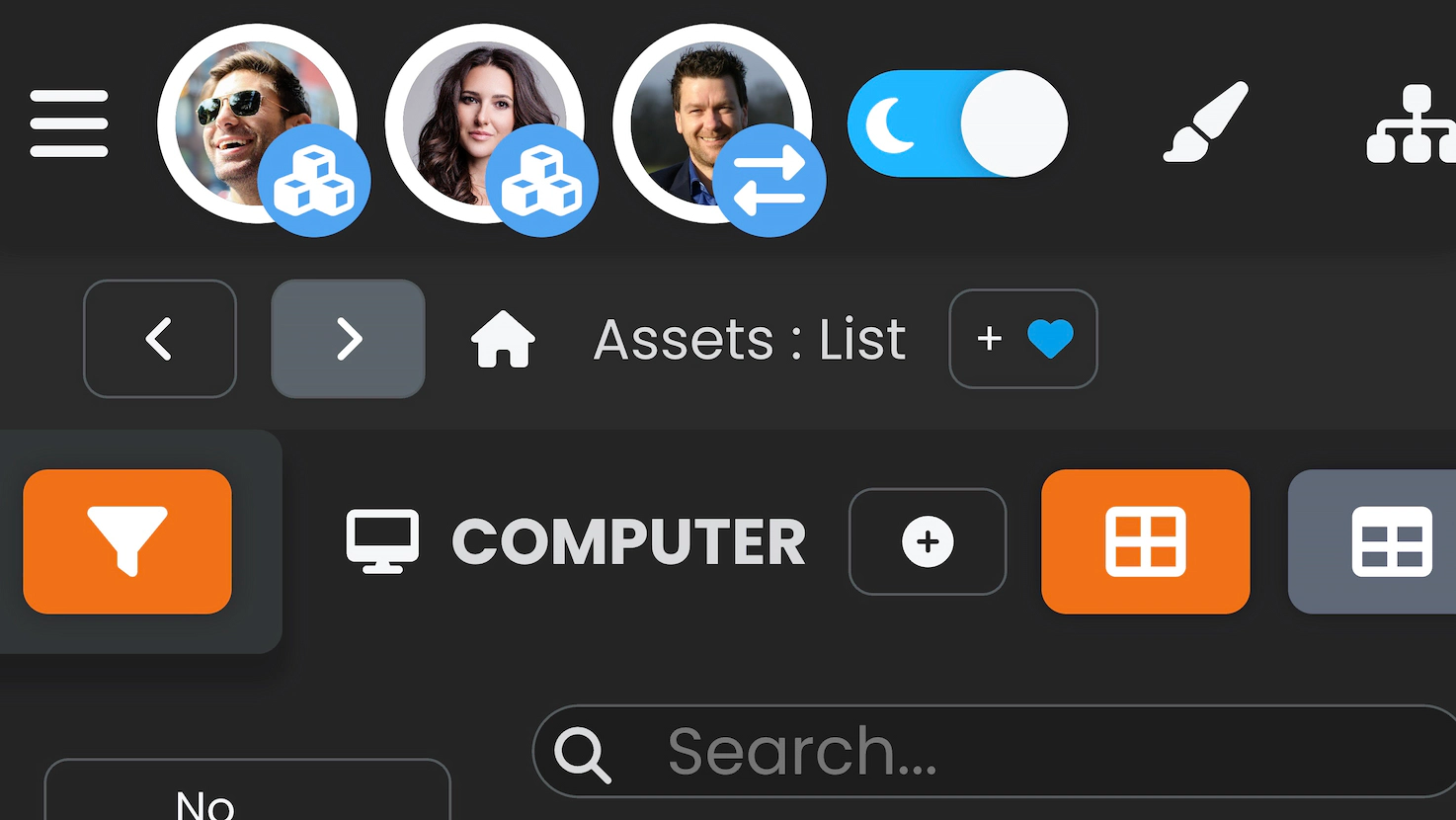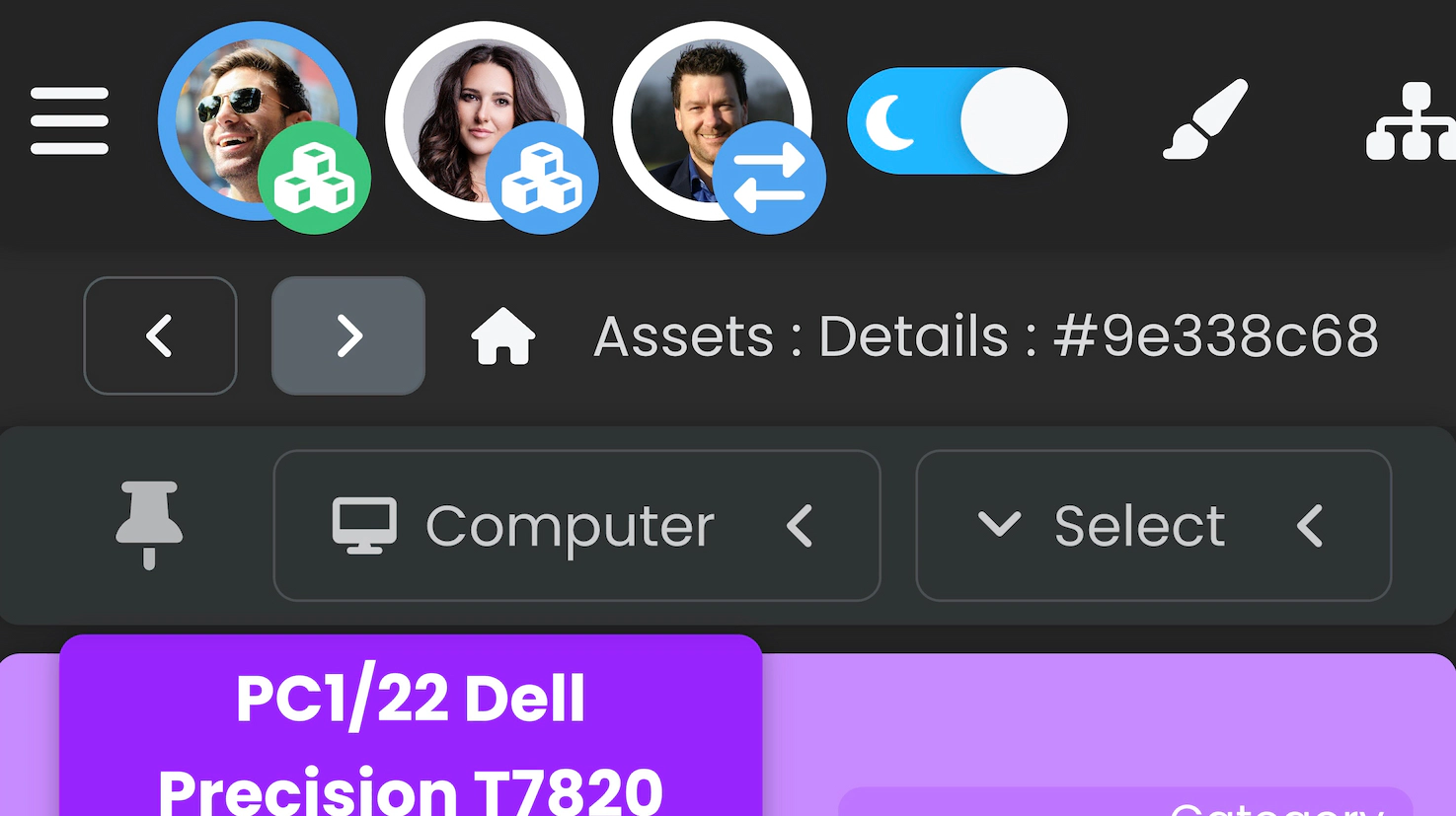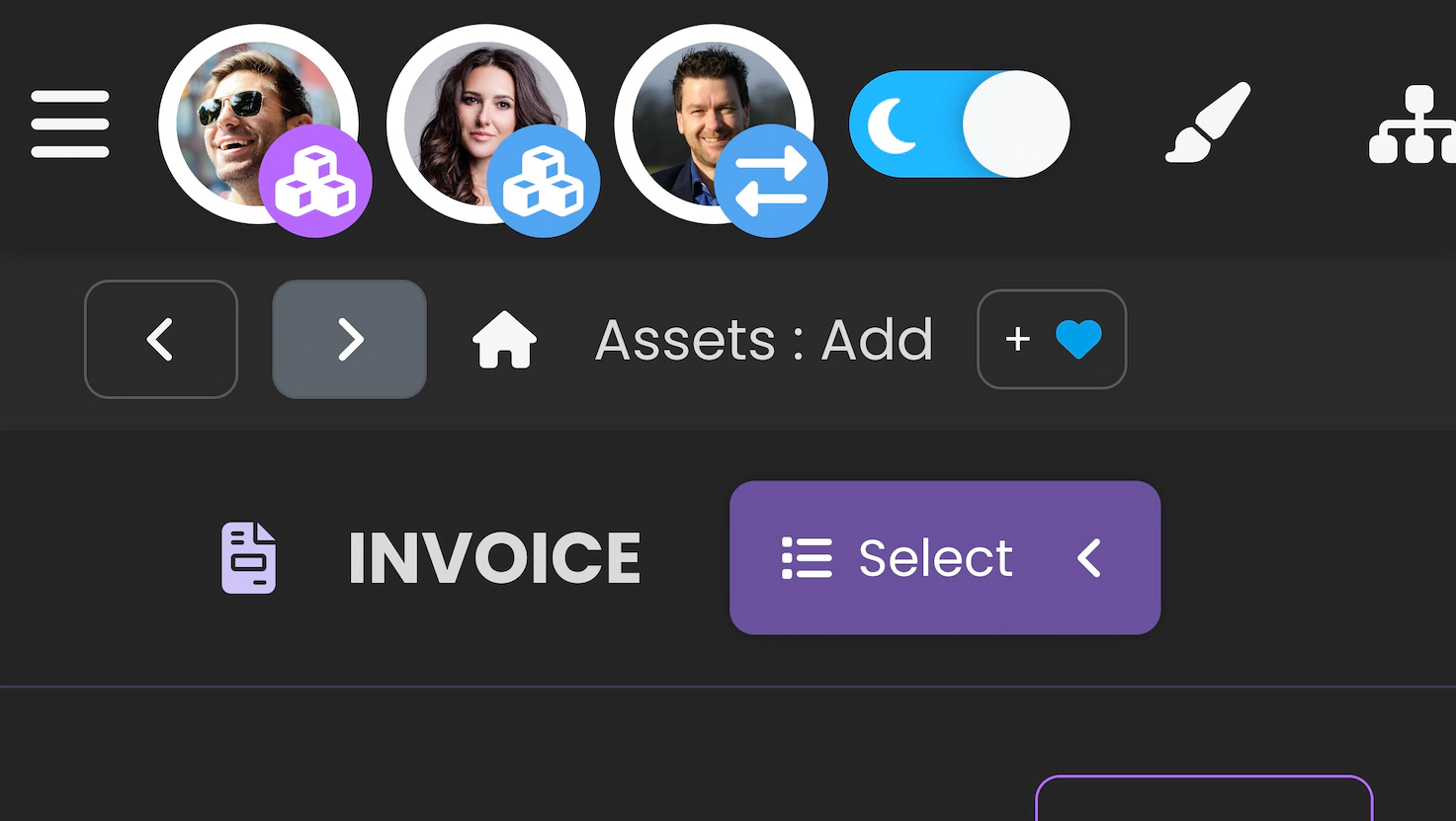Looking to keep a pulse on our software's evolution?
Sign up using your professional email and get updates hot off the press

Enhance collaboration on customer issues, ensuring alignment with your expertise
Effective Collaboration Within Our Platform Is Paramount to Accelerating Workflow and Delivering Exceptional Service to End Customers
Specialized Teams
In Help Desk and Service Desk modes, establish specialized teams for diverse ticket management aspects. This approach ensures focused expertise is applied to each category of issues, enhancing resolution quality and speed.
Agent Roles
Customizable permission settings allow fine-tuning access for different agent roles, optimizing team functionality and efficiency. This flexibility in role assignment ensures that agents can operate within their expertise, safeguarding data while maximizing operational efficiency.
Watcher Mentorship
Experienced agents support and mentor colleagues by subscribing to relevant tickets using the watchers feature. This feature fosters a collaborative environment, enhancing team knowledge and response strategies over time.
This Subtle Signal, an Icon in the Top Left Corner of Each Ticket, Allows for Quick Orientation in Collaborative Ticket Work
You're Up to Date!
The check symbol icon signifies you're the last person who edited the ticket, ensuring you're always aware of your contributions. This clarity in ticket handling streamlines workflow and prevents overlap in ticket management efforts.
Another Agent Has Made a Change!
The headphone icon alerts you that another agent has recently updated the ticket, prompting you to review the modifications made. Keeping agents informed about ticket updates facilitates seamless teamwork and efficient problem-solving.
The Client Has Made Changes!
The figure icon indicates the requester, or client, was the last to edit the ticket, suggesting a review of their changes is essential. Direct communication from clients through ticket updates allows for more responsive and tailored support solutions.
Thanks to a Clever Real-Time System for Monitoring Every Agent's Actions in the System, Avoiding Issues with Multiple People Working on the Same Ticket Is Easy and Transparent
Avatar Border Color
The avatar border's color provides critical information, indicating if an agent is viewing, editing, or attempting to delete an item, and flags potential conflicts.
Avatar Icon
The bottom right corner icon shows the application section the user is in, like tickets or assets, providing immediate context of their activity.
Avatar Icon Background Color
This color reveals the agent's current mode in the application, such as adding assets or viewing asset lists, enhancing understanding of their tasks.
Looking to keep a pulse on our software's evolution?
Sign up using your professional email and get updates hot off the press
Monitor the Colors of the Avatar Borders Changing in Real Time to Know in Which Mode Other Agents Are Working with the System's Items
White Avatar Border
The white border on an agent's avatar signifies no specific interaction with system elements, possibly indicating browsing through items without engaging in detail.
Blue Avatar Border
A blue avatar border means the agent is viewing details of an item, like an asset or ticket, in various views such as grid, table, or Tree Manager.
Orange Avatar Border
Orange borders show an agent is editing an element—be it an asset or ticket—across any view mode or within the Tree Manager, signaling active modifications.
Green Avatar Border
Green signifies that the agent, along with others, is viewing item details without editing, highlighting collaborative inspection without modification.
Pink Avatar Border
Pink warns of potential conflicts, indicating an element under detailed view by others is being edited, alerting viewers to possible imminent data changes.
Red Avatar Border
Red signals a direct conflict, occurring when multiple agents edit the same element simultaneously, necessitating immediate coordination.
Before You Learn to Quickly Identify What Each Agent Is Currently Doing in the System, You Can Use the Sidebar as a Cheat Sheet
Sidebar as a Quick Reference
Display the sidebar to understand the meaning behind each icon, allowing you to determine precisely what sections of the system other agents are engaging with at any moment. This feature acts as an intuitive guide, mapping icons to their respective system sections, facilitating quick orientation and fostering a more cohesive team collaboration environment.
Observe the Background Color of the Agent's Avatar Icon to Orient Yourself on What Mode They Are Working in Within a Specific Section of the Application
Blue Avatar Icon Background
The blue background signifies an agent is in list mode, viewing system elements like assets or tickets. Items are displayed in grid or table view, allowing for a broad overview.
Green Avatar Icon Background
A green background indicates the agent is in detailed mode, fully focusing on a specific element such as an asset or ticket. This mode presents the element in full-page view for in-depth examination.
Violet Avatar Icon Background
Violet signifies the agent is adding new elements to the system, such as assets, documents, or tickets. This mode facilitates the expansion and update of the system's content.
Questions bubbling up or want to reach out?
Sign up using your professional email and let's keep in touch