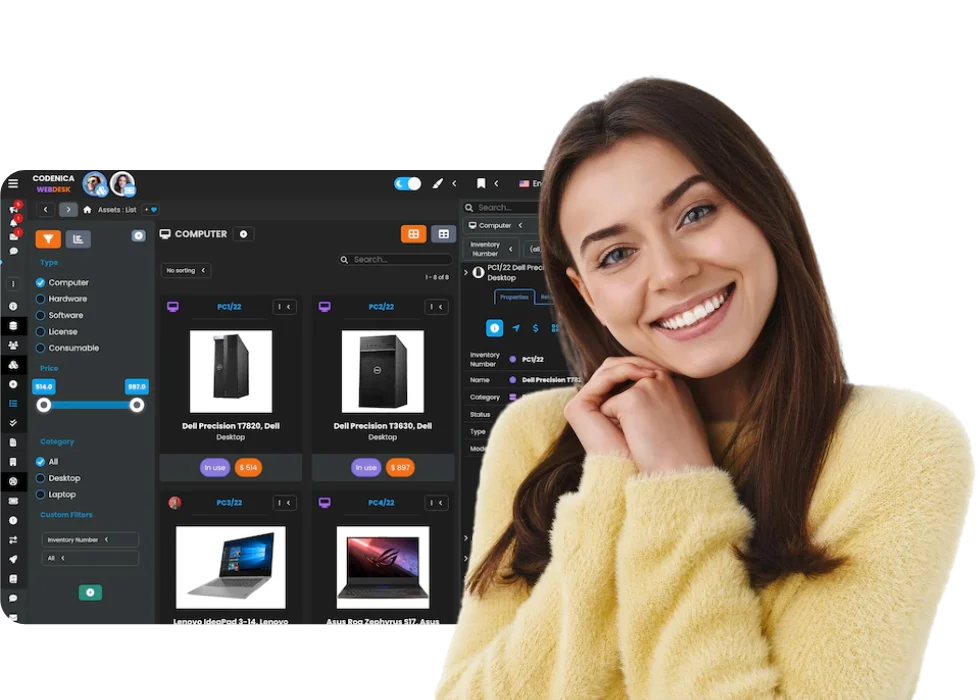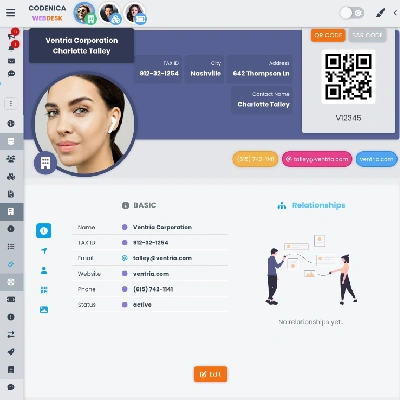Asset management software is a digital solution designed to simplify tracking and optimizing company resources. It includes both tangible assets, such as equipment, devices, and vehicles, and intangible resources like intellectual property. The software streamlines the tracking of items locations and their condition, enabling strategic resource utilization and cost reduction.
Did you find Codenica ITSM + ITAM asset management useful?
Create a free business account today