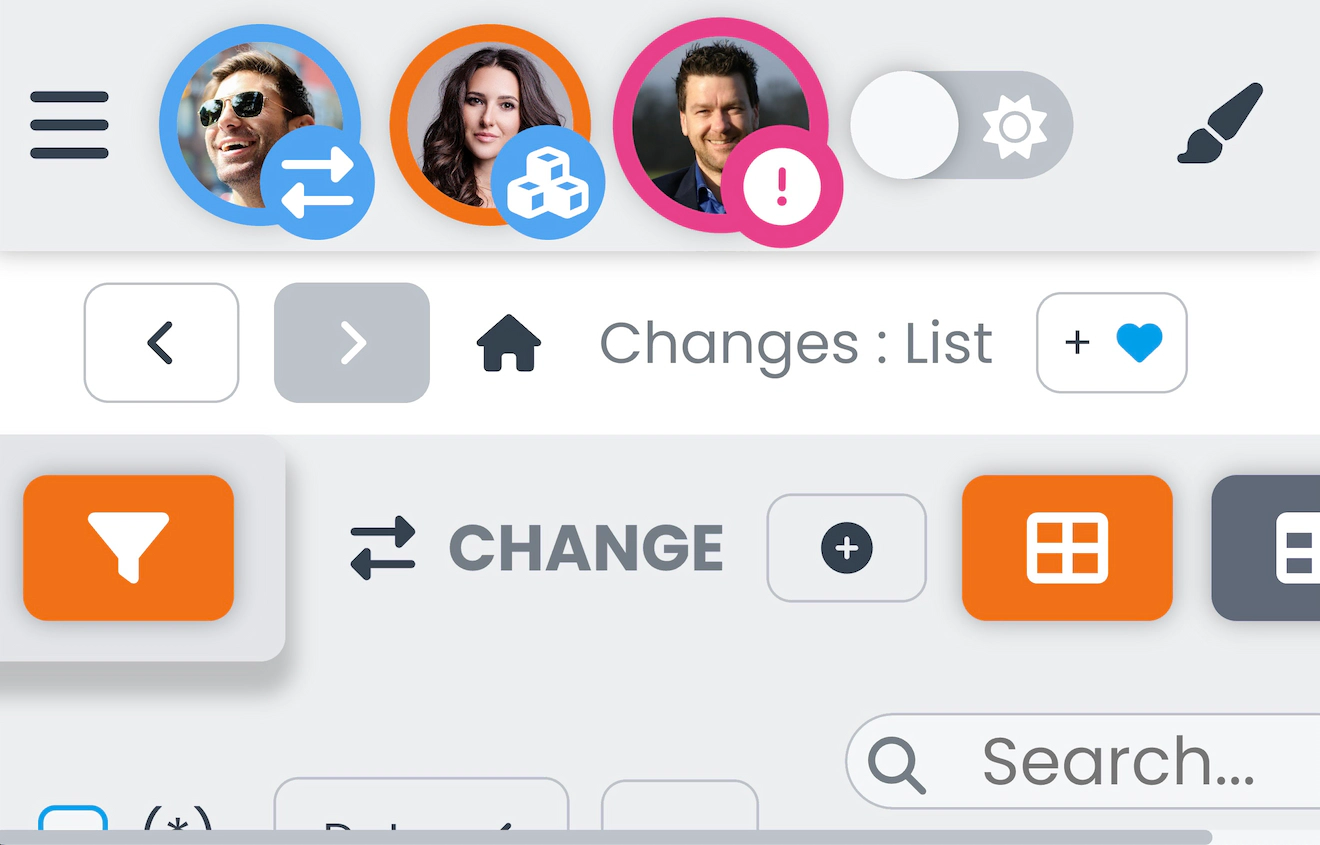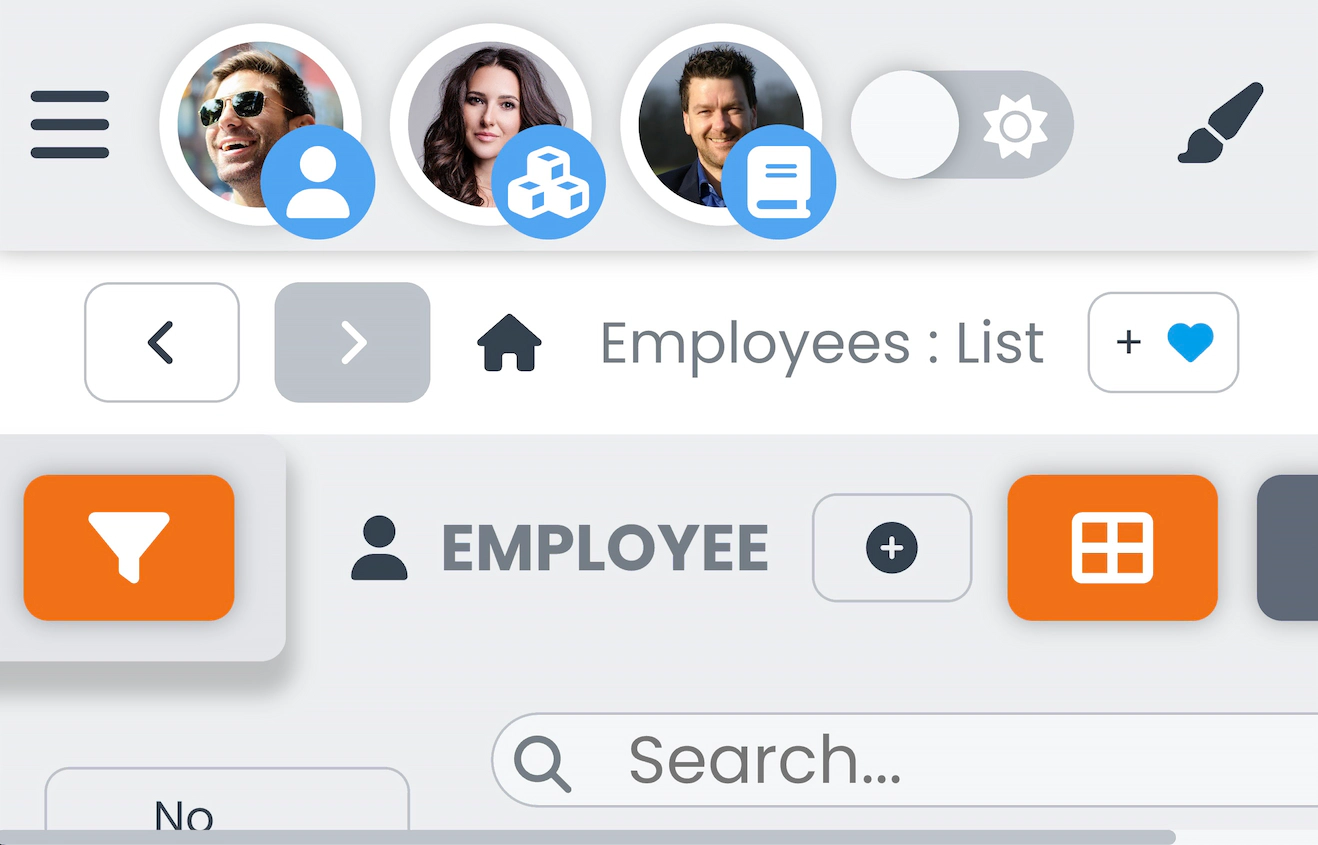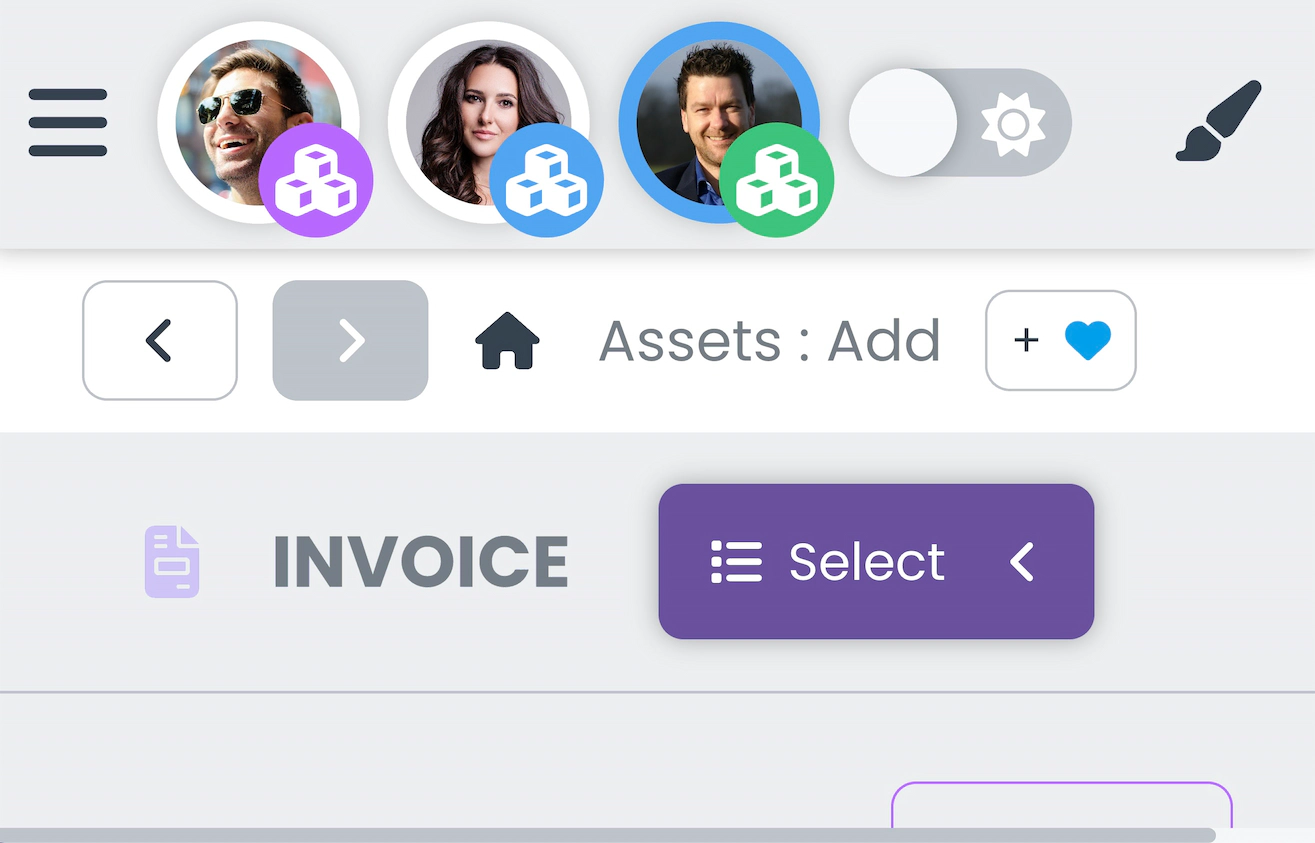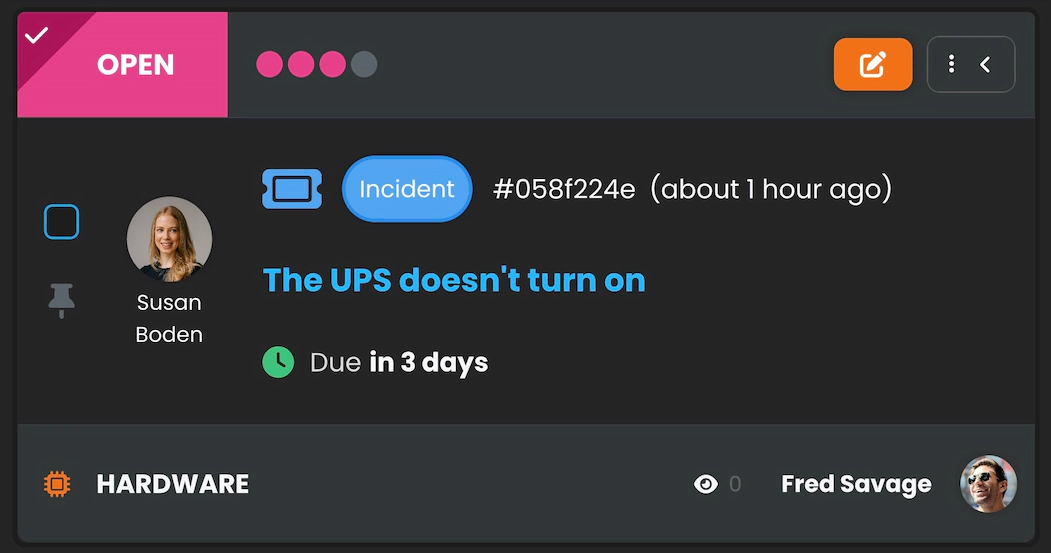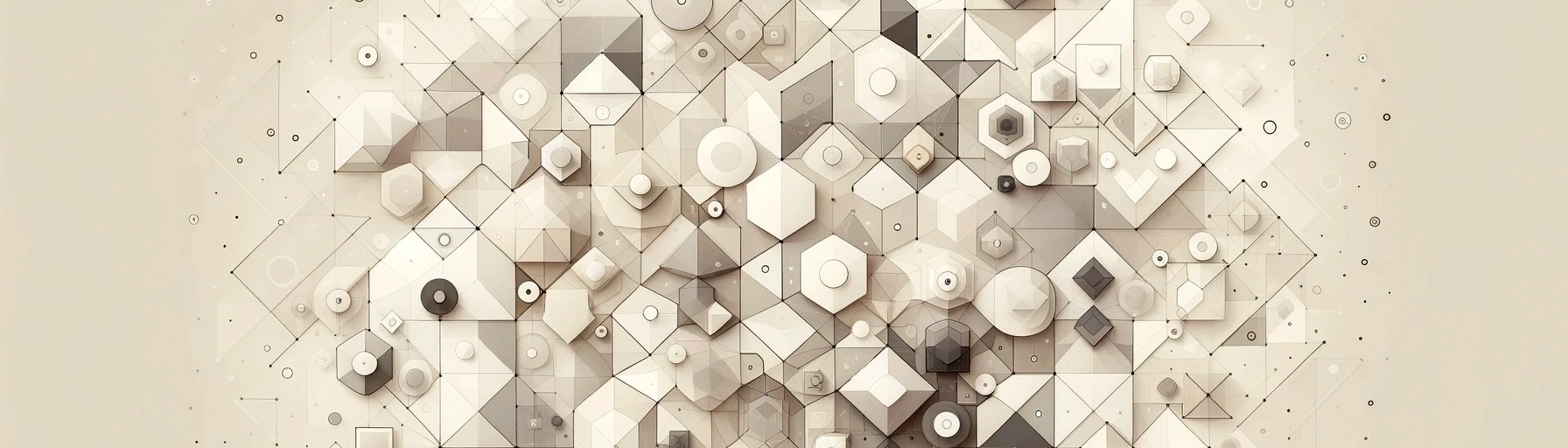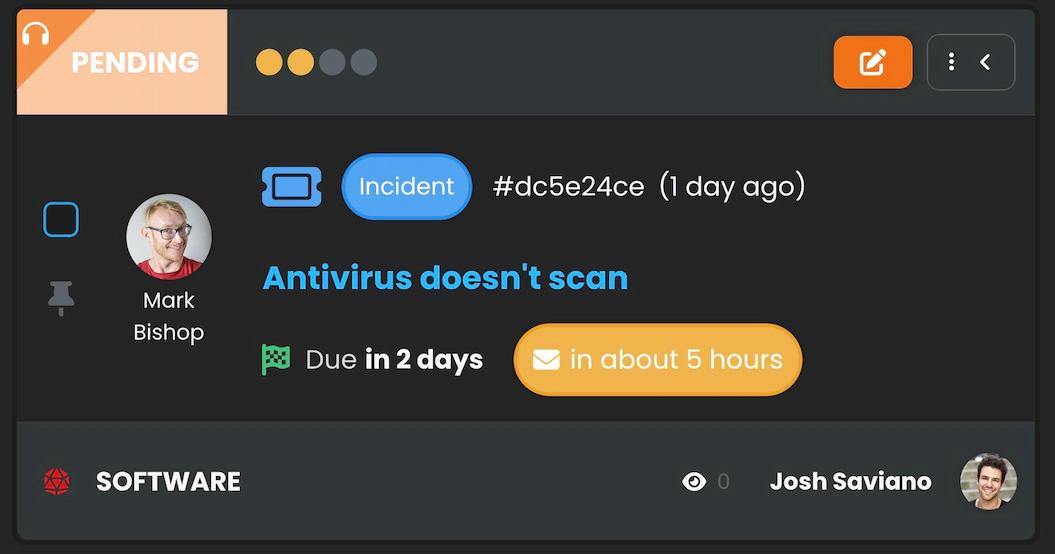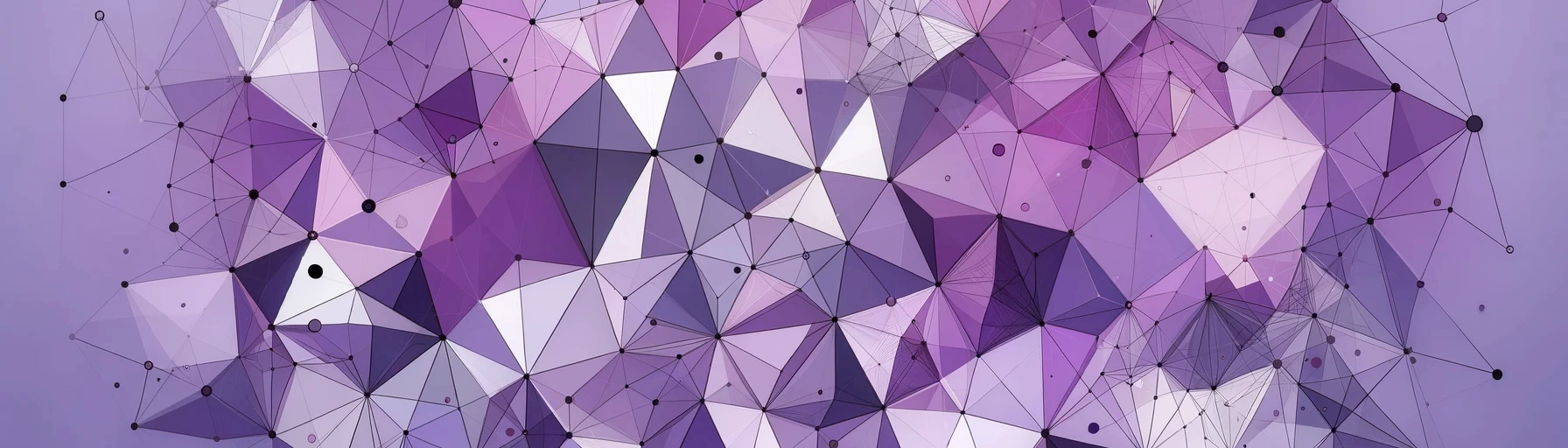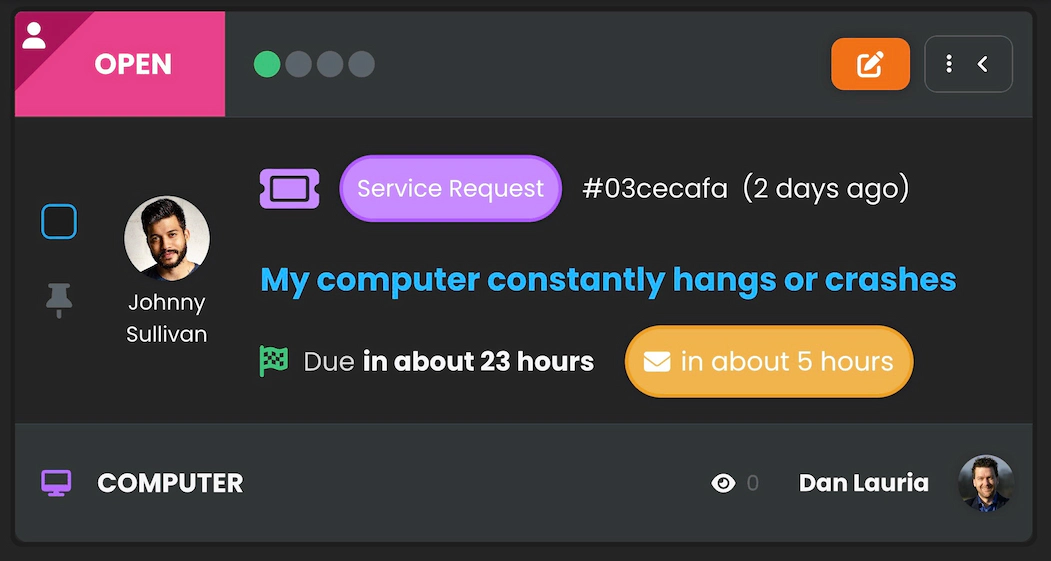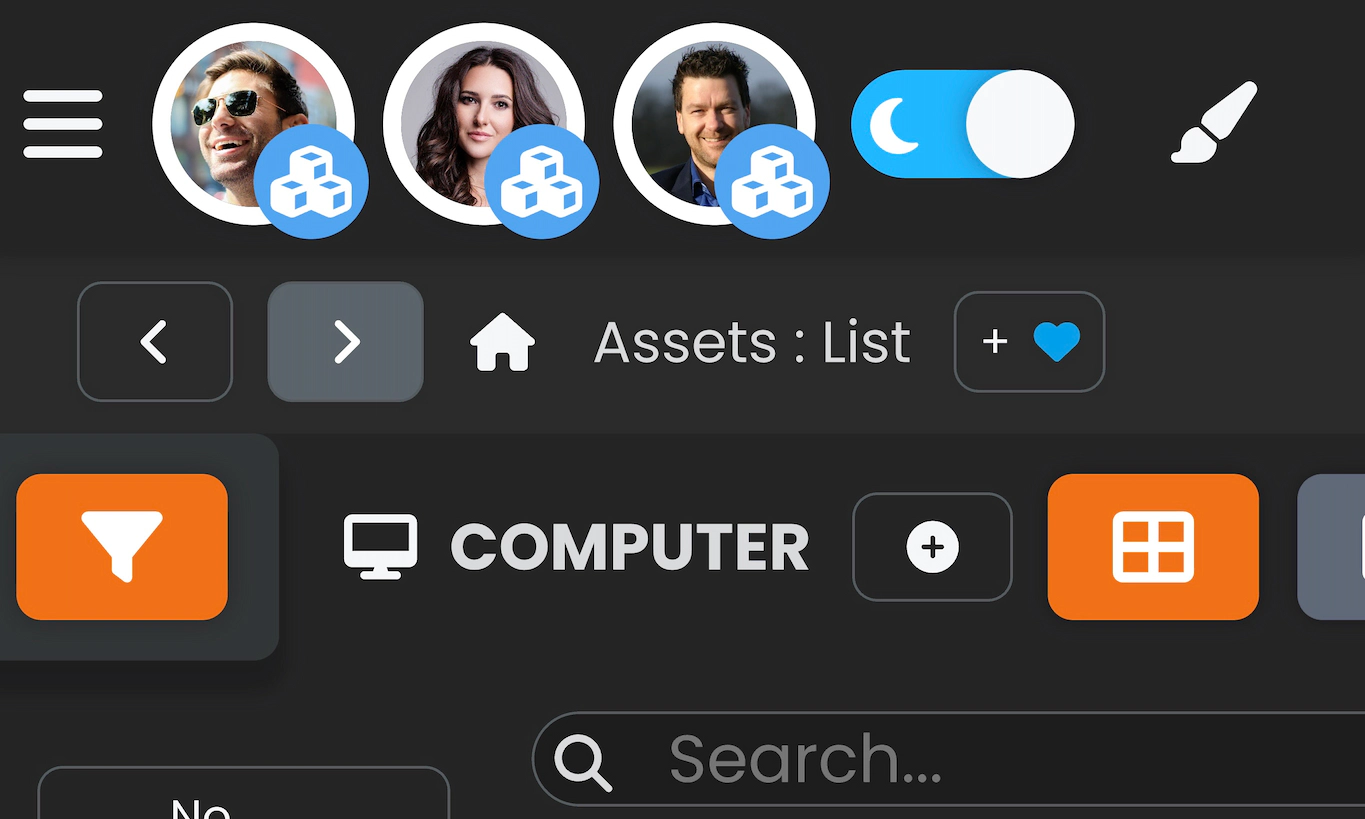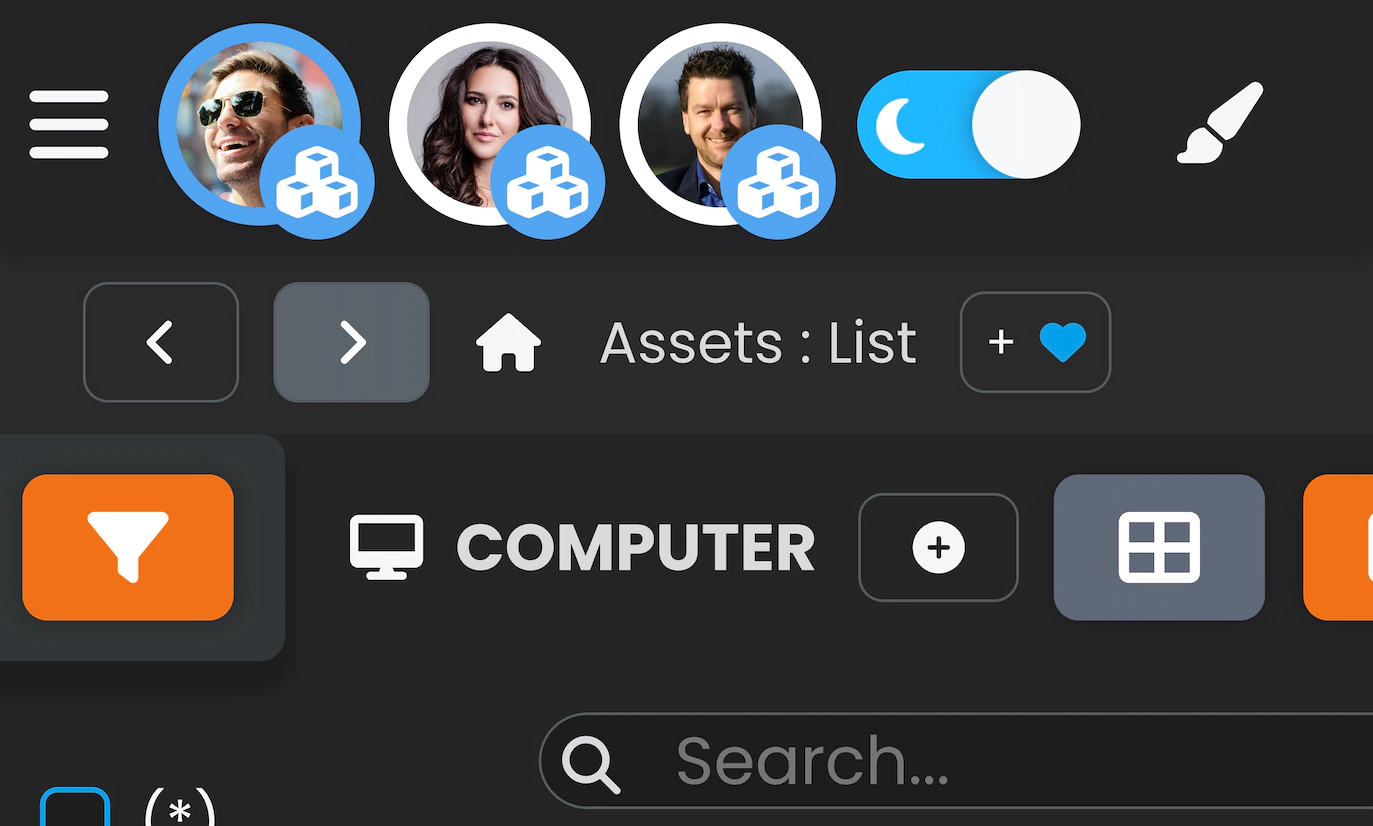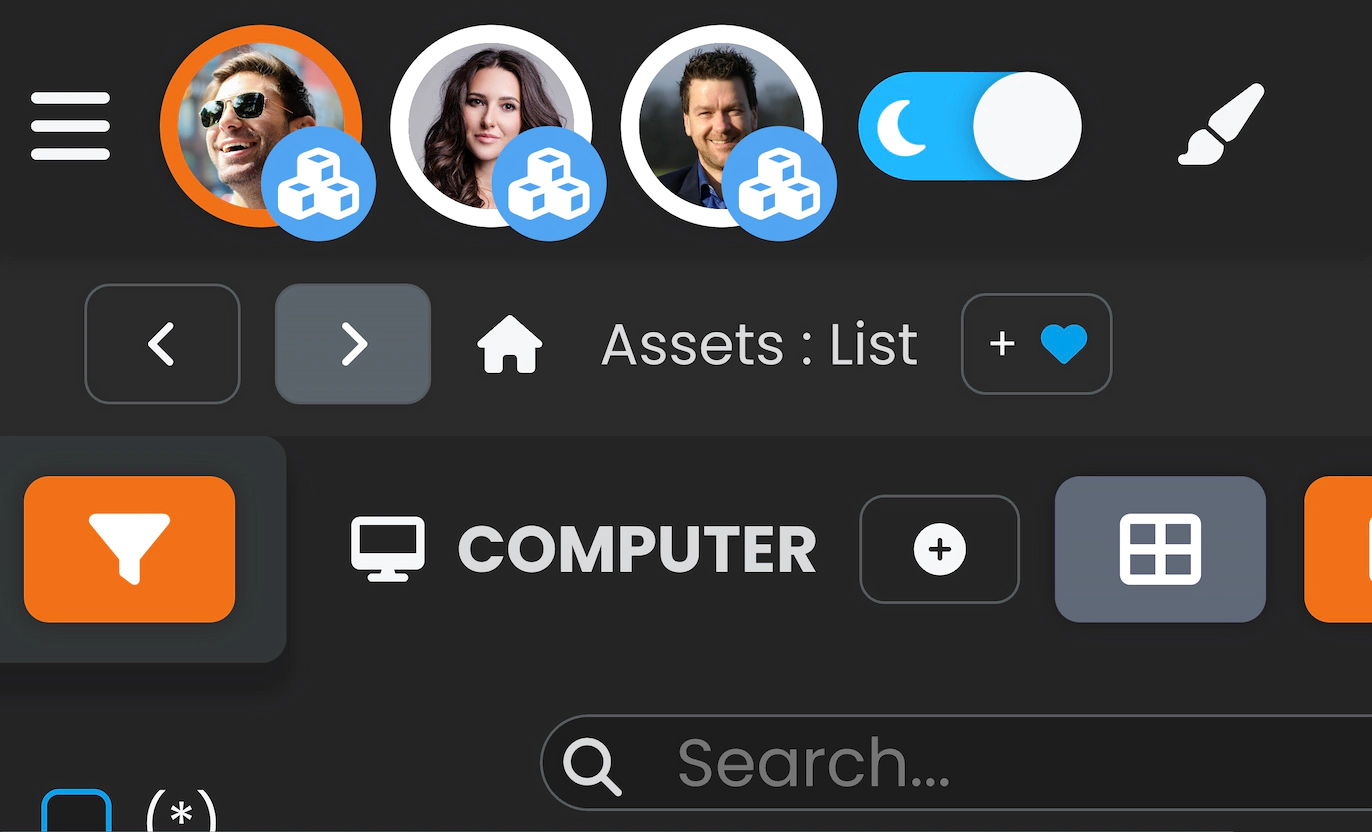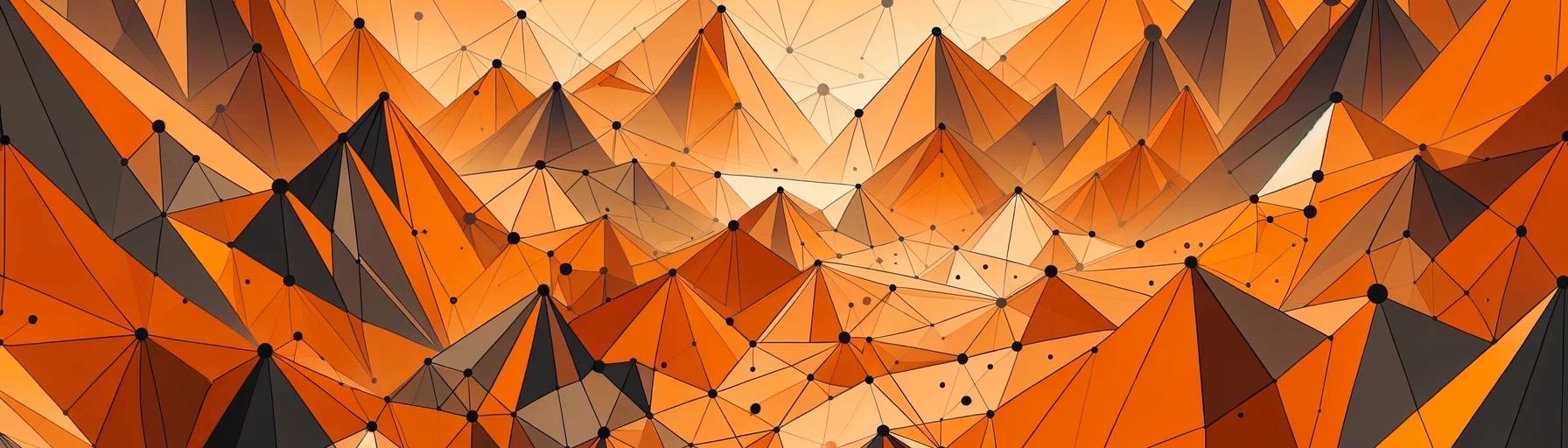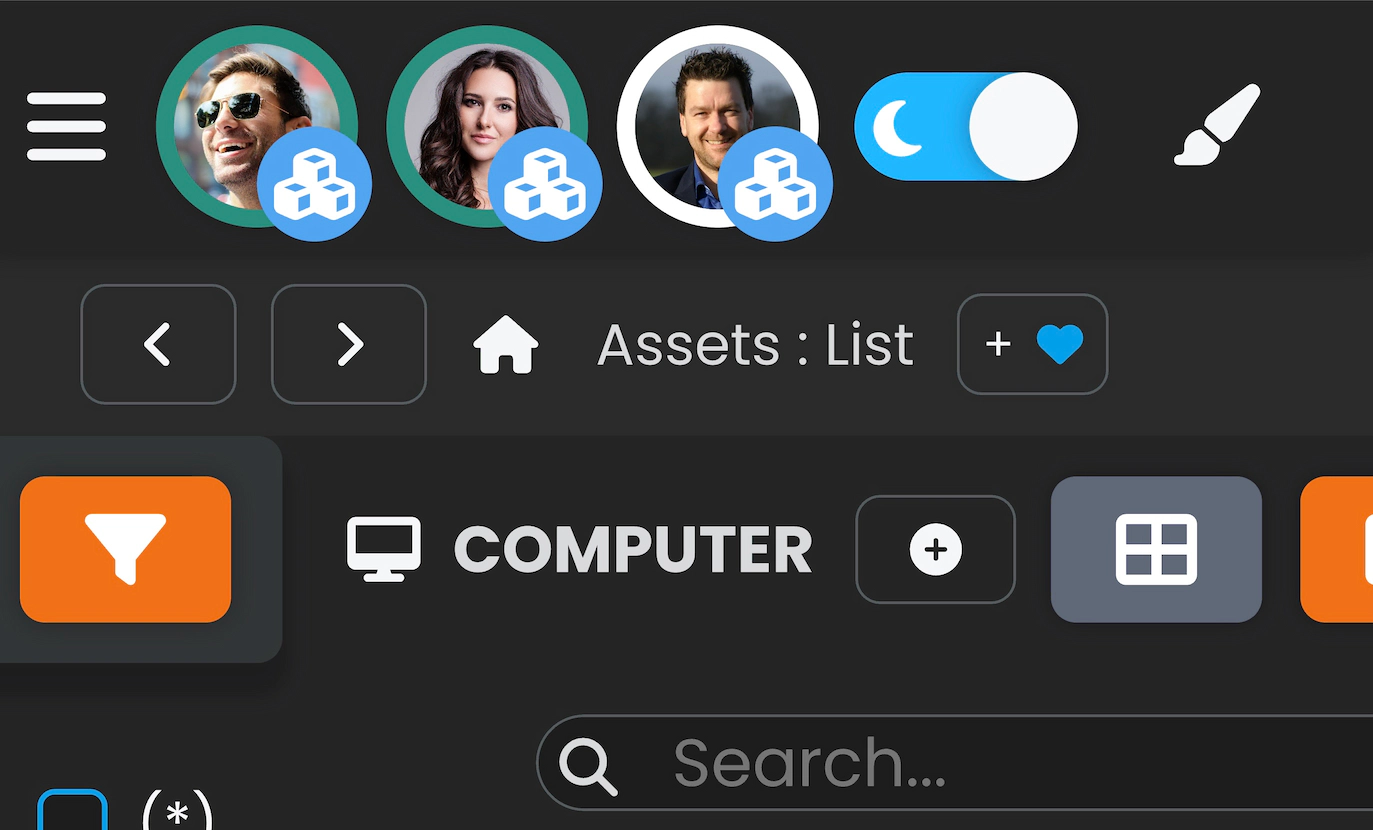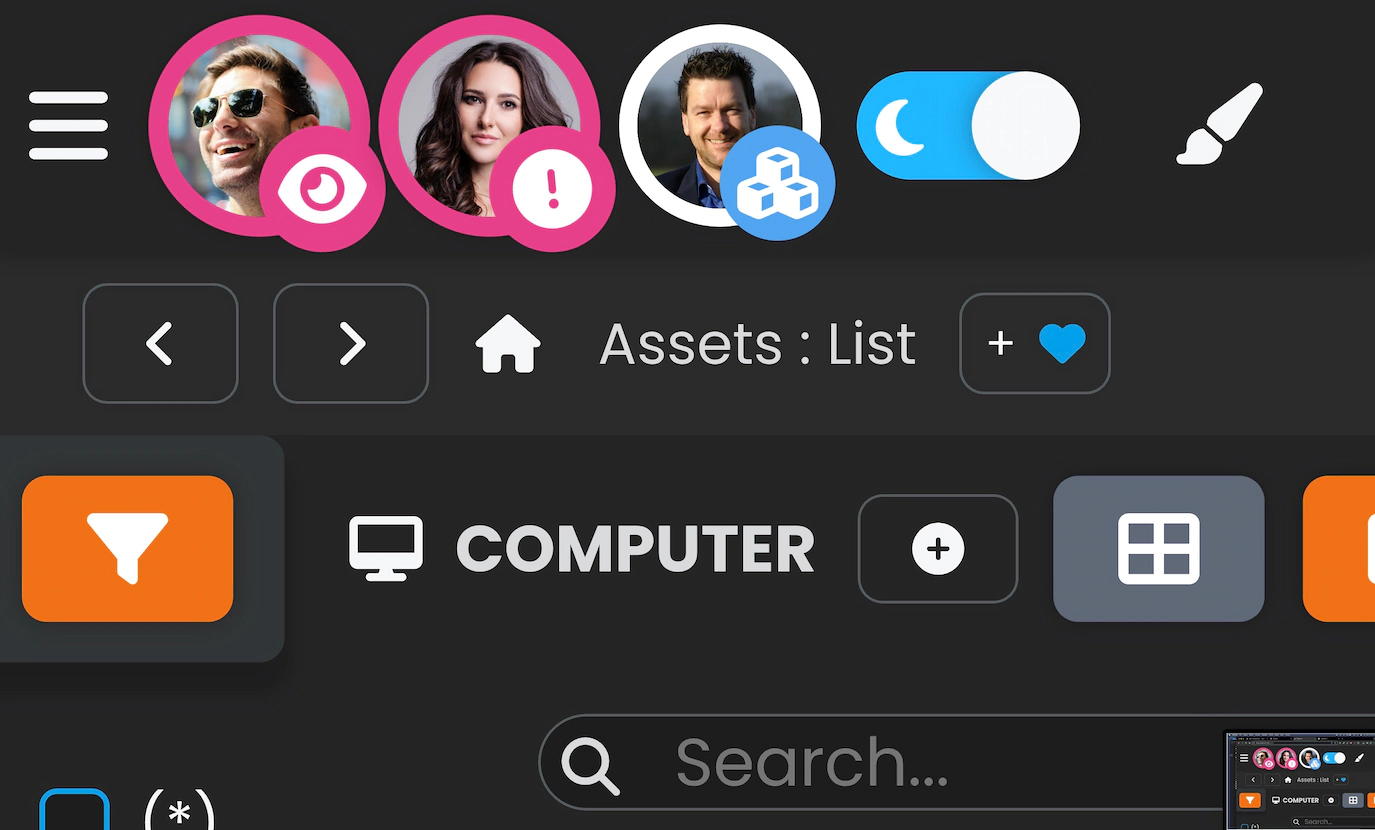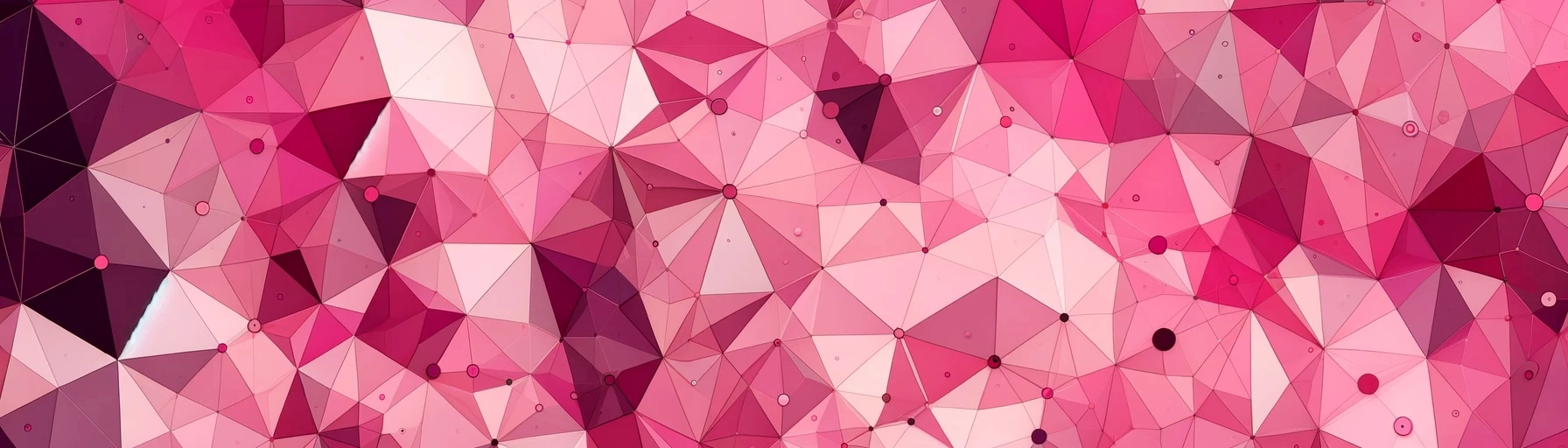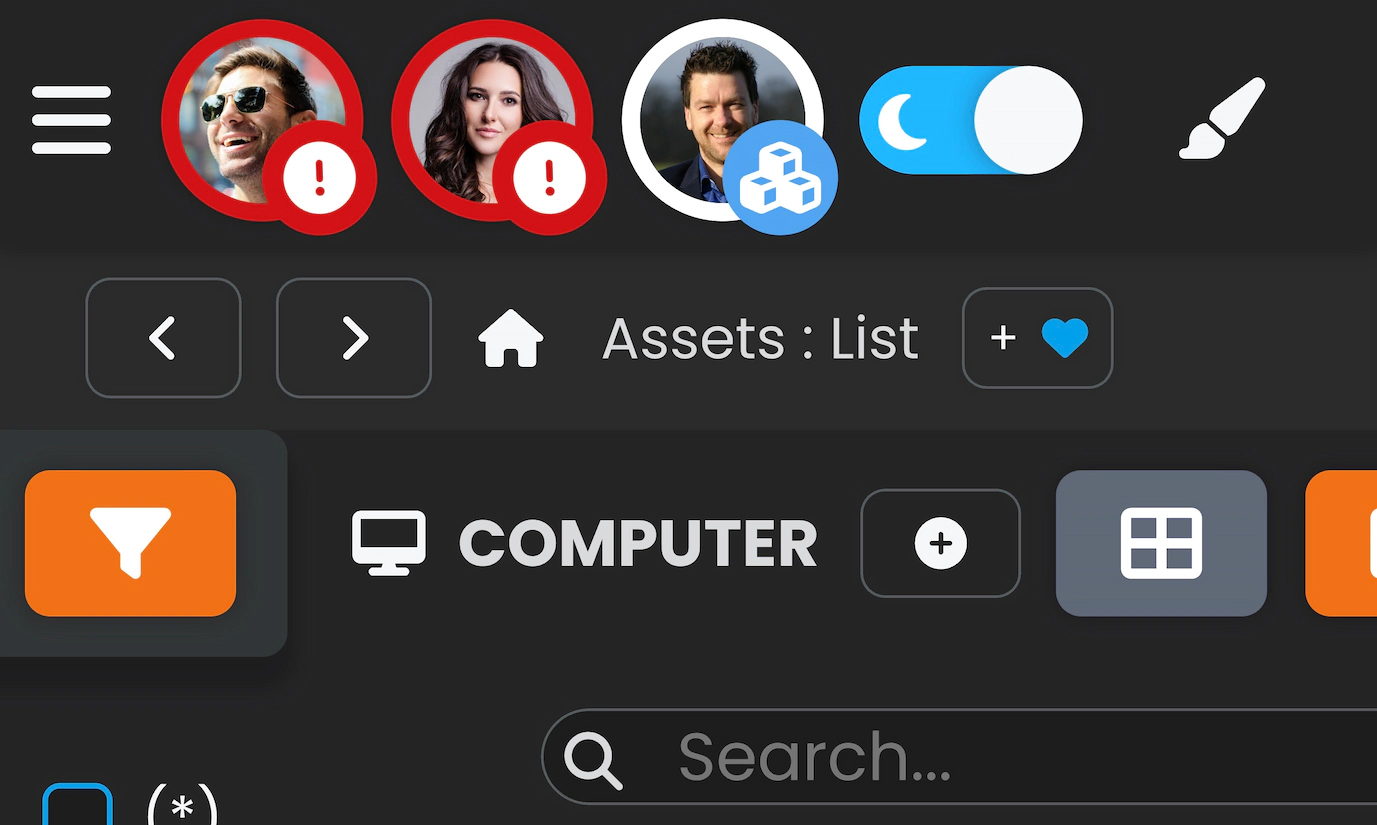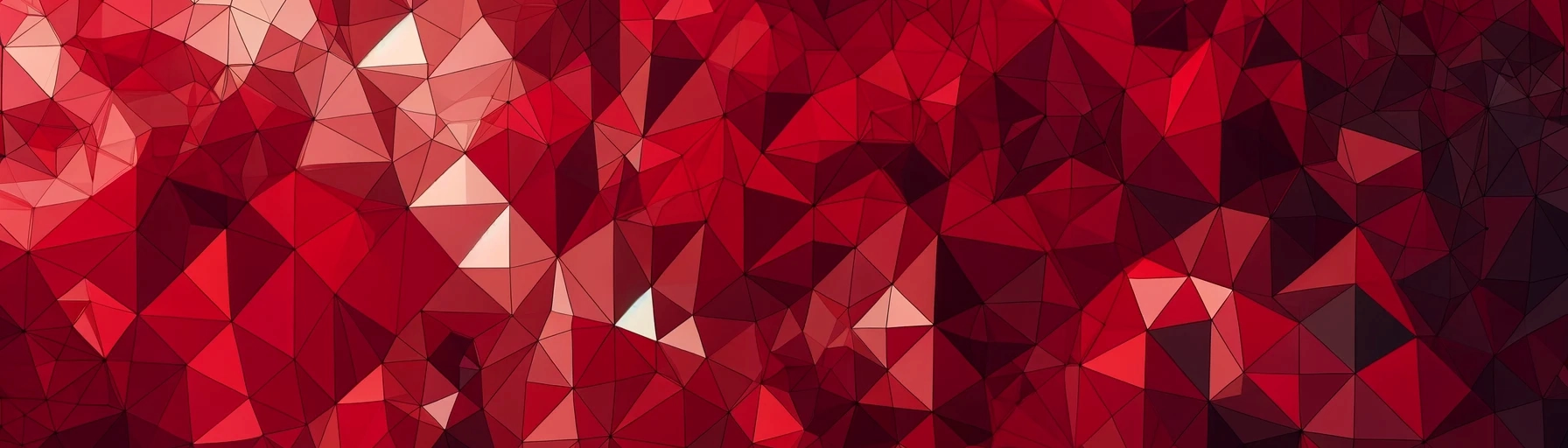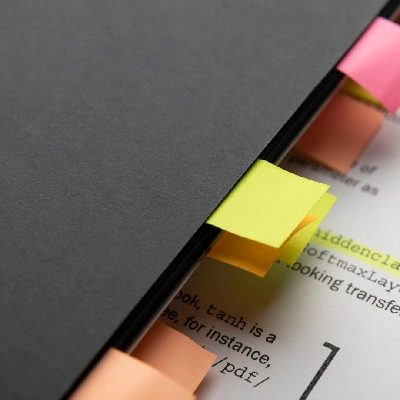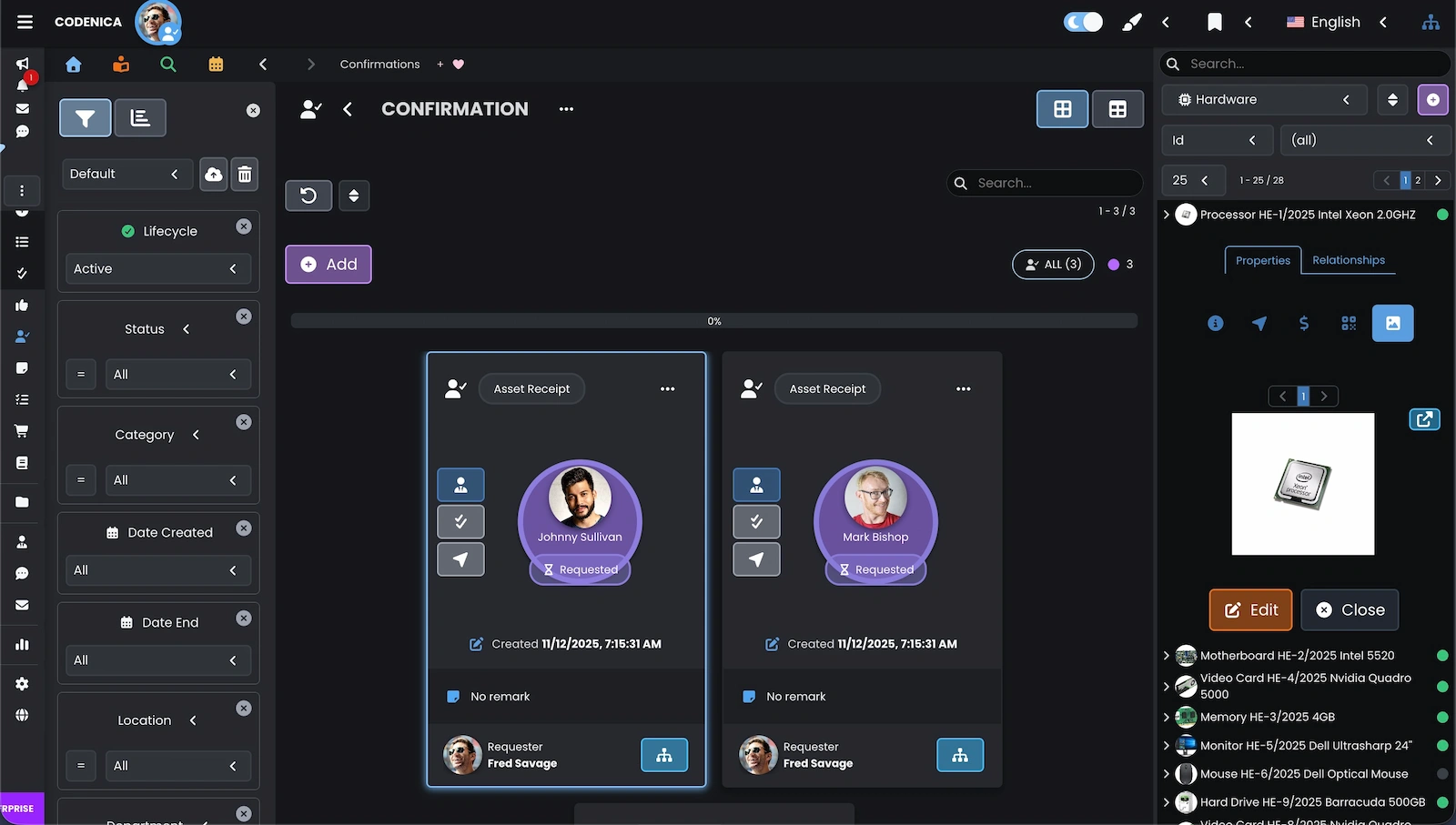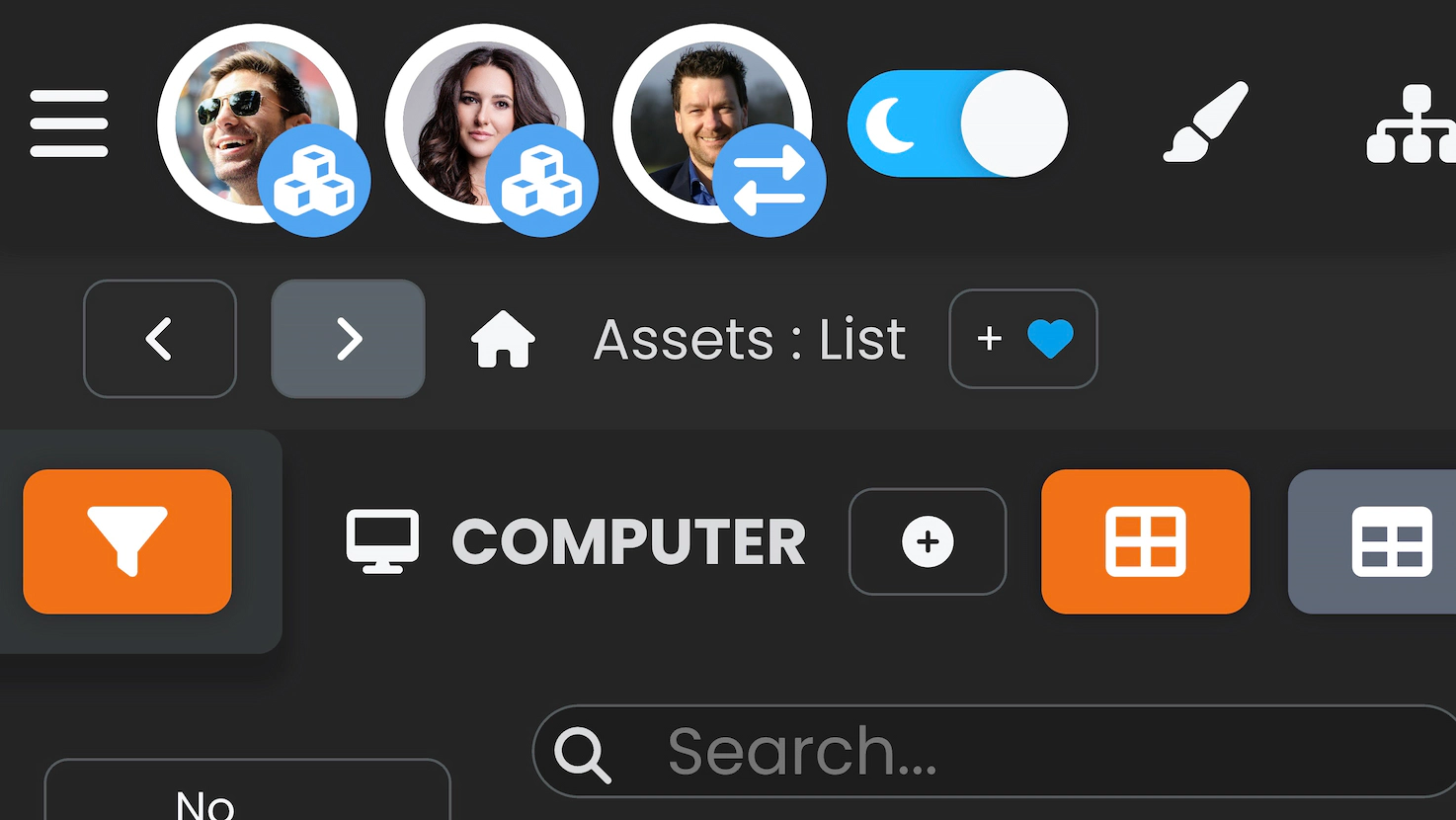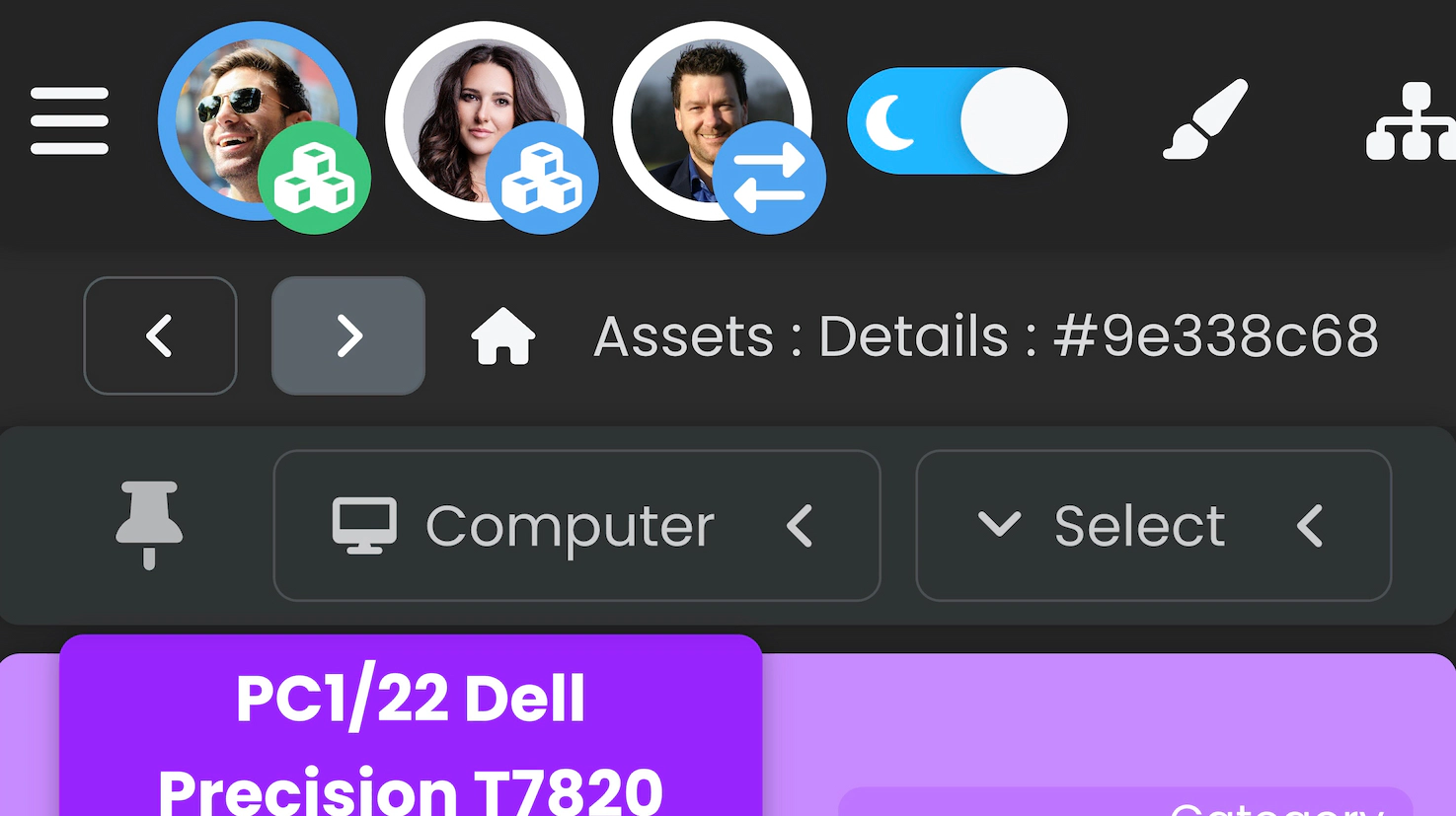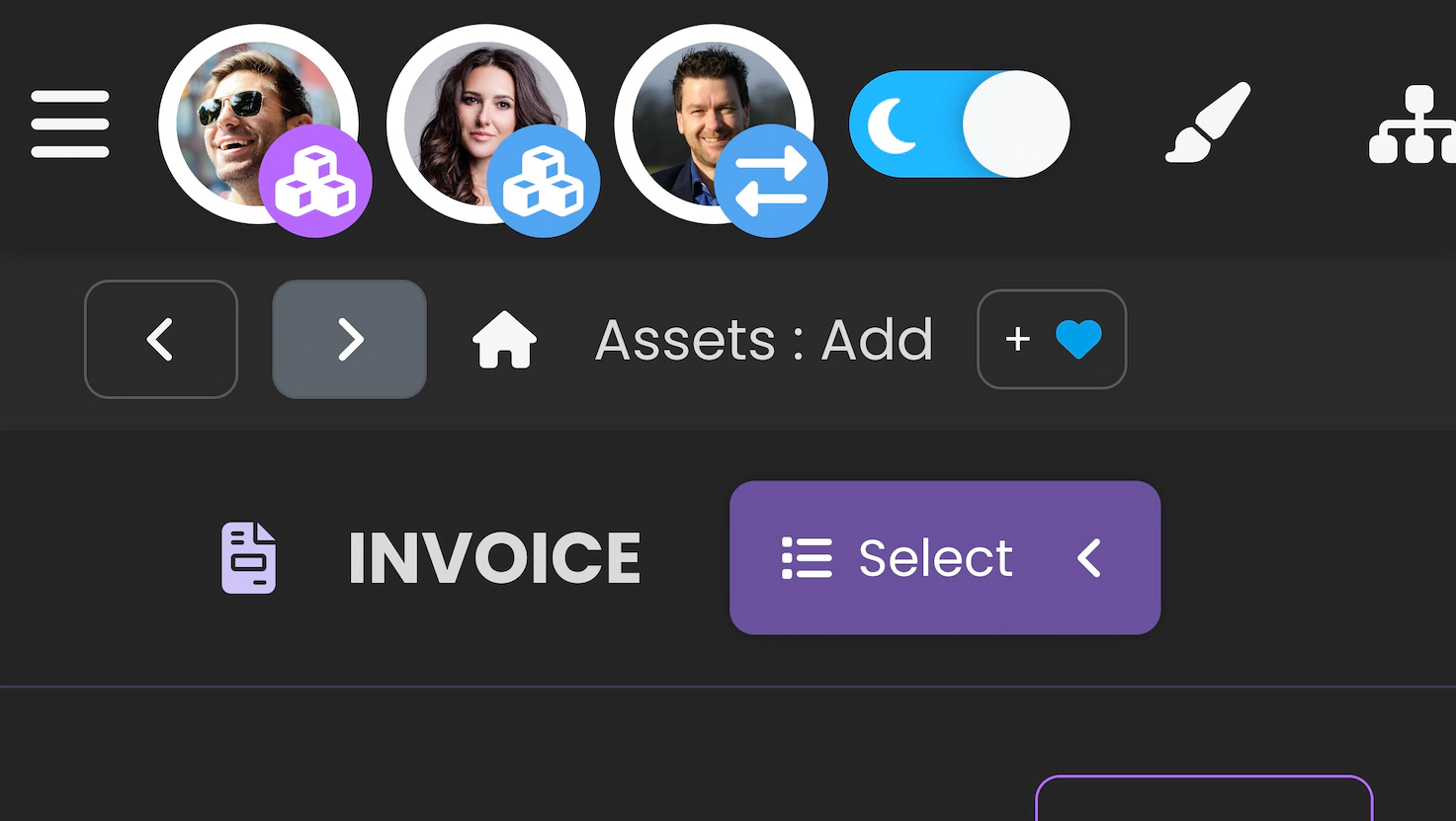Like our approach to team collaboration?
Create a free business account today
Codenica ITSM + ITAM enhances team collaboration by providing real-time visibility of agent activity, clear ticket ownership, and coordinated task management across the entire service desk. The system helps avoid conflicts, supports structured communication, and enables teams to resolve issues faster. Thanks to its cloud-based design, collaboration and ticket handling remain consistent and accessible from any device and location.
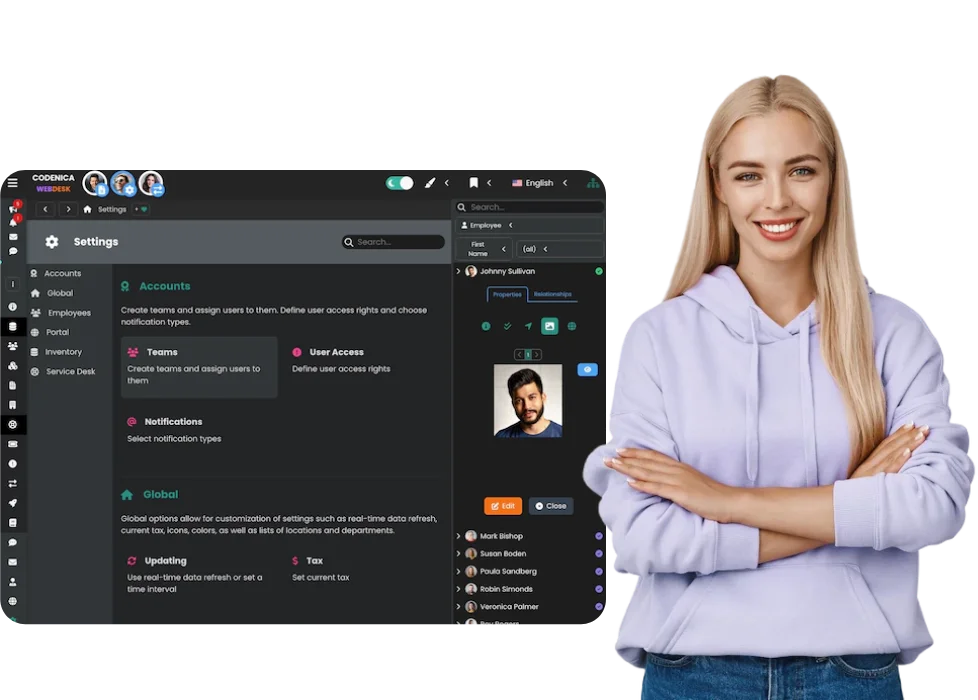
Currently available software language versions
Effective collaboration is key to accelerating workflows and delivering exceptional service to clients and employees.
Specialized Teams
The cloud-based help desk system allows the creation of specialized teams to manage different aspects of tickets. This approach ensures focused expertise for each category of issues, improving the quality and speed of ticket resolution across the SaaS platform.
Agent Roles
The help desk system offers customizable permission settings that allow for precise tailoring of access for different agent roles. This optimizes team functionality and efficiency, ensuring agents operate within their knowledge and experience while maintaining data protection and maximizing operational effectiveness in a SaaS environment.
Observer Mentorship
Experienced agents can support and mentor colleagues by subscribing to relevant tickets through the observer feature. This functionality fosters collaborative mechanisms, enhancing team knowledge and solution strategies, further empowering teams within the cloud-based help desk platform.
With an intelligent system that monitors each agent's activities in real-time, the cloud-based help desk software helps prevent issues caused by multiple agents working on the same ticket.
Avatar Border Color
The avatar border color provides crucial information, indicating whether an agent is viewing, editing, or attempting to delete an item, flagging potential conflicts within the cloud-based help desk environment.
Avatar Icon
The icon in the bottom right corner shows the section of the application (e.g., tickets, assets) where the agent is currently located, offering immediate context for their activity.
Avatar Icon Background Color
This color reveals the current mode of the agent (e.g., adding or reviewing assets), increasing transparency of actions.
This subtle signal, an icon in the top left corner of each ticket, allows for quick orientation in ticket handling within the cloud-based help desk system.
You're Up to Date!
The checkmark icon indicates that you are the last person to edit this ticket. This clarity in ticket handling streamlines workflows and prevents overlapping ticket management actions.
Another Agent Made a Change!
The headset icon informs you that another help desk agent recently updated the ticket, prompting you to review the modifications made. Keeping agents informed about ticket updates facilitates smooth collaboration and effective problem resolution.
Client Made Changes!
The 'person' icon indicates that the client or the employee who reported the issue was the last person to edit this ticket, suggesting that reviewing their changes is necessary. Direct communication from clients through ticket updates enables more responsive and tailored help desk solutions.
Monitor avatar border colors changing in real-time to understand the modes in which other help desk agents are interacting with system elements in the cloud-based SaaS platform.
White Avatar Border
A white border on a agent's avatar indicates no specific interaction with system elements, possibly signifying browsing without engaging in ticket or asset details.
Blue Avatar Border
A blue avatar border means the help desk agent is viewing details of an element (asset, ticket) in various views (grid, table, or object manager).
Orange Avatar Border
Orange borders indicate that the agent is editing an element (asset or ticket) in any view mode, signaling active modifications.
Green Avatar Border
A green border signifies that the help desk agent is viewing the details of an element alongside others, without editing, emphasizing shared inspection.
Pink Avatar Border
Pink indicates a potential conflict, signaling that an element under detailed review by others is being edited, alerting viewers to potential upcoming data changes.
Red Avatar Border
A red border signals a direct conflict when multiple help desk agents are editing the same element simultaneously, requiring immediate coordination to resolve the issue.
Quickly learn to identify what each help desk agent is currently doing in the cloud-based SaaS system by using the sidebar as a cheat sheet.
Sidebar as Quick Reference
Display the sidebar to understand the meaning of each icon, allowing precise identification of which sections of the cloud-based help desk system other agents are engaged with at any given moment. This feature serves as an intuitive guide, mapping icons to their corresponding system sections, facilitating quick orientation and supporting cohesive collaboration.
Observe the background color of an agent's avatar icon to understand the mode they are working in within the cloud-based help desk software.
Blue Avatar Icon Background
A blue background indicates that the agent is in list mode, browsing system elements such as assets or help desk tickets within the cloud-based SaaS platform. Items are displayed in a grid or table view, providing a broad overview.
Green Avatar Icon Background
A green background signifies that the agent is in detail mode, fully focusing on a specific element such as an asset or help desk ticket. This mode presents the item in a full-screen (detailed) view.
Purple Avatar Icon Background
The purple background color indicates that the agent is adding new elements to the system, such as assets, documents, or help desk tickets.
Like our approach to team collaboration?
Create a free business account today