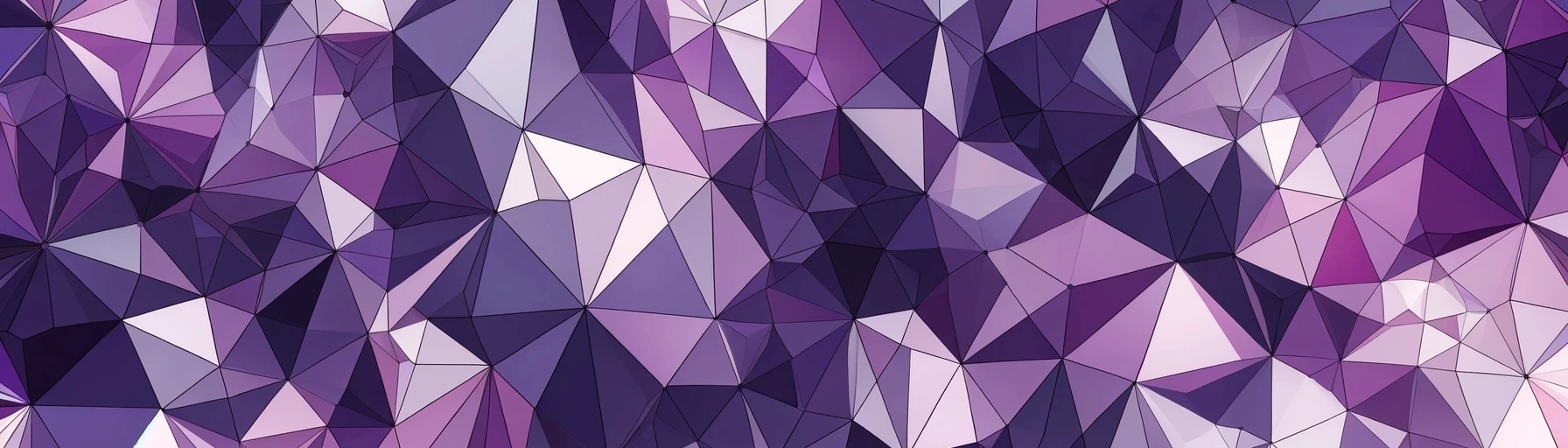Did You Enjoy the Tour of Our Software?
Create your free company account today
Discover the key elements of Codenica ITSM + ITAM through a curated selection of real interface screenshots. Each screen highlights essential features that support IT teams in daily operations. Click any image to open it in full resolution in a new tab.
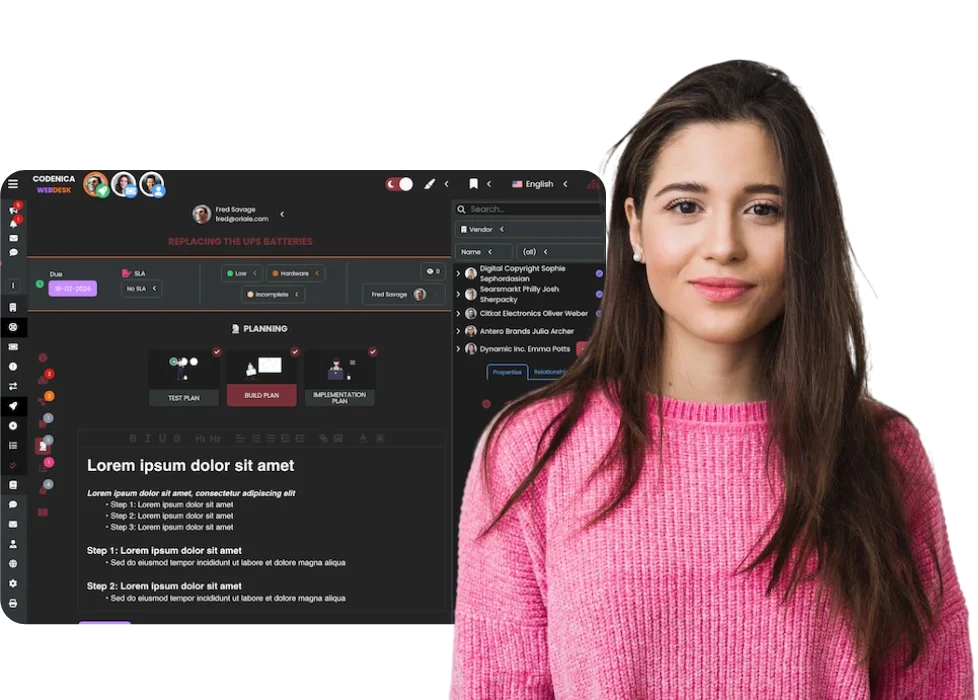
Currently available software language versions
IT asset management in Codenica ITSM + ITAM provides a structured and comprehensive approach to tracking computers, software, and the entire IT infrastructure. The system offers full equipment inventory, assignment history, location tracking, and ownership management. This enables organizations to maintain accurate IT asset records and keep their technology landscape organized. A modern and practical tool supporting IT teams in all stages of asset lifecycle management.

This screen displays an organized list of inventoried computers presented as clear, card-based tiles. Users can filter assets by category, location, department, or assigned user, making daily IT asset tracking straightforward and efficient.

The tabular view allows quick browsing and filtering of computers within the IT asset inventory. Each device includes key details that help teams assess asset status and locate equipment easily. A highly effective layout for working with large sets of hardware.

The detailed employee view lists all assets assigned to a specific person, enabling clear oversight of equipment usage across the organization. This layout helps verify assignment history and user details, supporting accurate IT asset governance.

The computer detail card presents full hardware specifications, location information, and change history. The system also shows linked users, documents, warranties, and ticket relations - offering a central place for managing an asset’s entire lifecycle.
The Help Desk module in Codenica ITSM + ITAM is fast, intuitive, and fully available from the Starter license without any ticket limits. It allows teams to register, categorize, and track tickets in real time, ensuring smooth communication between IT and users. With the Enterprise license, the Help Desk expands into a complete Service Desk, adding change management, problem management, and release management. This allows organizations to follow ITIL best practices and maintain full control over the lifecycle of incidents, tickets, and changes.
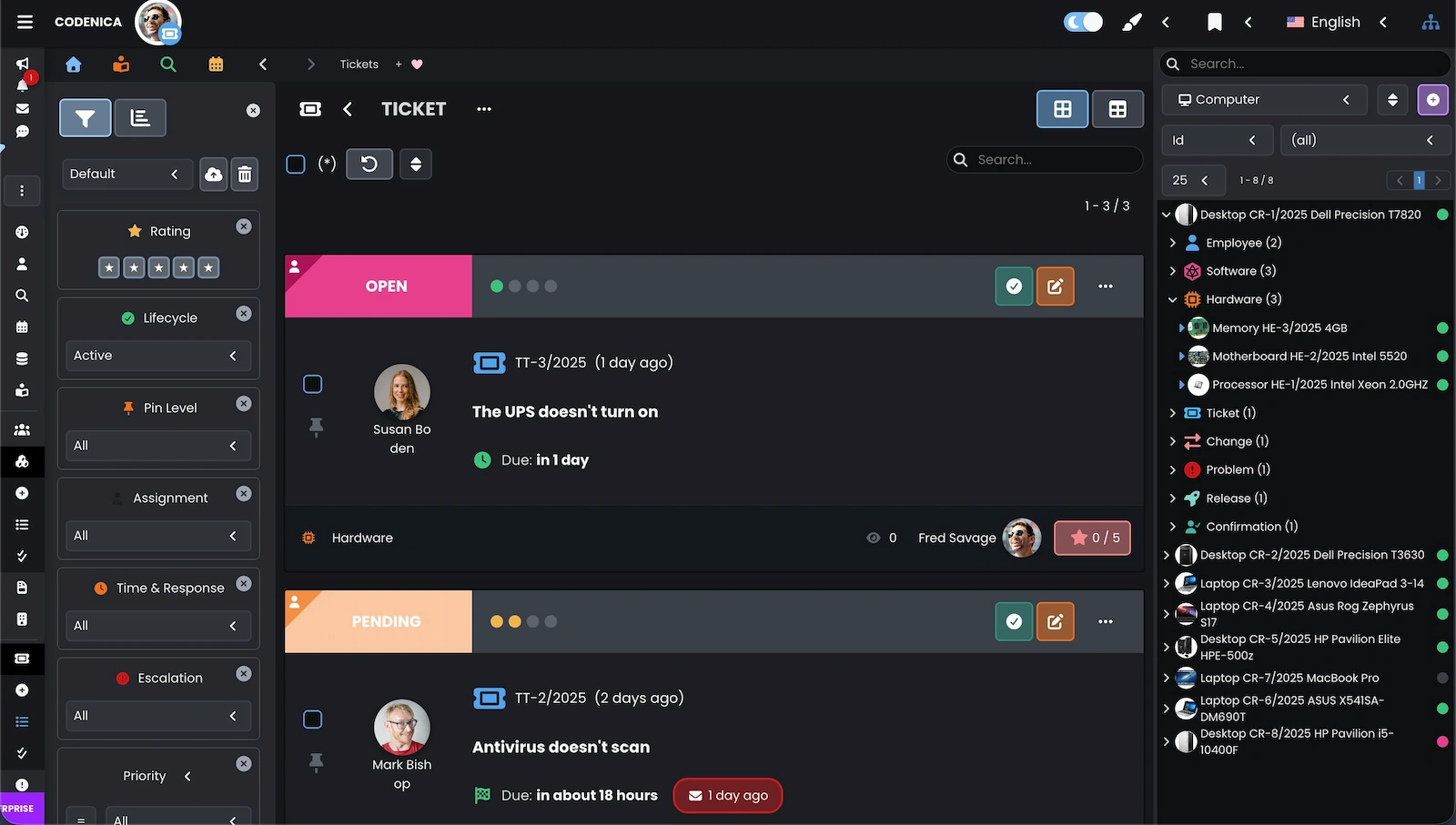
This screen shows the ticketing system in a card-based layout, making it easy to track status, priority, and the requester at a glance. Color-coded labels give immediate insight into which tickets are open, waiting, or urgent. The sidebar enables filtering by lifecycle stage, assignments, or priority.
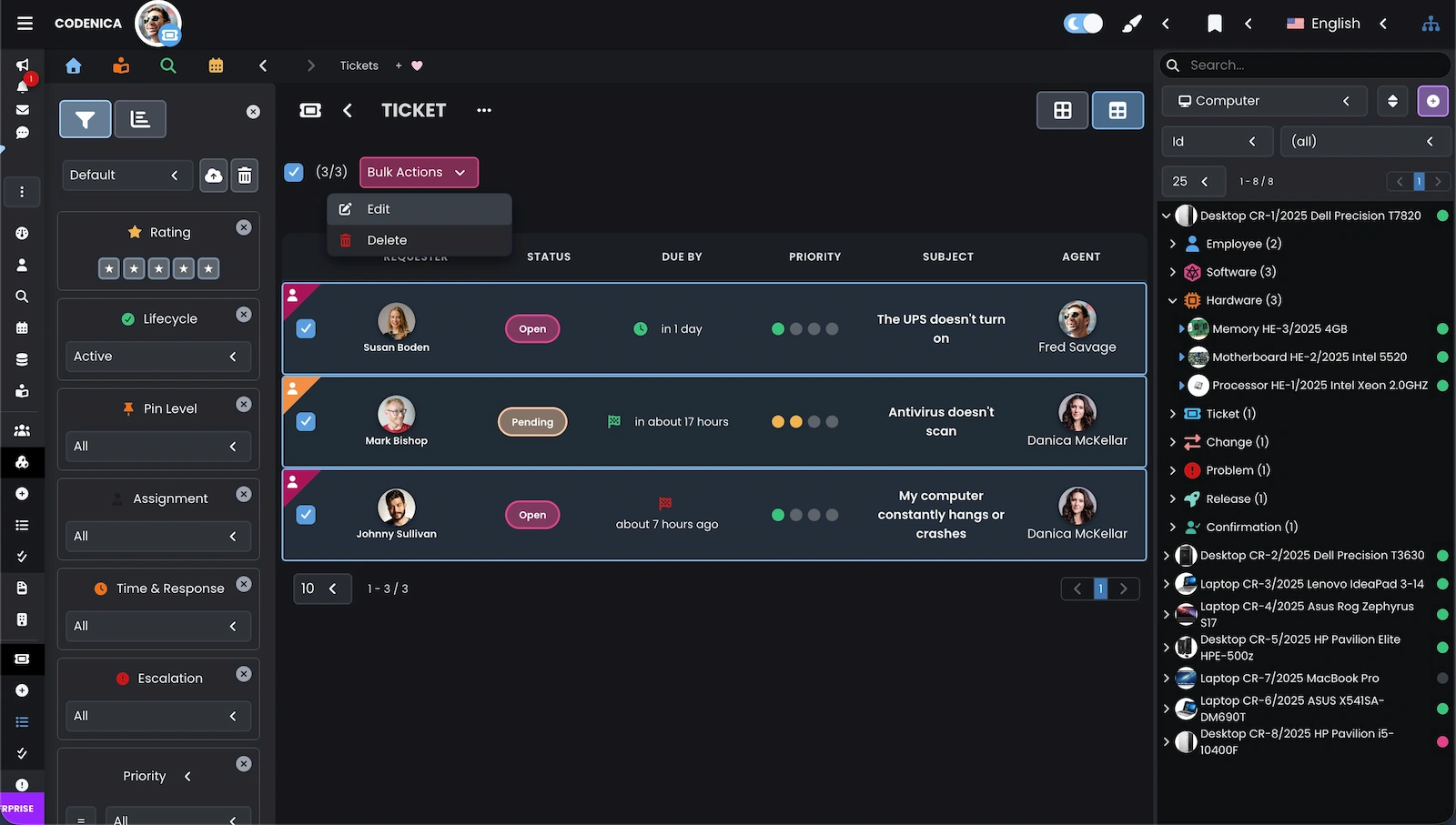
The tabular ticket view provides a clear presentation of deadlines, priorities, and assignments. Tickets can be selected for bulk operations such as editing or removal. The left panel includes filters for narrowing results by category, agent, or escalation level.
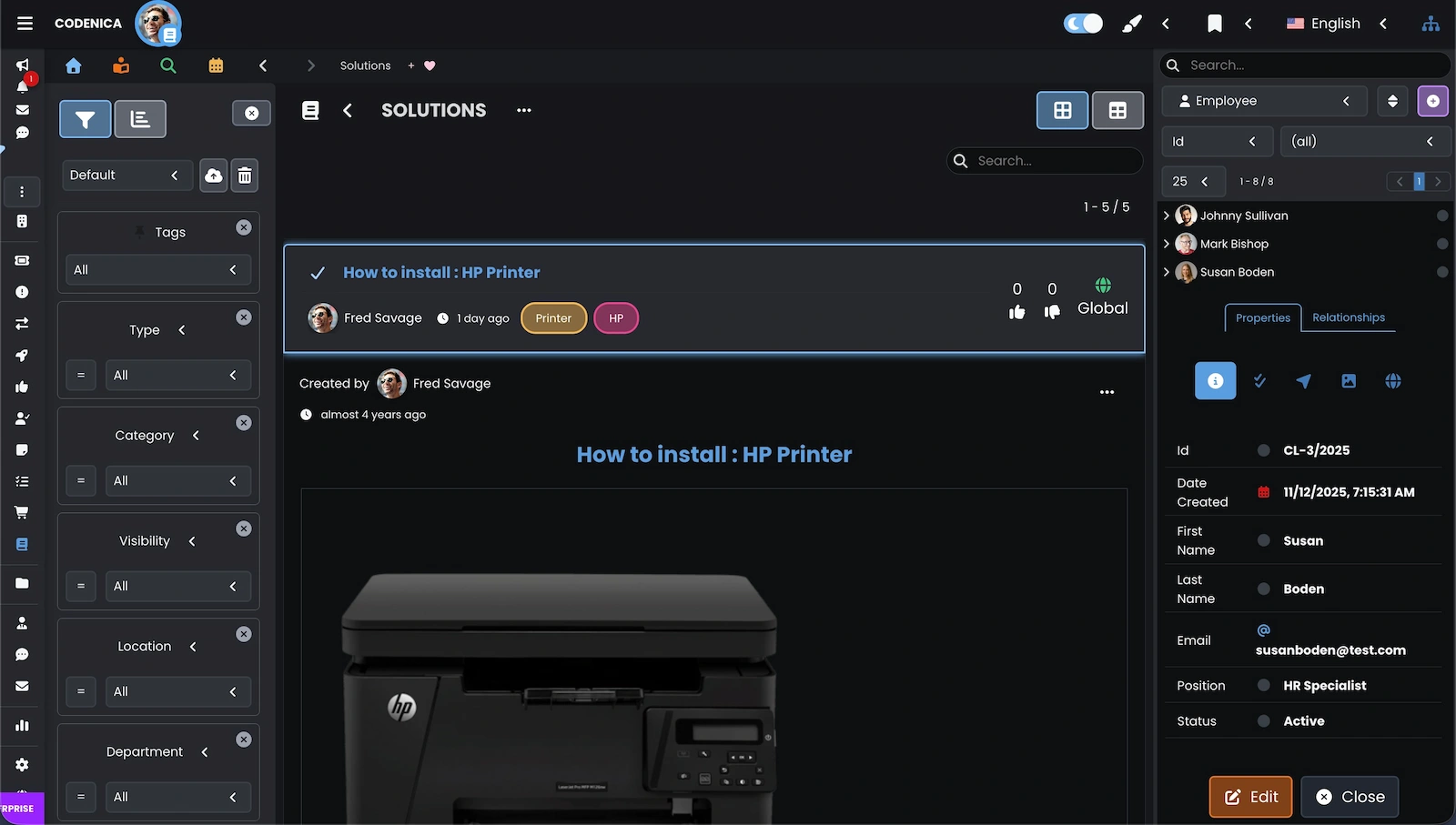
This screen features a knowledge base article with a detailed guide for printer installation. Users can browse the content, tags, and author information through a clean and readable layout. The IT Manager panel on the right provides quick navigation to related system elements.
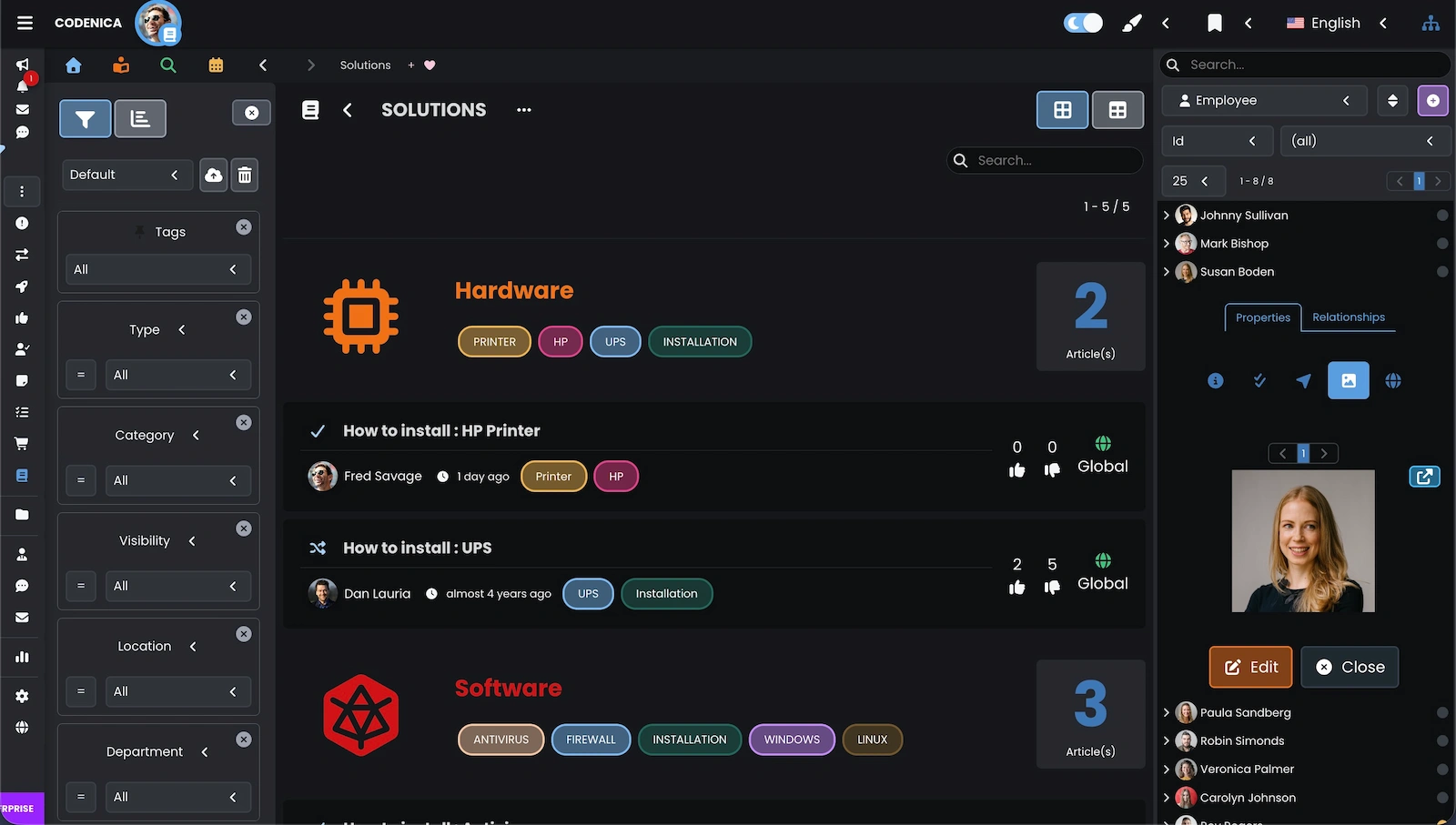
The knowledge base view organizes documentation into categories with related tags, making it easy to locate technical instructions. Articles are shown with metadata such as author, creation date, and user rating - an effective way to structure IT documentation and internal procedures.
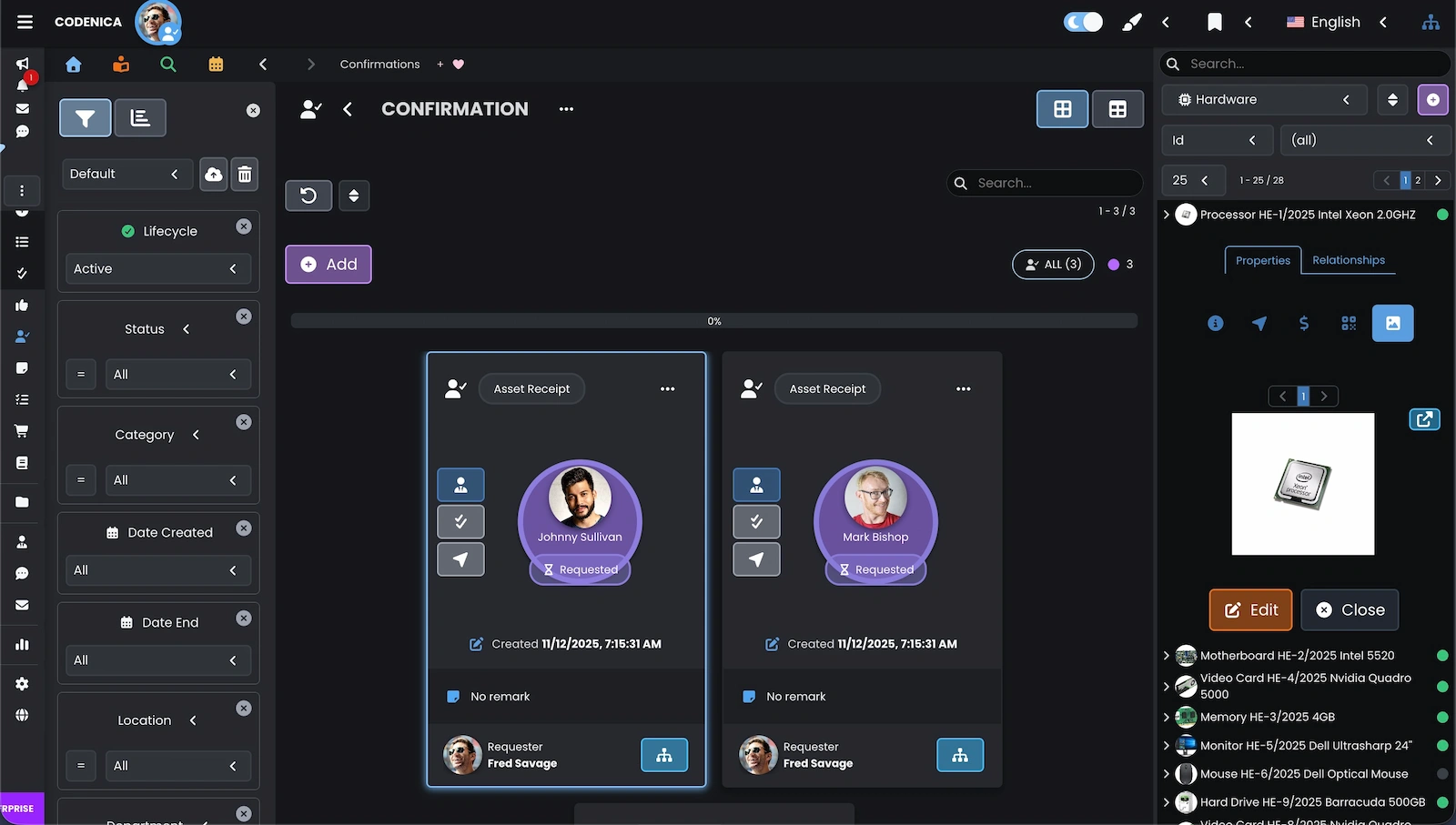
This module shows equipment receipt confirmations submitted by employees, represented as clear cards containing personal details and equipment information. Each confirmation includes status and submission history, helping IT teams document and track hardware distribution.
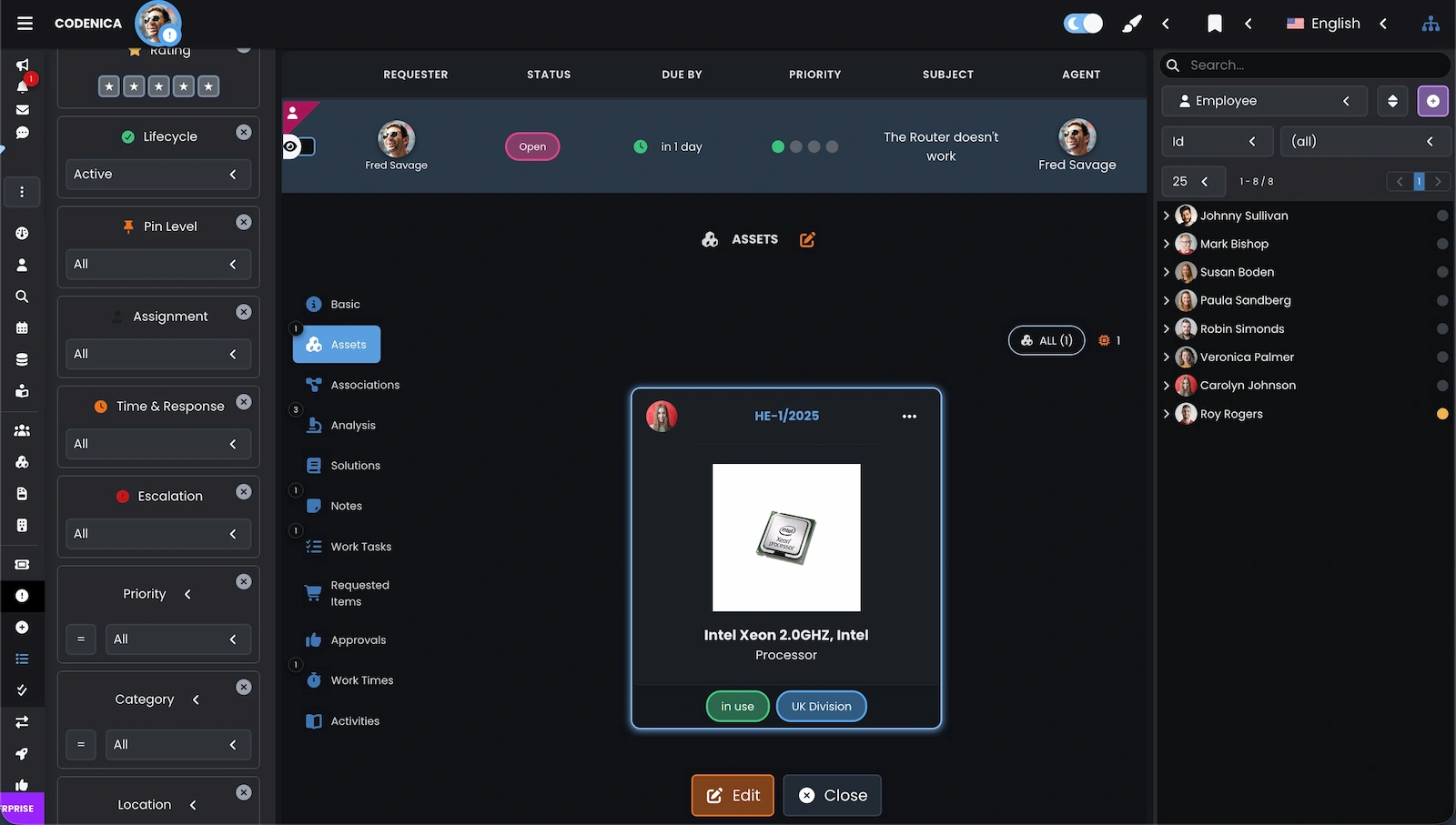
This view presents detailed information about a change request along with related IT assets such as processors or workstation components. Users can access change status, priority, and all linked elements-resources, notes, and planning steps-to maintain full oversight of the change process.
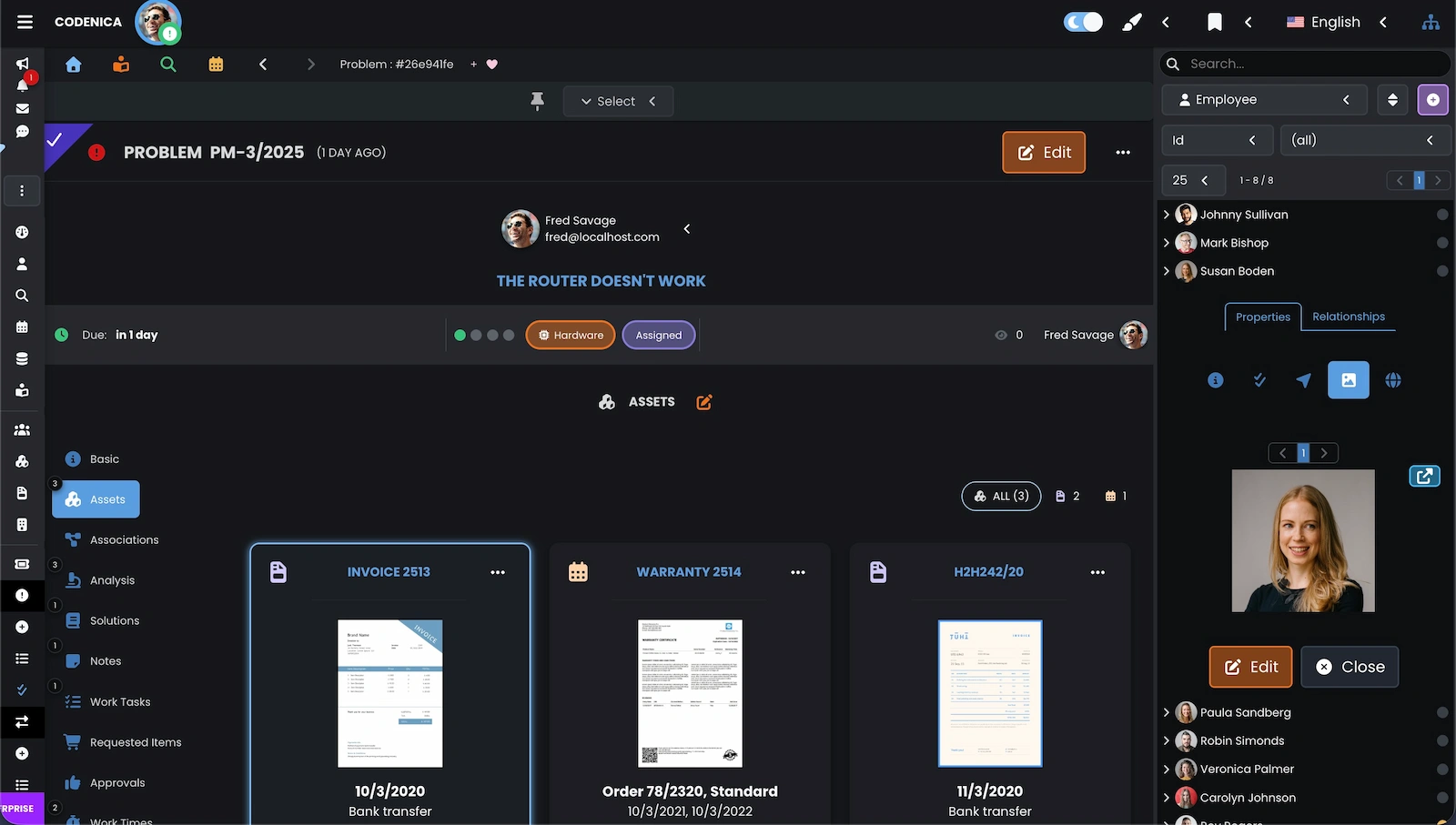
This screen shows the section of resources and documents associated with a reported problem. Users can browse invoices, warranties, and technical files linked to the issue. This structure simplifies root-cause analysis and provides immediate access to full equipment documentation.
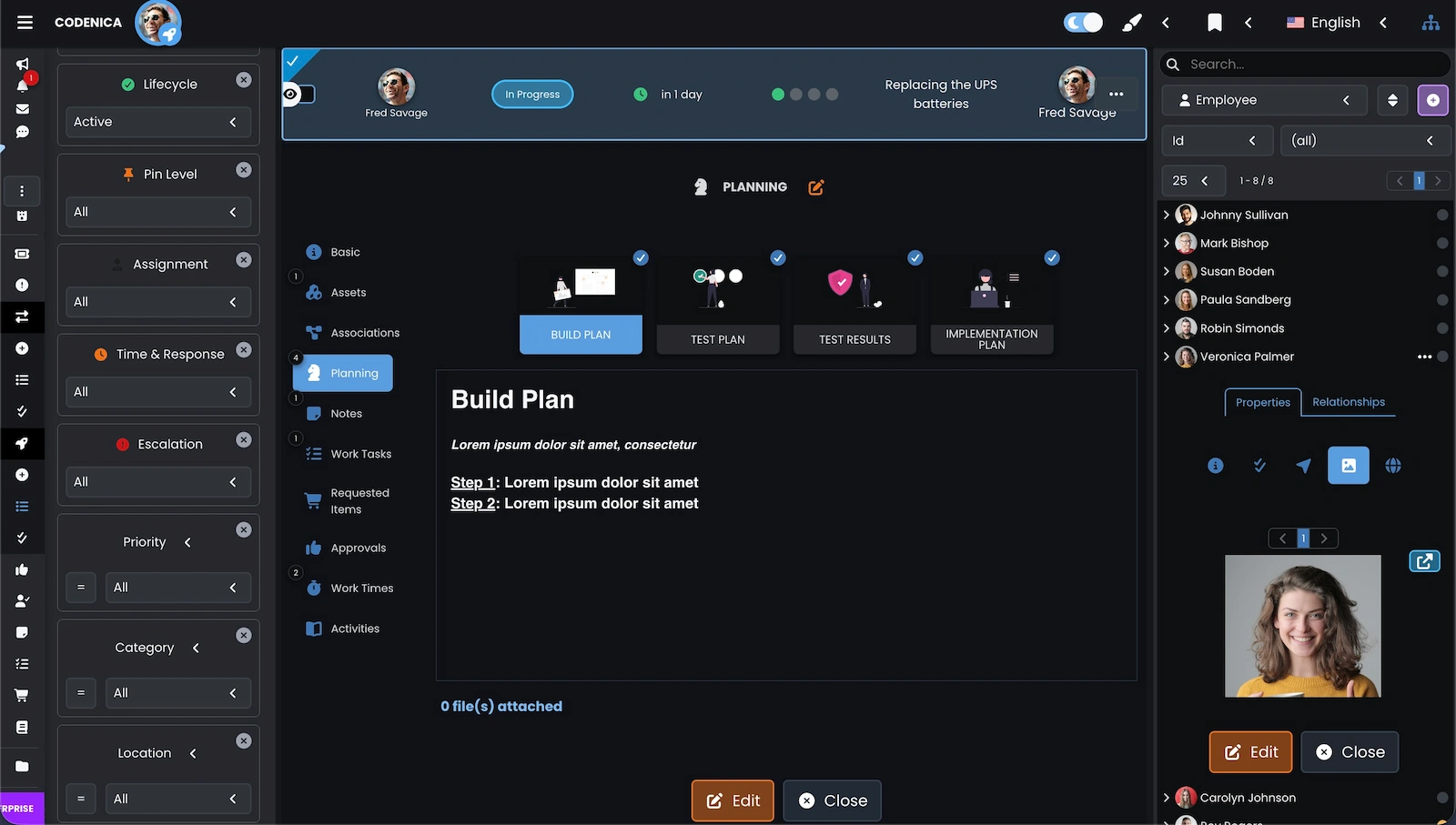
This screen presents the release planning module, outlining stages such as build planning, testing, test results, and deployment steps. Each section can be expanded and supplemented with additional information. The view helps IT teams keep release work organized and track progress across ITIL-based processes.
The Client Portal in Codenica ITSM + ITAM provides an easy-to-use online space where employees or external clients can submit issues, track their ticket status, and communicate directly with IT. Available from the Starter license, the portal offers instant access from desktop, tablet, or mobile. It streamlines IT work by organizing requests automatically and centralizing communication. All branding elements, including the example Oriale banner, can be replaced with your company’s visual identity.
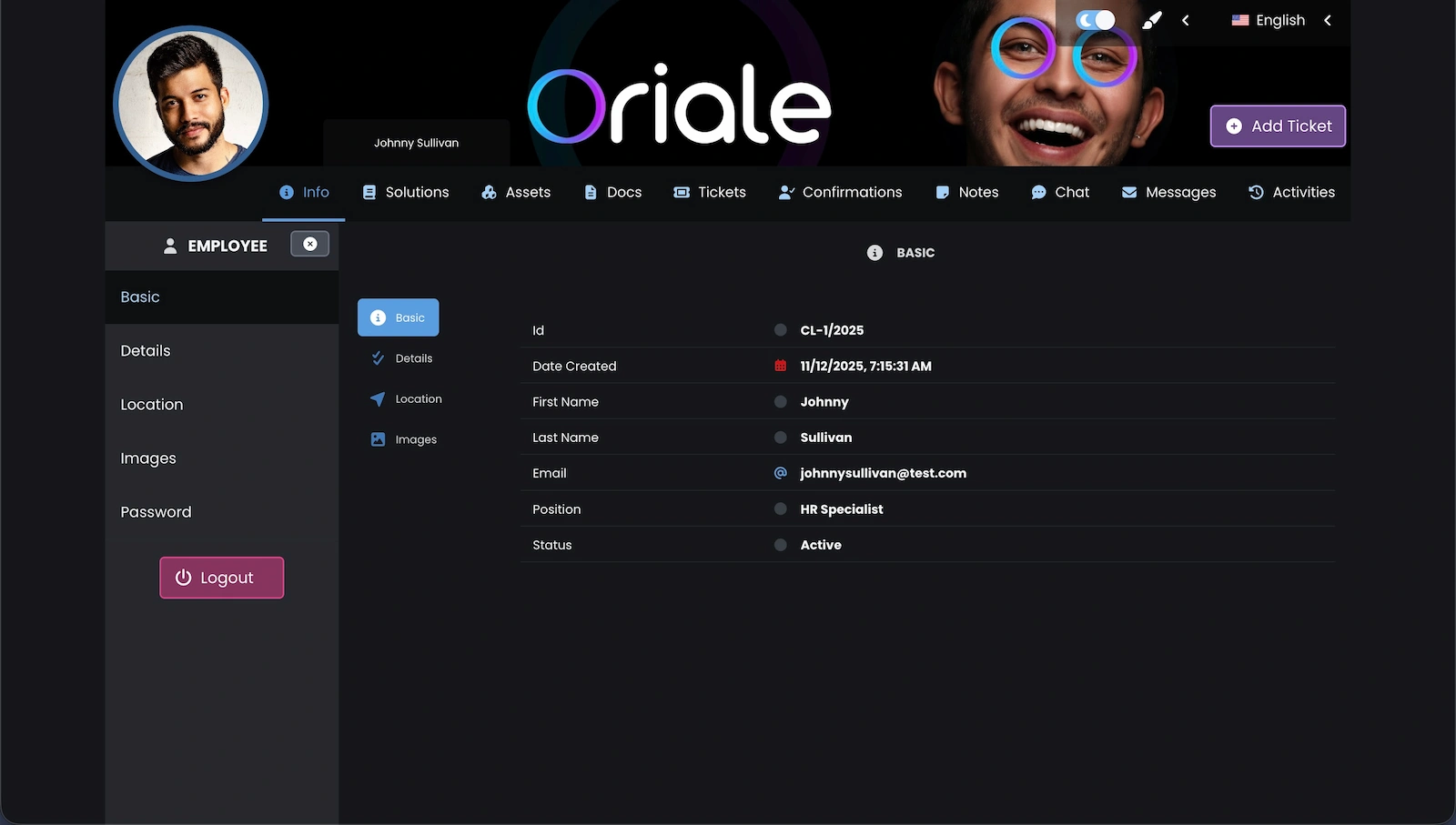
The Client Portal provides a clear overview of employee data, position details, and account status. Users have access to linked modules including ticketing, documents, confirmations, and assigned IT assets. A convenient space for handling requests without needing direct IT assistance.
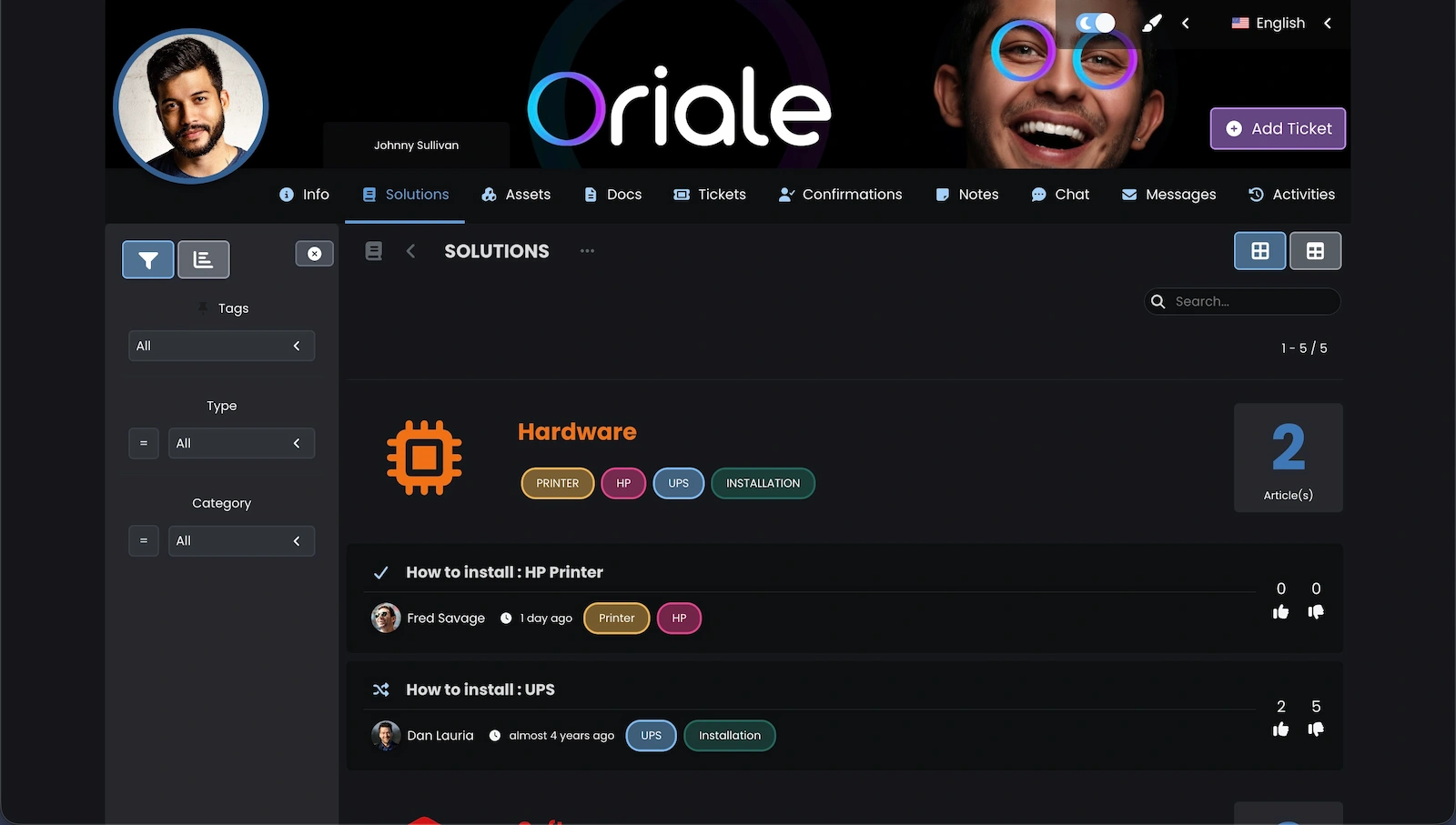
The Client Portal allows users to browse knowledge base articles organized into categories such as hardware and software. These solutions help employees resolve common issues independently and support faster ticket handling. A practical extension of the ticketing environment.
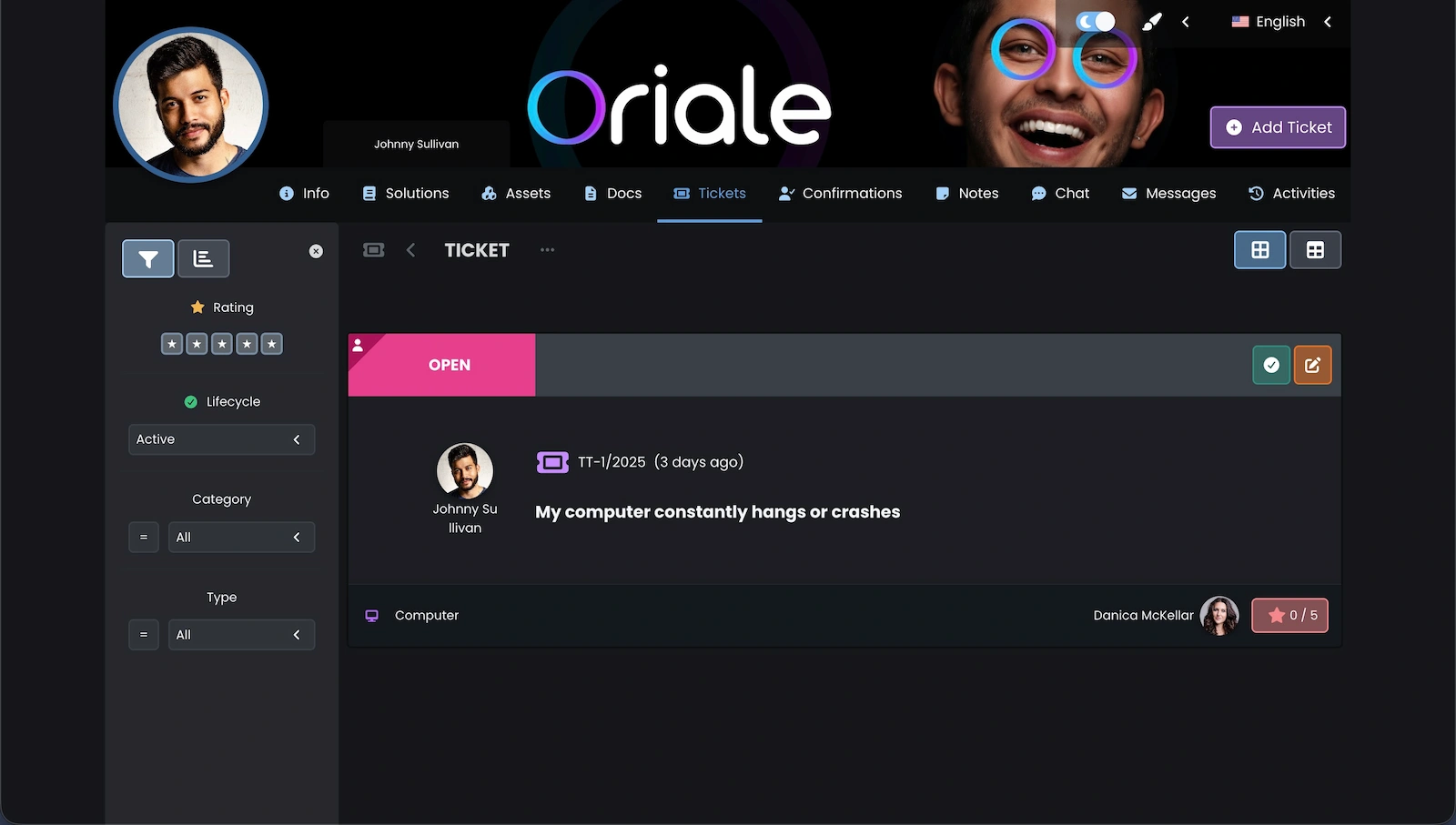
This screen shows ticket details inside the Client Portal, including status, priority, and linked IT assets. Users can follow progress, communicate with the assigned agent, and update their ticket directly in the panel. A fast and accessible way to manage support requests.
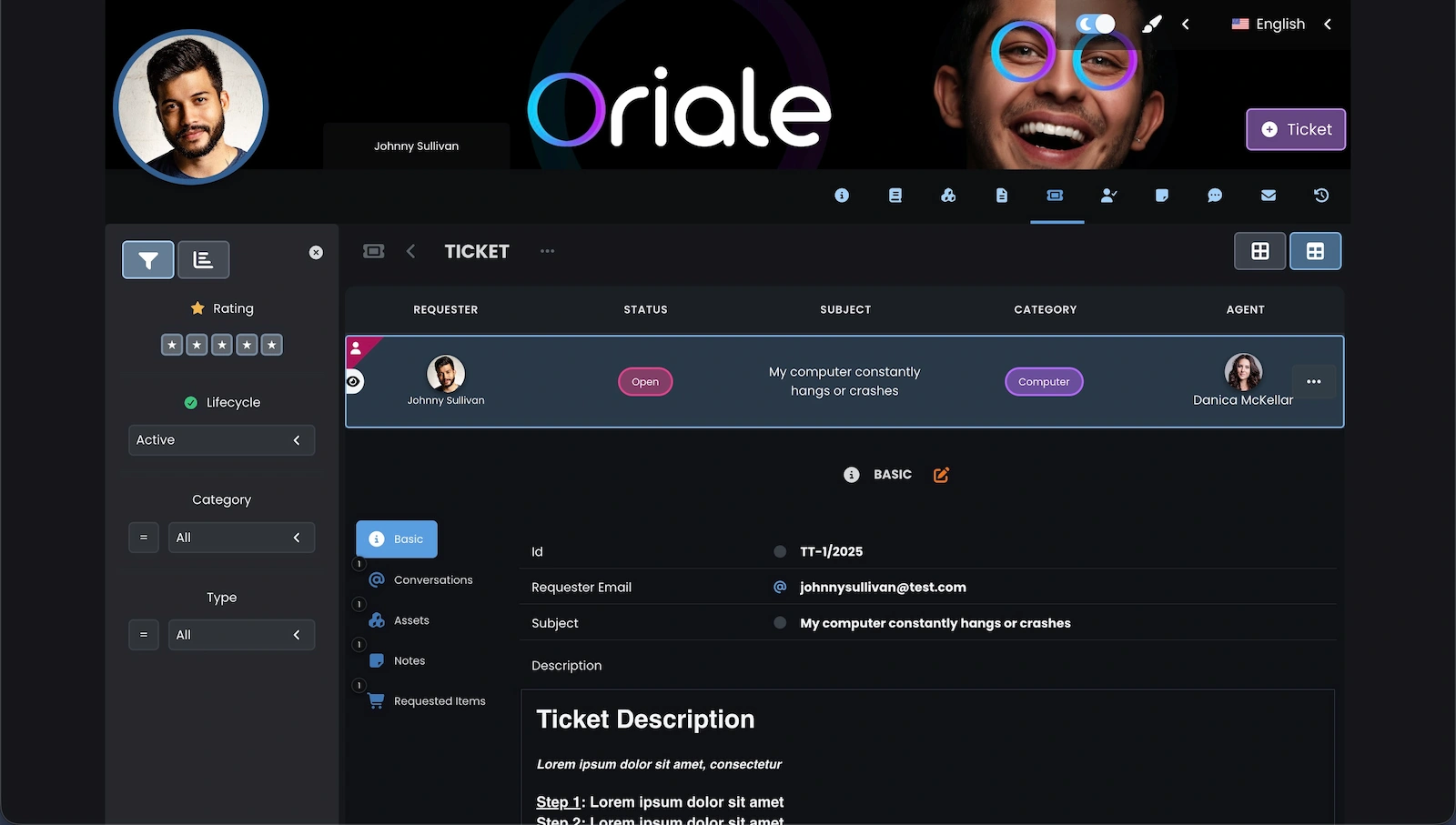
The detailed ticket view allows users to review the issue status, subject, and assigned agent. It also provides access to the ticket history and linked assets. This organized layout improves clarity and accelerates communication between users and support teams.
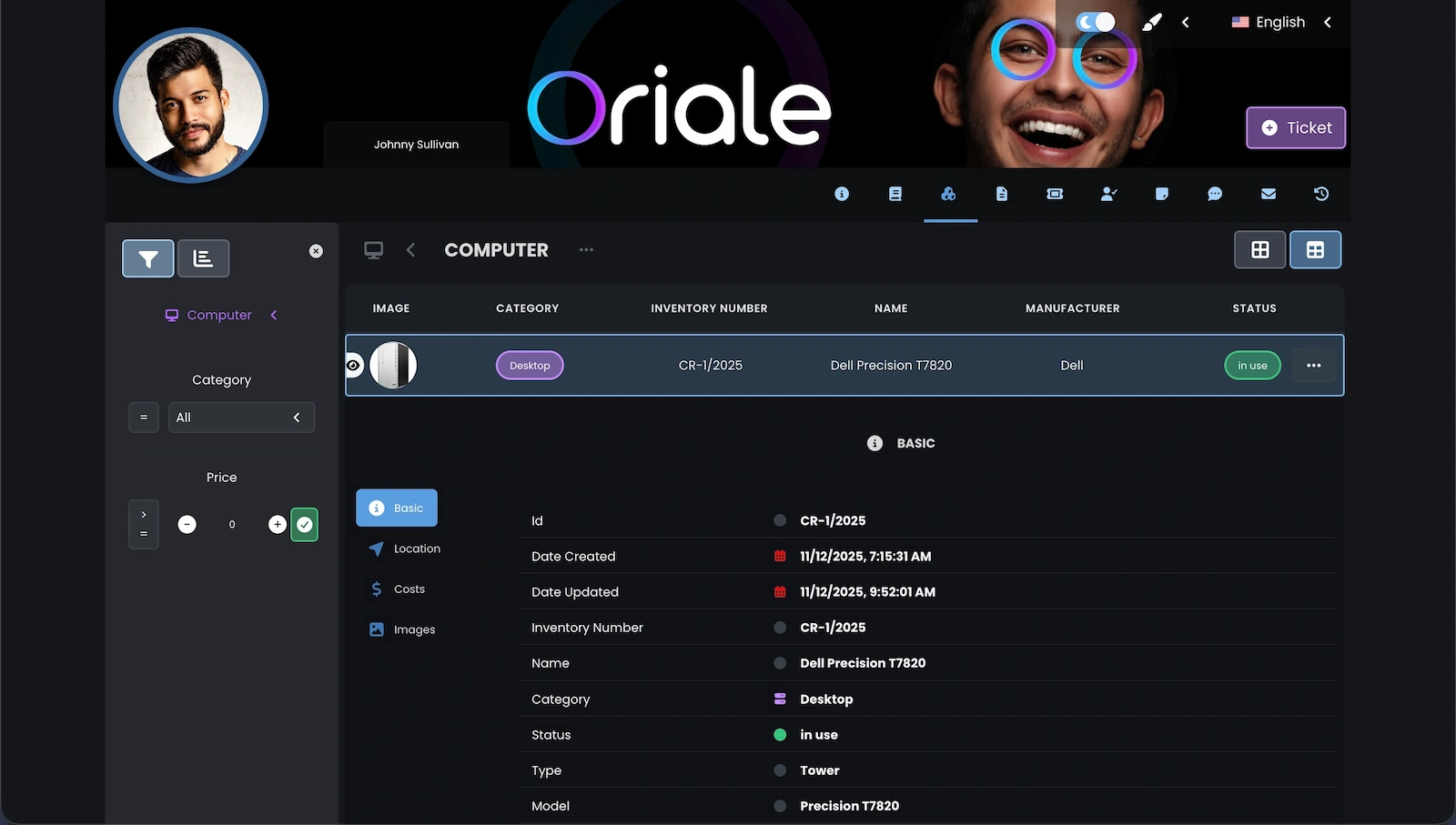
The Client Portal enables users to check the hardware assigned to them, including computer models, inventory numbers, and status. A simple and effective way to review personal IT equipment without contacting the IT department.
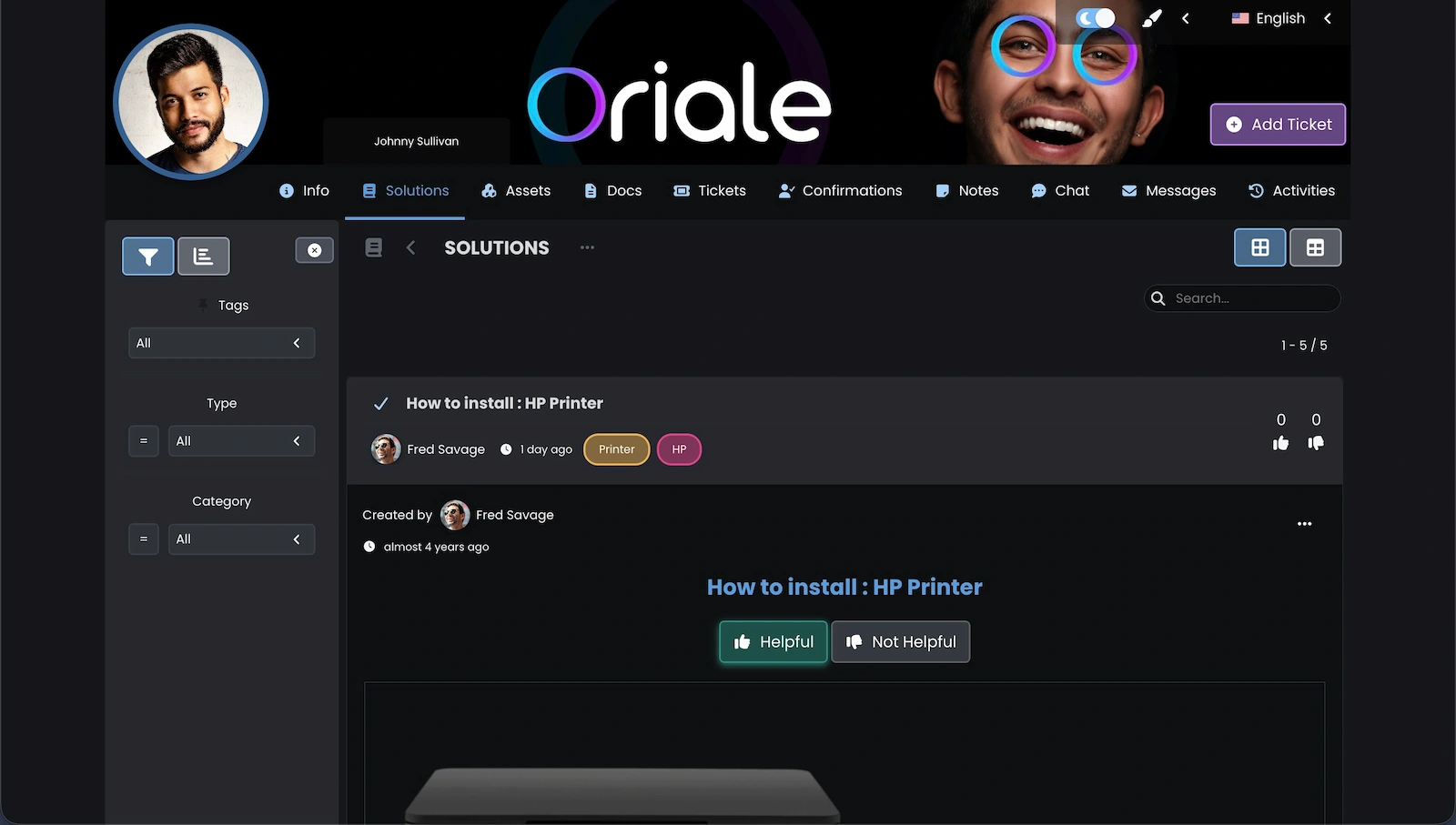
The Client Portal provides access to a knowledge base containing IT instructions and troubleshooting guides. Users can open an article, rate its usefulness, and view author information. A helpful resource for resolving simple issues without opening a ticket.
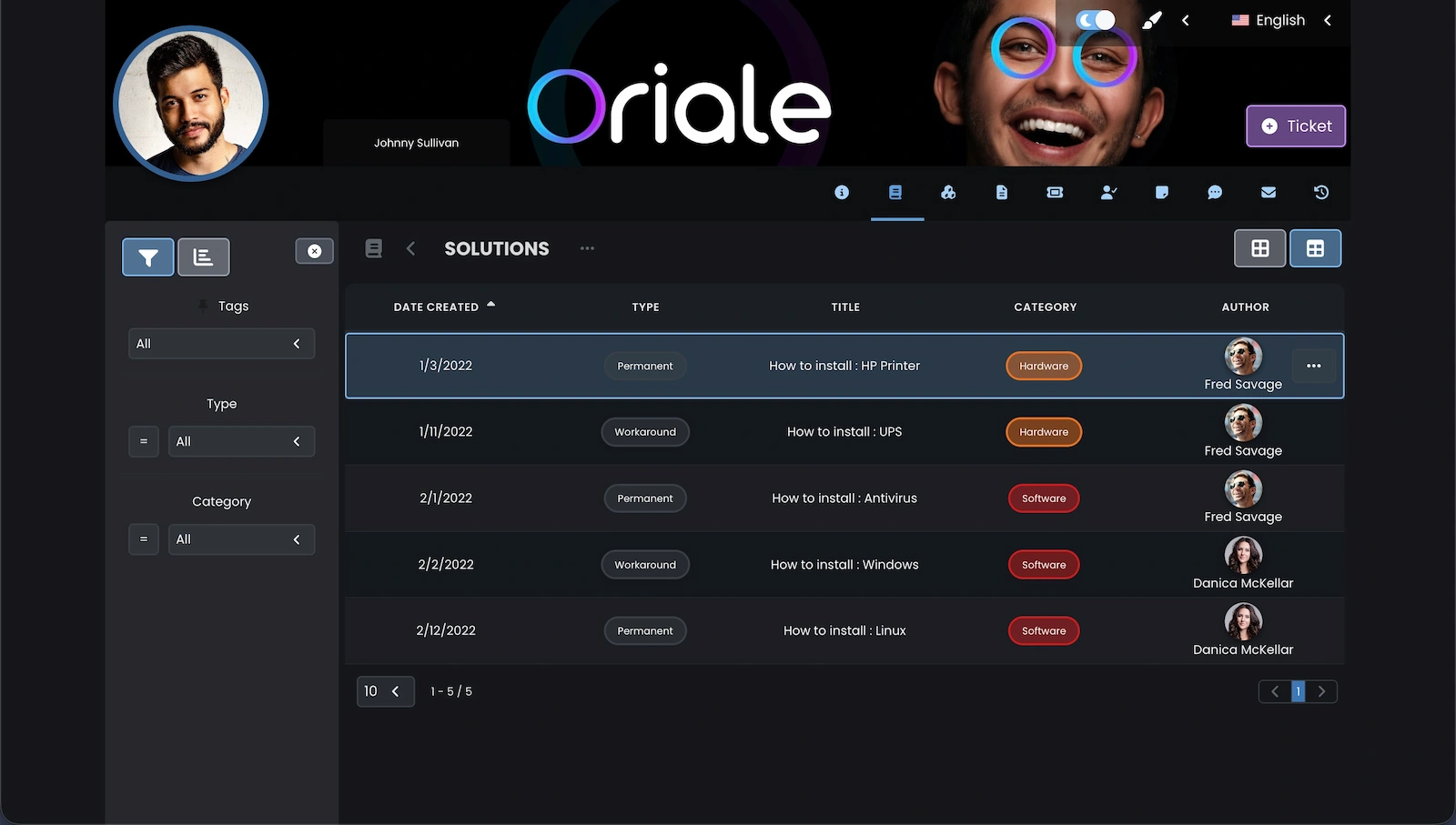
This screen displays a tabular knowledge base view where users can filter articles by tags, type, or category to quickly locate needed instructions. A streamlined layout supporting independent problem-solving.
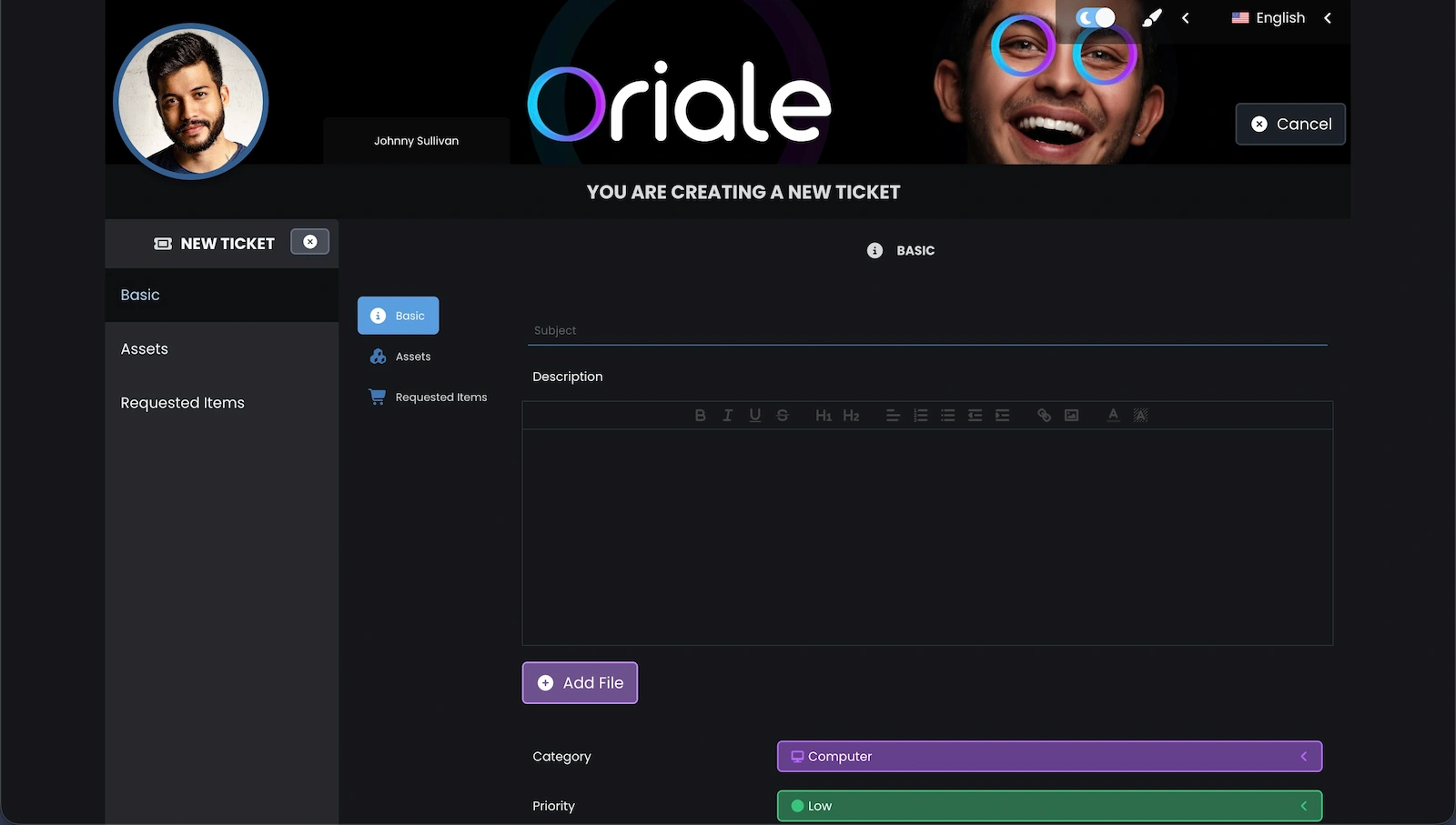
The Client Portal’s new ticket form allows users to submit support requests by entering the subject, describing the issue, attaching files, and selecting category and priority. A fundamental function enabling quick submission to the help desk.
Did You Enjoy the Tour of Our Software?
Create your free company account today