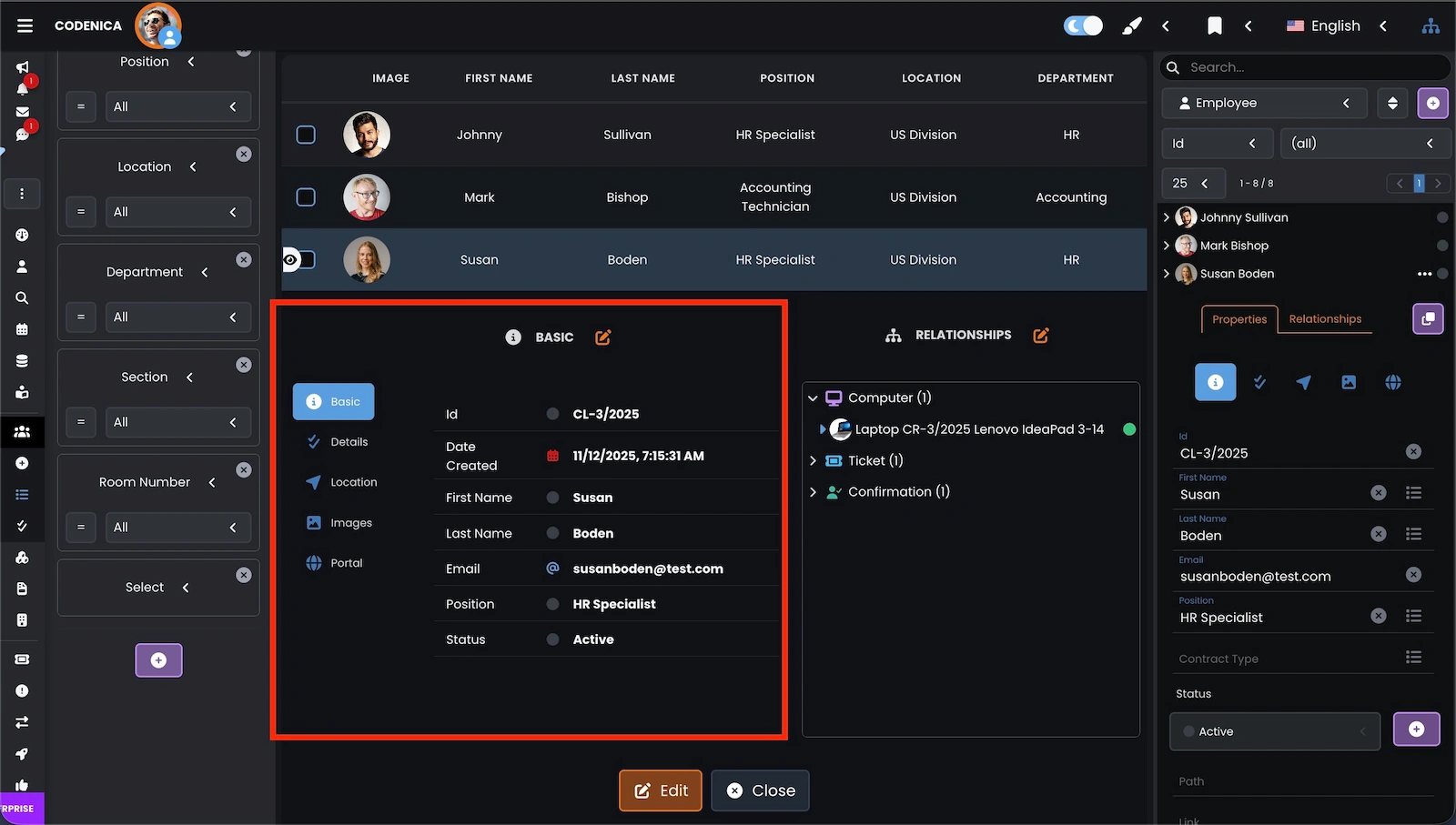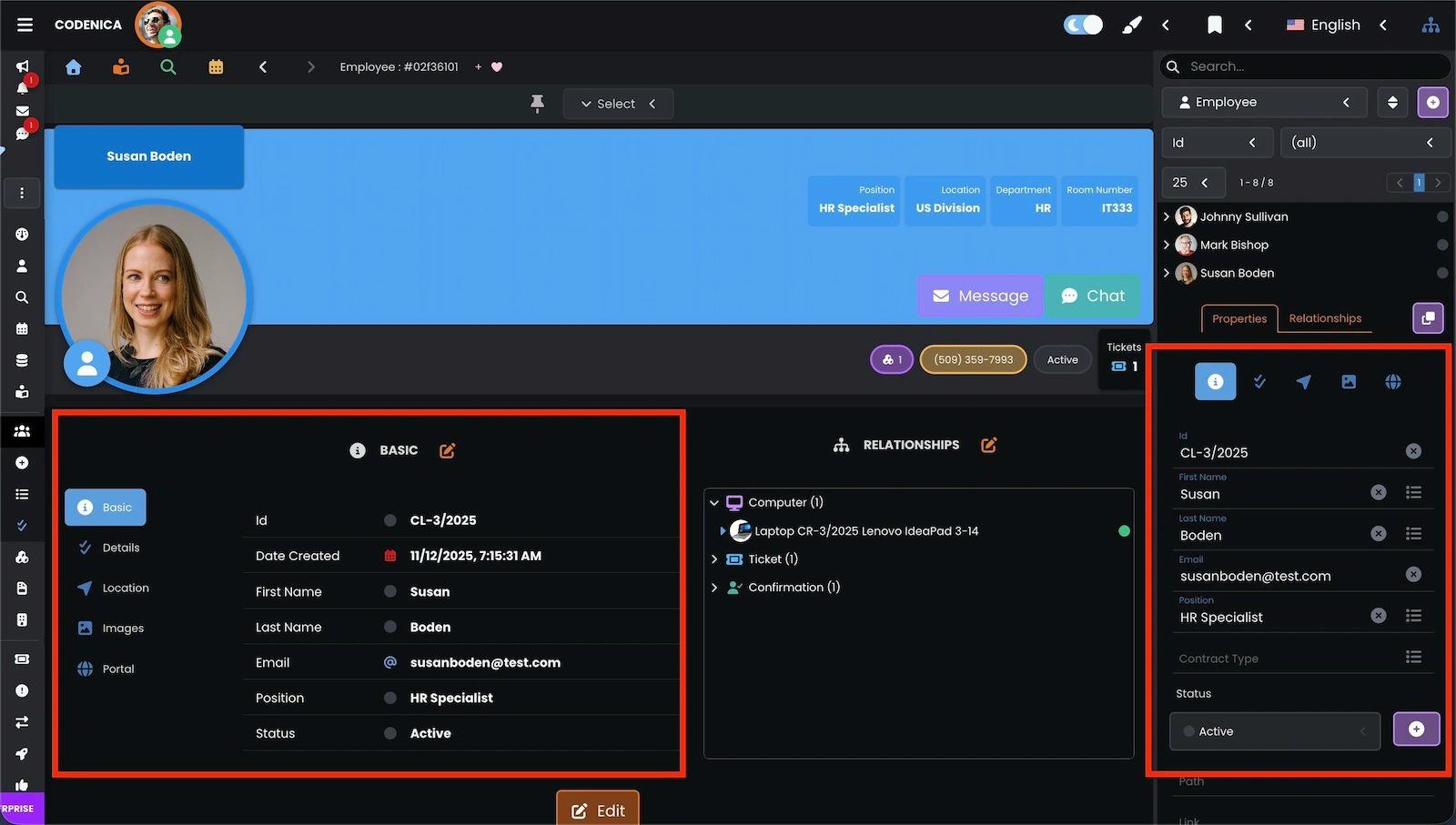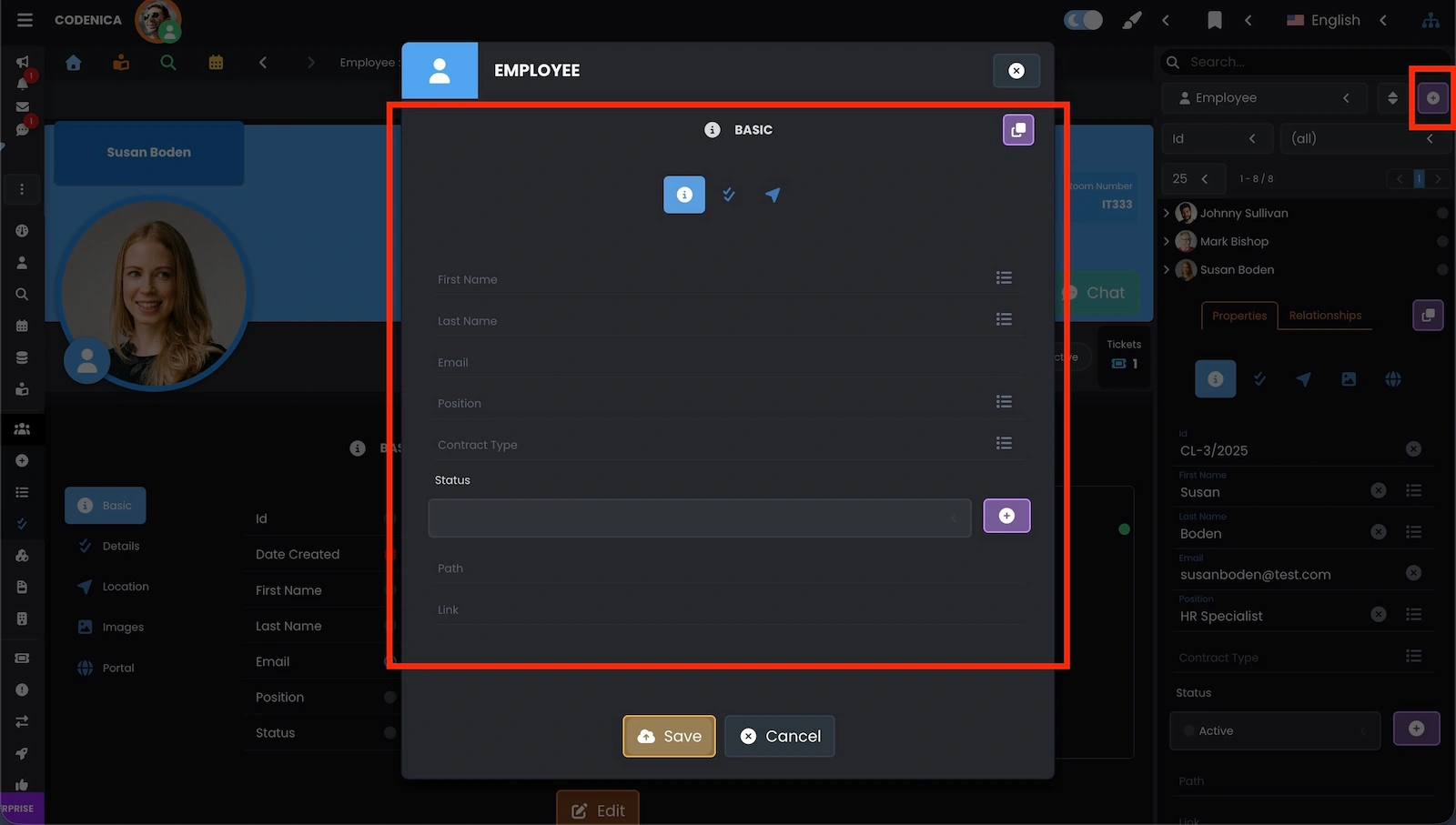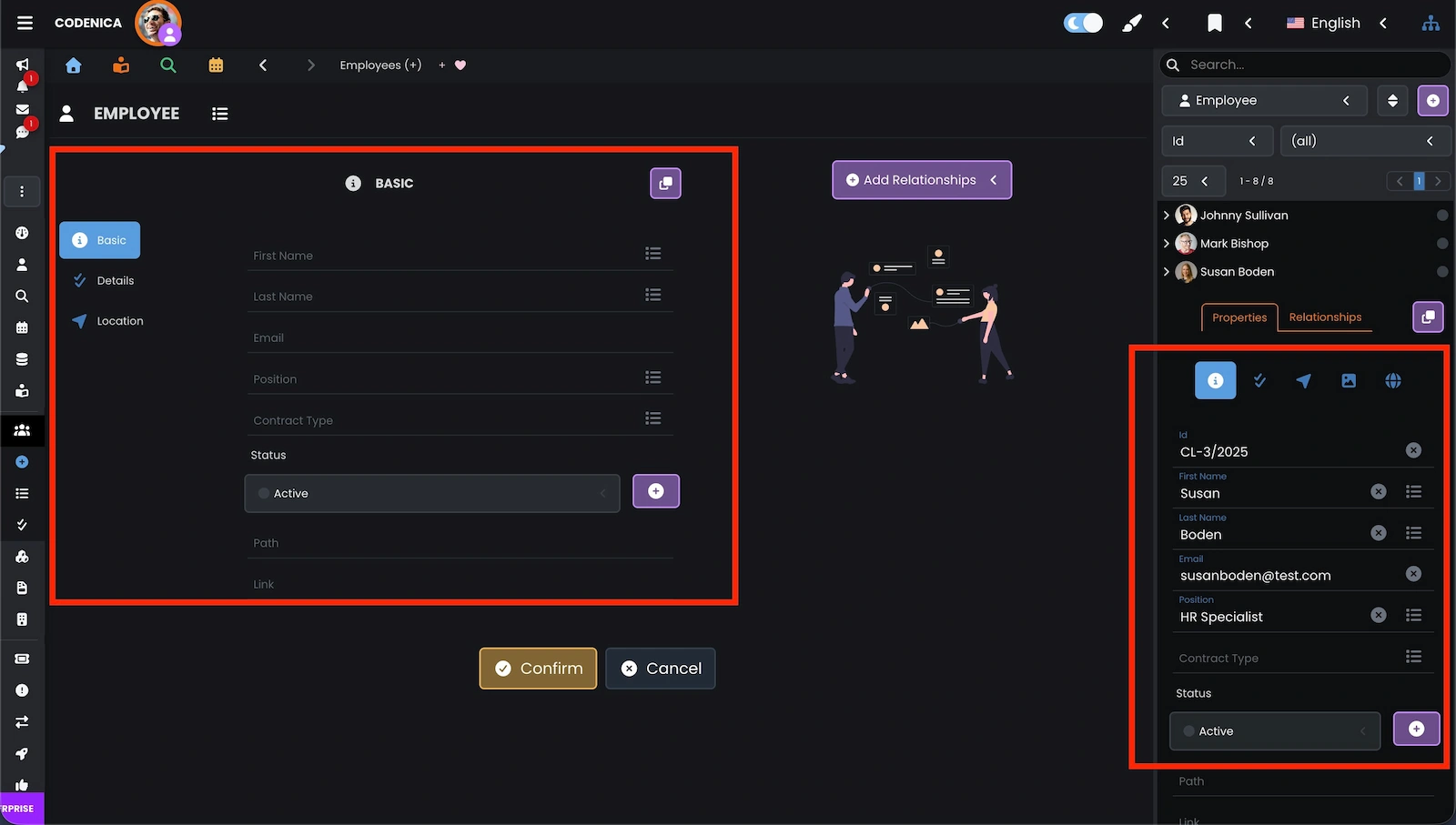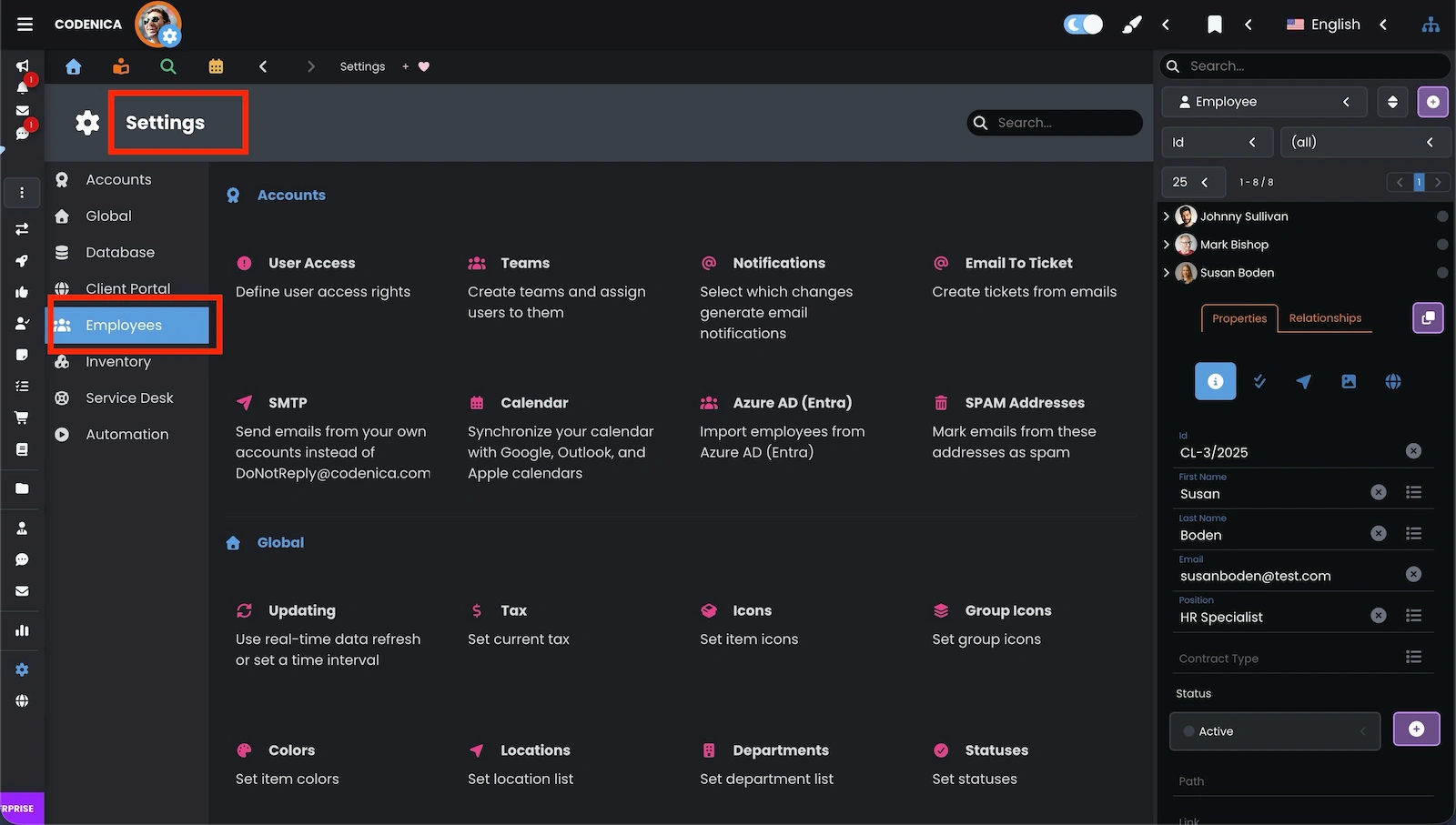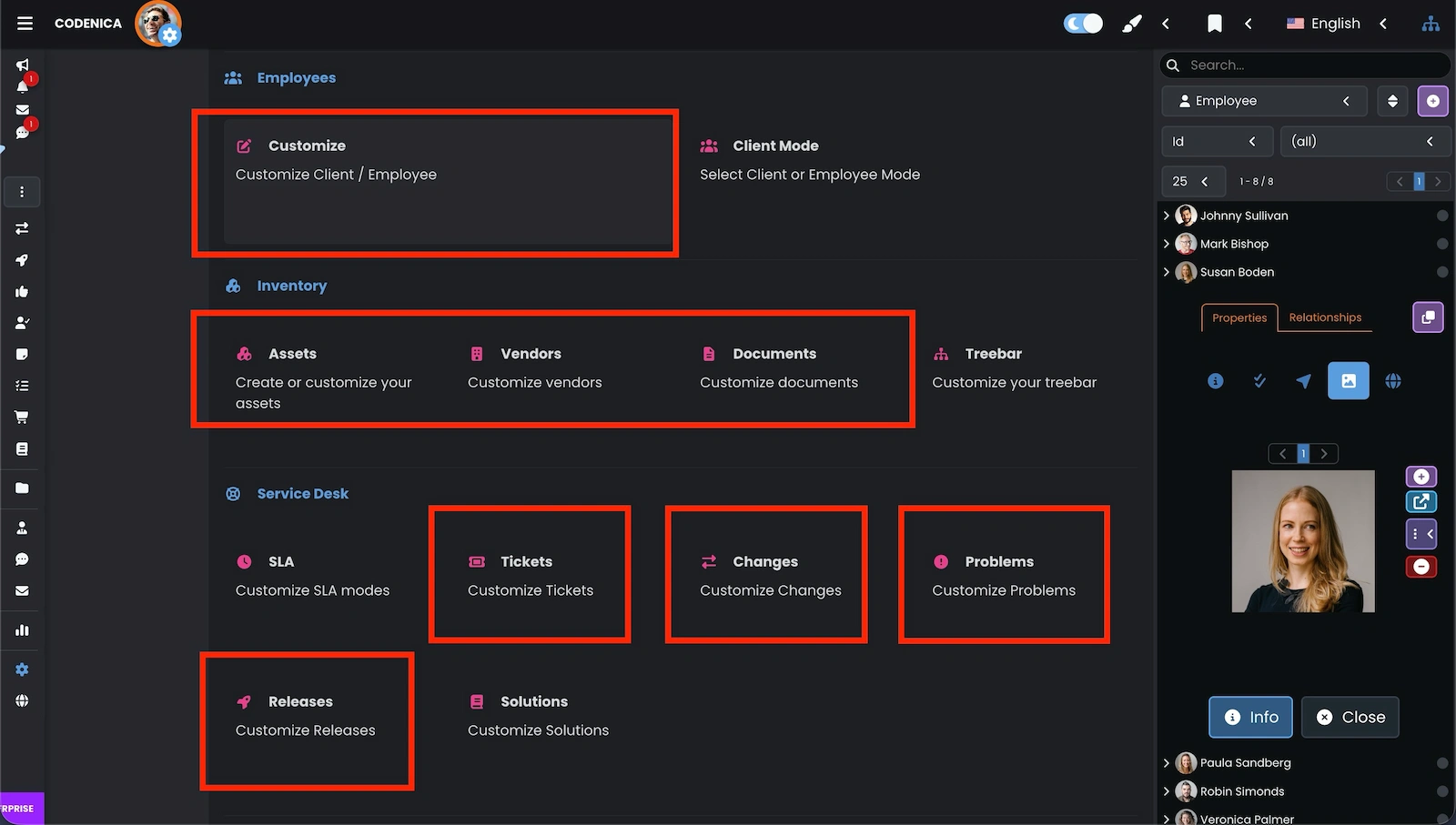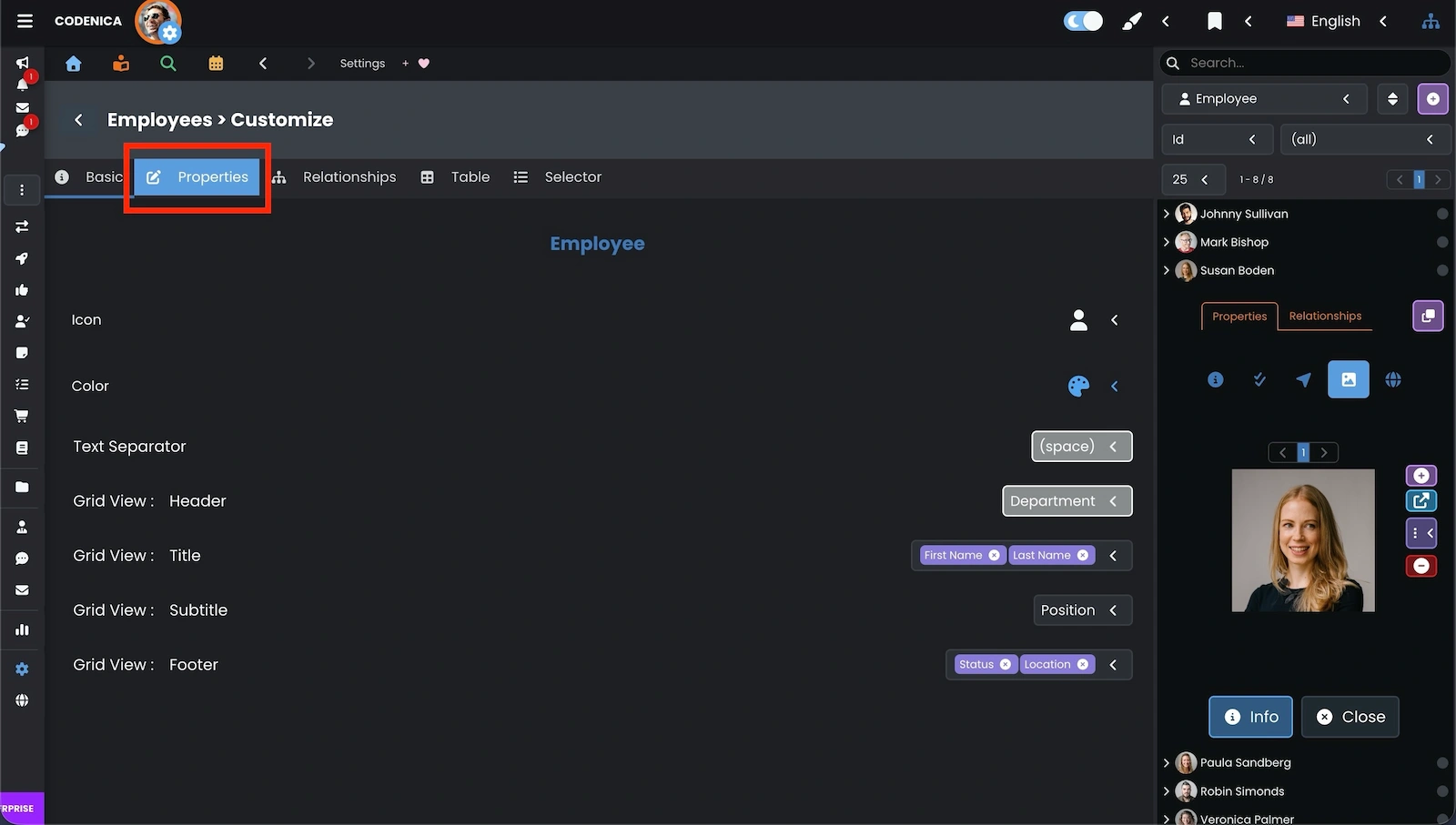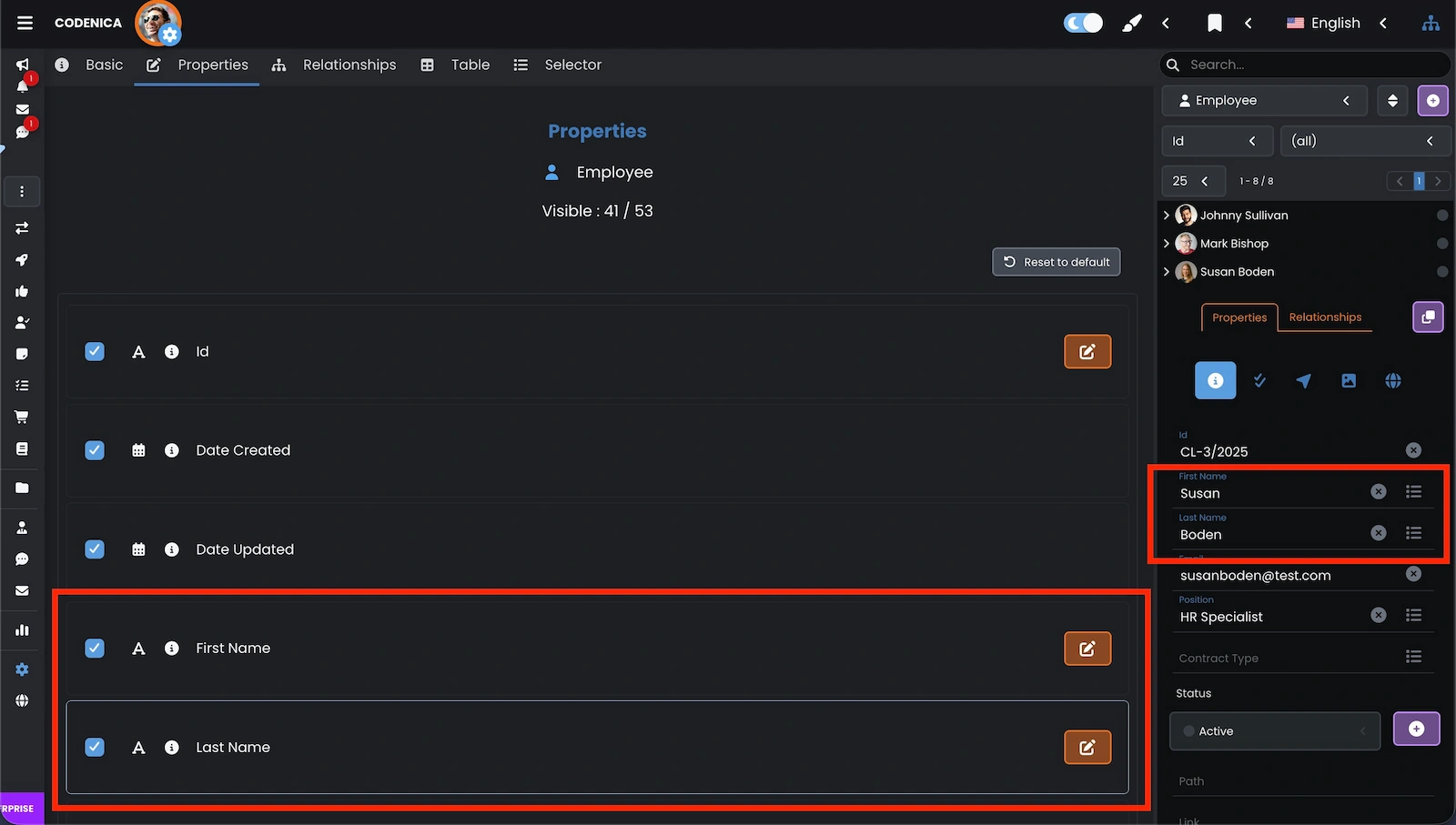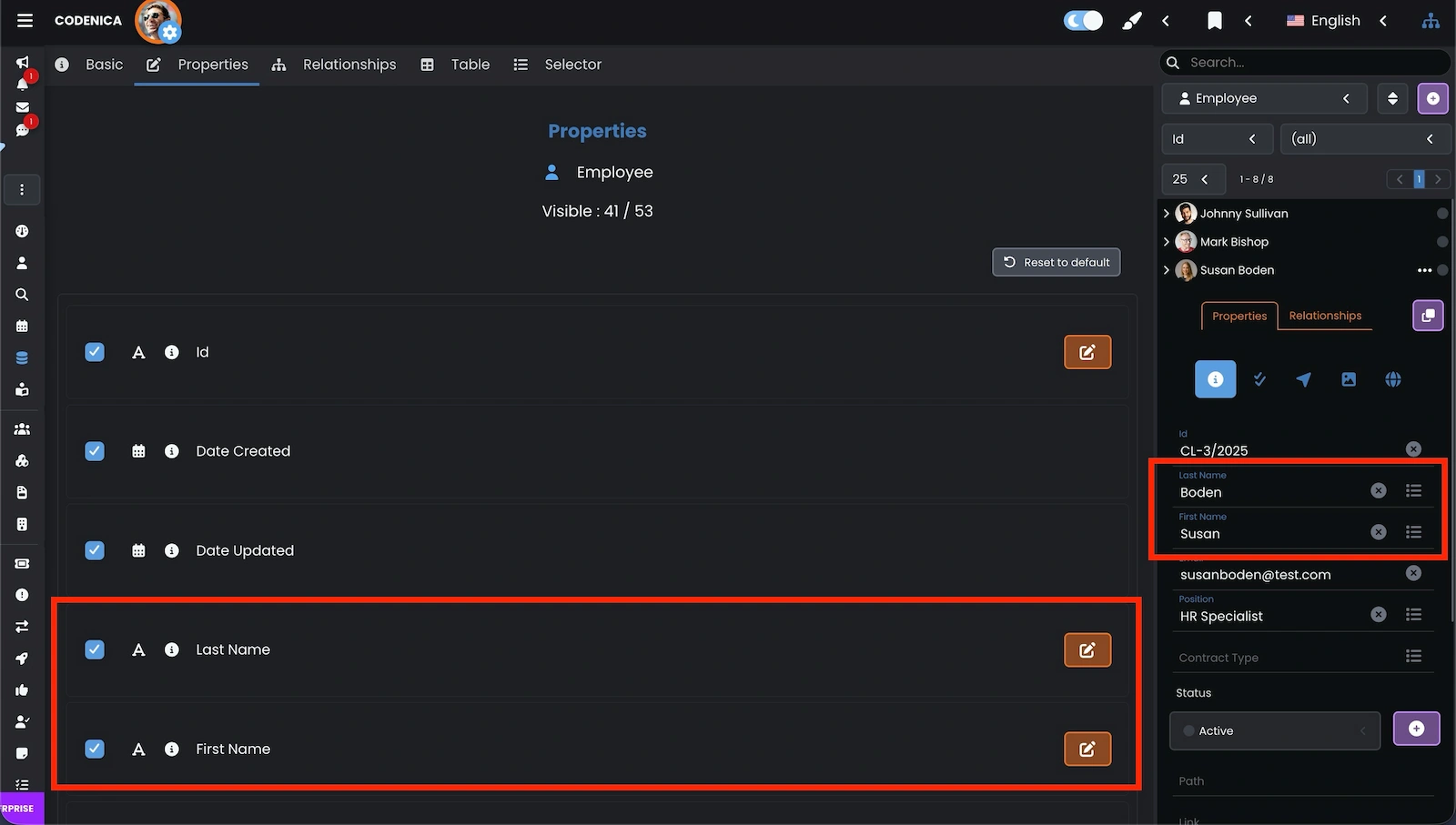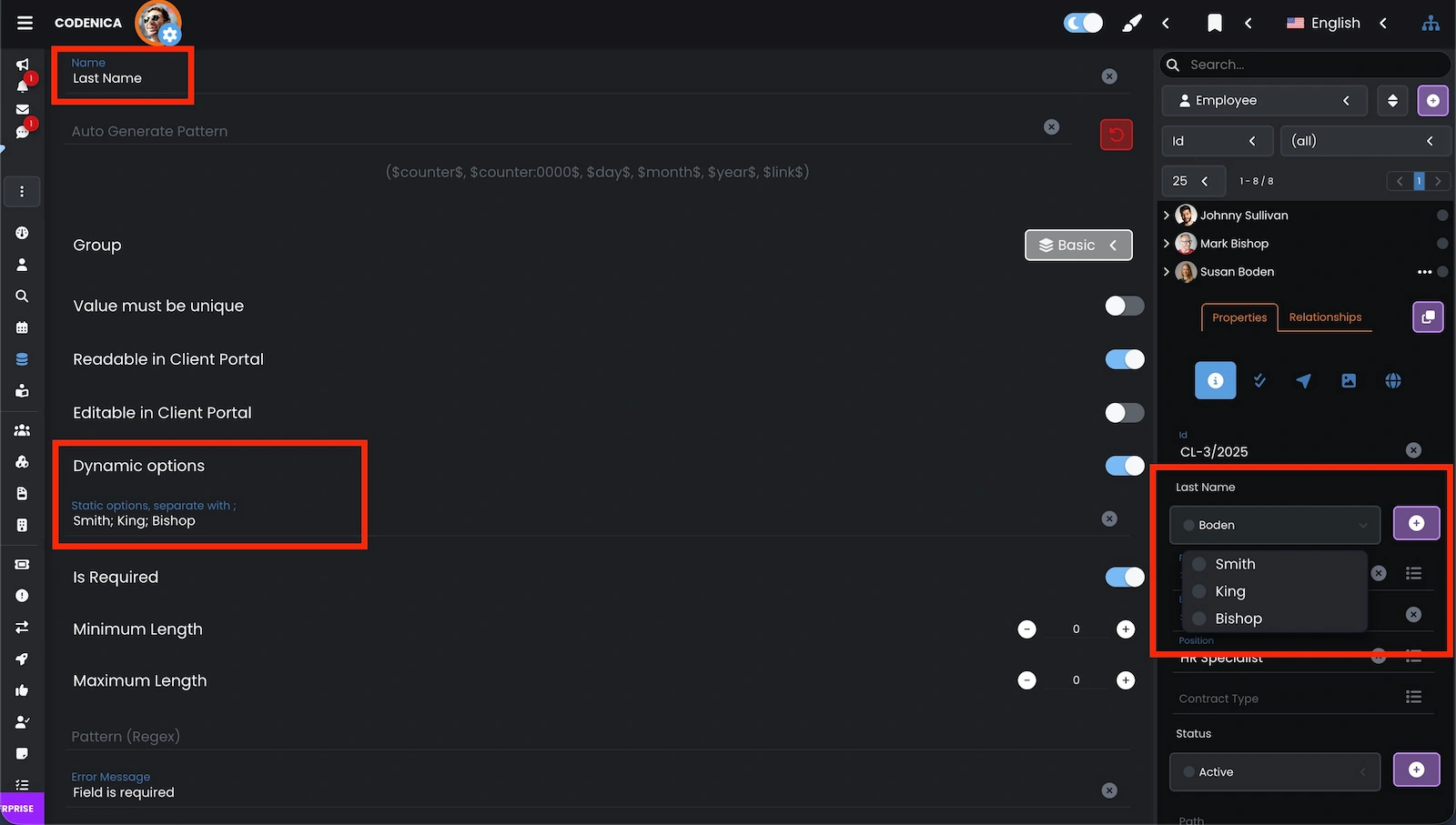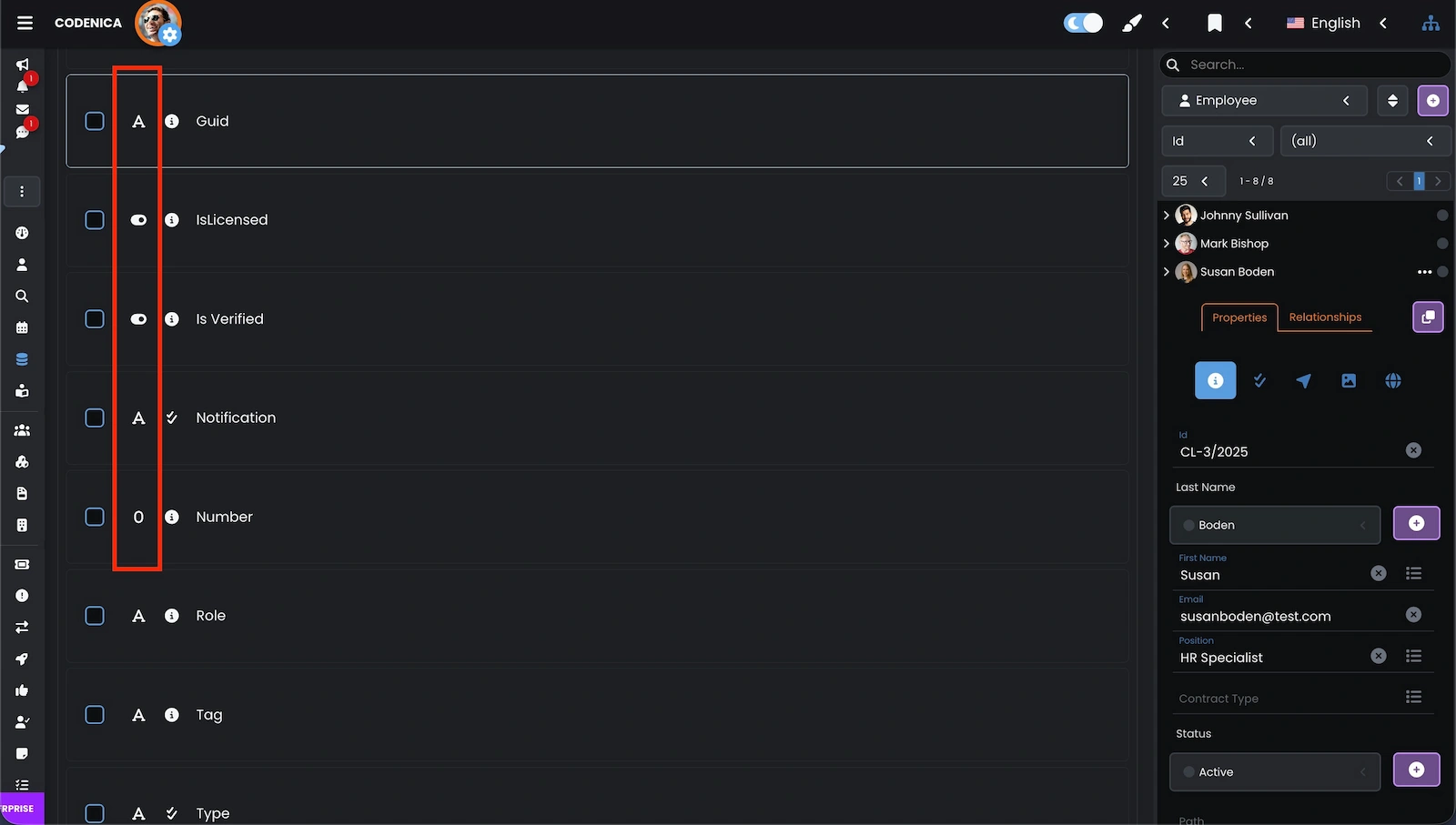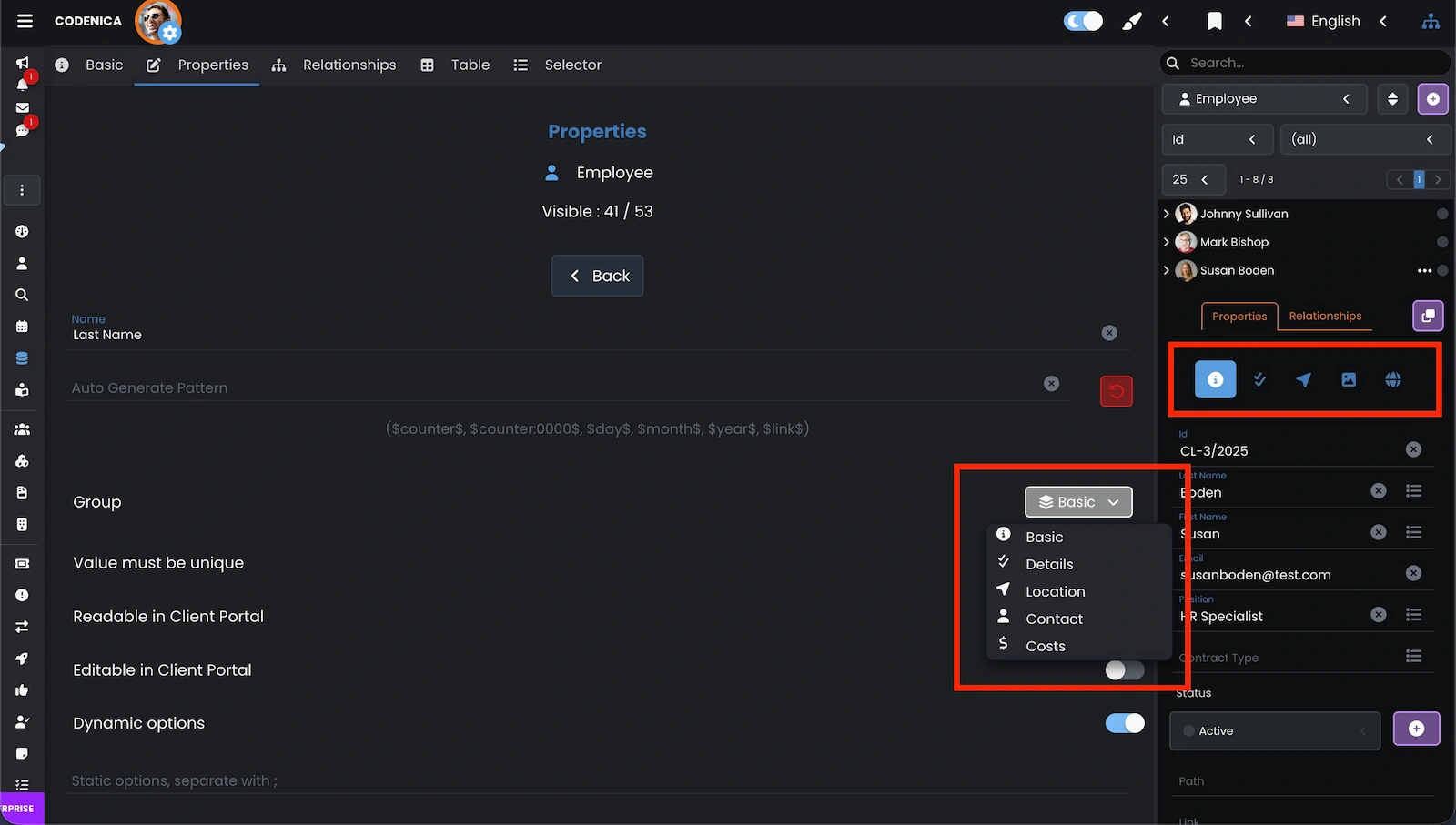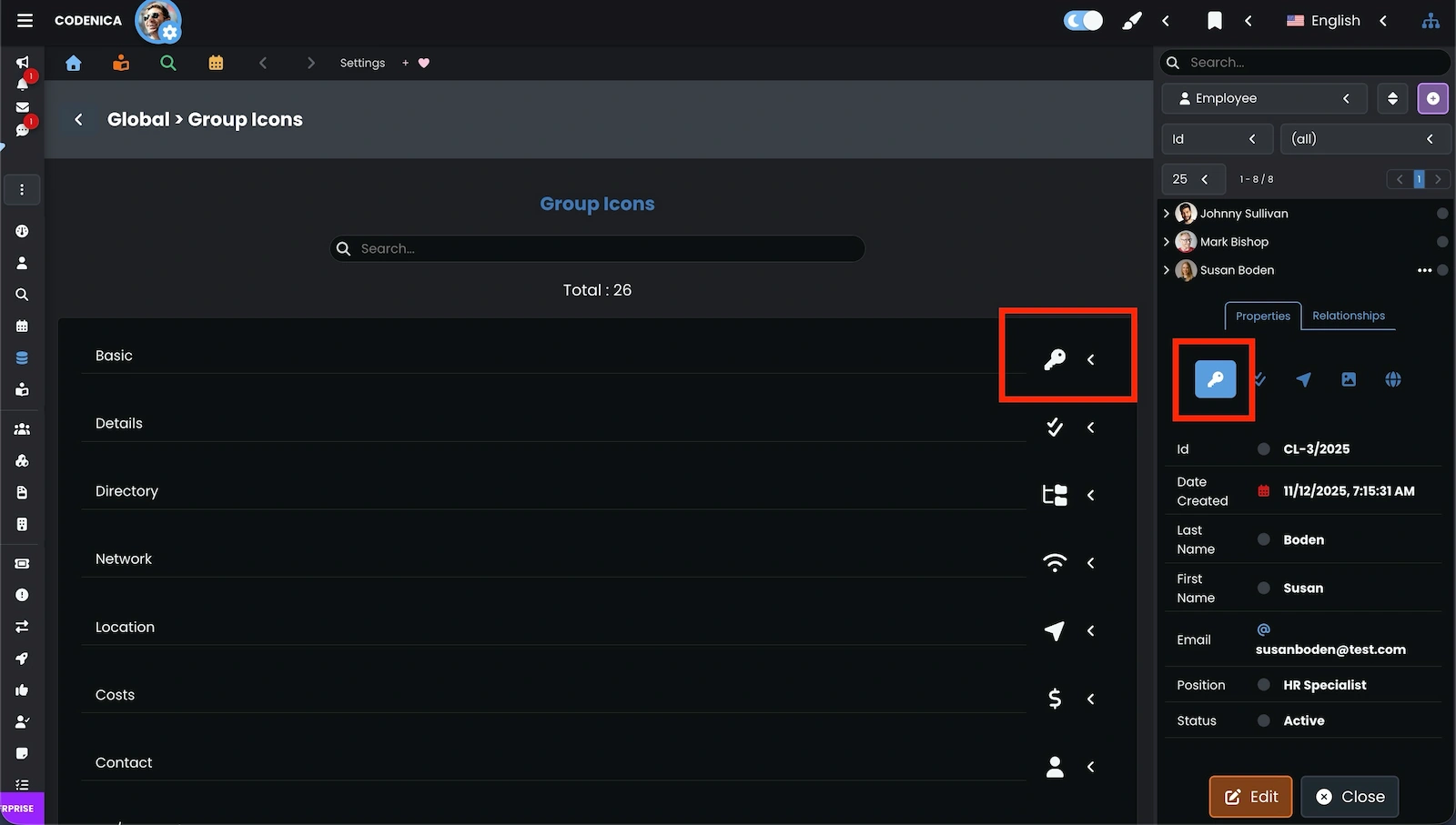Configuring object properties in the Codenica ITSM + ITAM system is one of the key steps when tailoring the application to your IT asset management and ticket handling needs. Every manageable object - both in inventory and asset management, as well as in the ticketing system - can be precisely customized. Why is this important? Because properties appear everywhere throughout your daily work with inventory, hardware management, and service tickets. Below are several examples showing what Object Properties actually are.
Configuring object properties in IT asset management and the ticketing system
As we can see in the screenshots above, object properties appear everywhere throughout the system. That is why it is essential to configure Codenica ITSM + ITAM according to your workflow and internal company procedures. Below we walk through the configuration process.
You can customize object properties for IT inventory and asset management:
- Employee or Client
- Any asset (computer, device, license, etc.)
- Document records (invoices, warranties, contracts)
- Vendors
The ticketing and service desk system can also be configured:
- Ticket
- Change
- Problem
- Release
Configuring Employee / Client in IT asset management
Let’s see how the configuration process looks for Employee / Client. Other manageable assets (such as computers, devices, software, and licenses) as well as documents (invoices, warranties, and contracts) and vendors are configured the same way. The ticketing system is configured slightly differently - and this is covered in a separate manual article.
Enabling, disabling, and reordering property fields
Let’s begin with the basics. In the window below, we see that the Employee object has 41 visible (enabled) fields out of 53 available. You can enable or disable each property using its checkbox - and what’s equally important - you can change the order of fields.
Advanced property configuration
To start advanced configuration of any property field, click the Edit button on the right side of the selected field. At any time you can reset all settings for the model (asset, document, employee / client) using the reset button above the list of fields.
Each property of a manageable object - in inventory, asset management, and the ticketing system - can be precisely customized. Here we explore configuration options for the [Last Name] field of an Employee / Client. Let’s go through the options from top to bottom:
- Name - custom name of the property. English names are translated automatically; custom names remain unchanged.
- Automatic pattern generation - instead of manually entering a value, the field can generate one using variables such as $counter$ (auto-incrementing ID). You can define the format using e.g. $counter:000$ which generates 001 instead of 1. Other variables: $day$, $month$, $year$. The $link$ variable is used mainly for generating QR codes that point to the object’s details in asset inventory or the ticketing system.
- Value must be unique - ensures no duplicate values appear in this field.
- Read-only in Client Portal - makes the value visible to the user logged into the Client Portal.
- Editable in Client Portal - clients usually cannot edit fields; this option enables exceptions.
- Dynamic options - lets you select values dynamically from the database instead of typing them manually.
- Static options - allows creating your own drop-down list (typically used for fields like Status, Category, Type).
- Required - the value must be provided.
- Minimum and maximum length - defines allowed text length.
- Regex - enforces a validation pattern.
- Error message - custom validation message describing acceptable values.
Changing the property group
Every property in inventory and asset management must belong to a logical group, making it easier to manage and organize fields. Below we can see how to move a property between groups.
Changing the group icon
You can also change the icon assigned to a property group and choose the one that best fits your organizational structure.
Summary
Configuring object properties in Codenica ITSM + ITAM allows you to fully tailor the application to your organization’s needs. You can decide which fields are visible, in what order they appear, what validation rules they use, and whether they should be generated automatically. Advanced settings, custom fields, and flexible group management give you complete control across both IT asset inventory and the help desk & service desk modules.