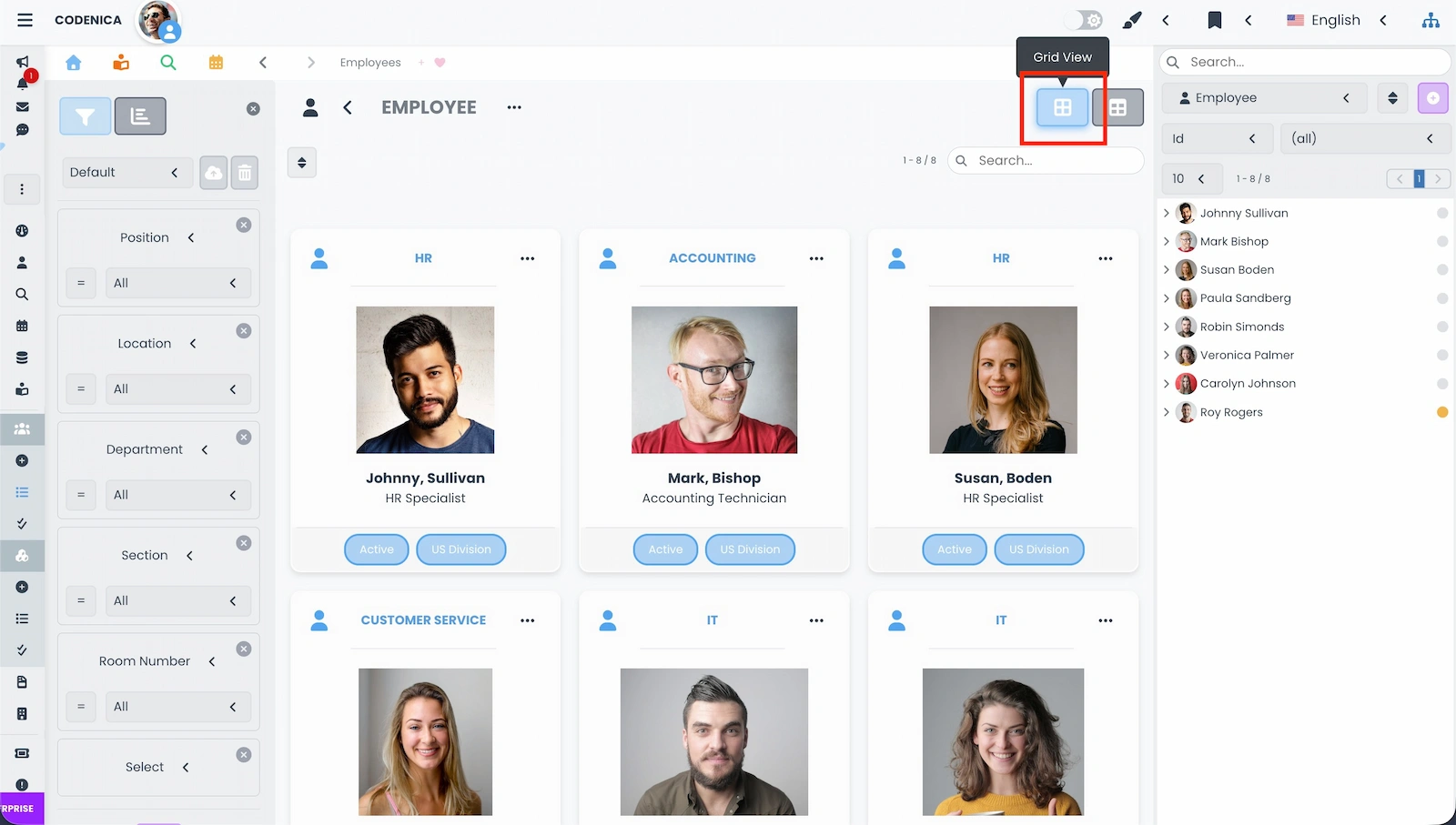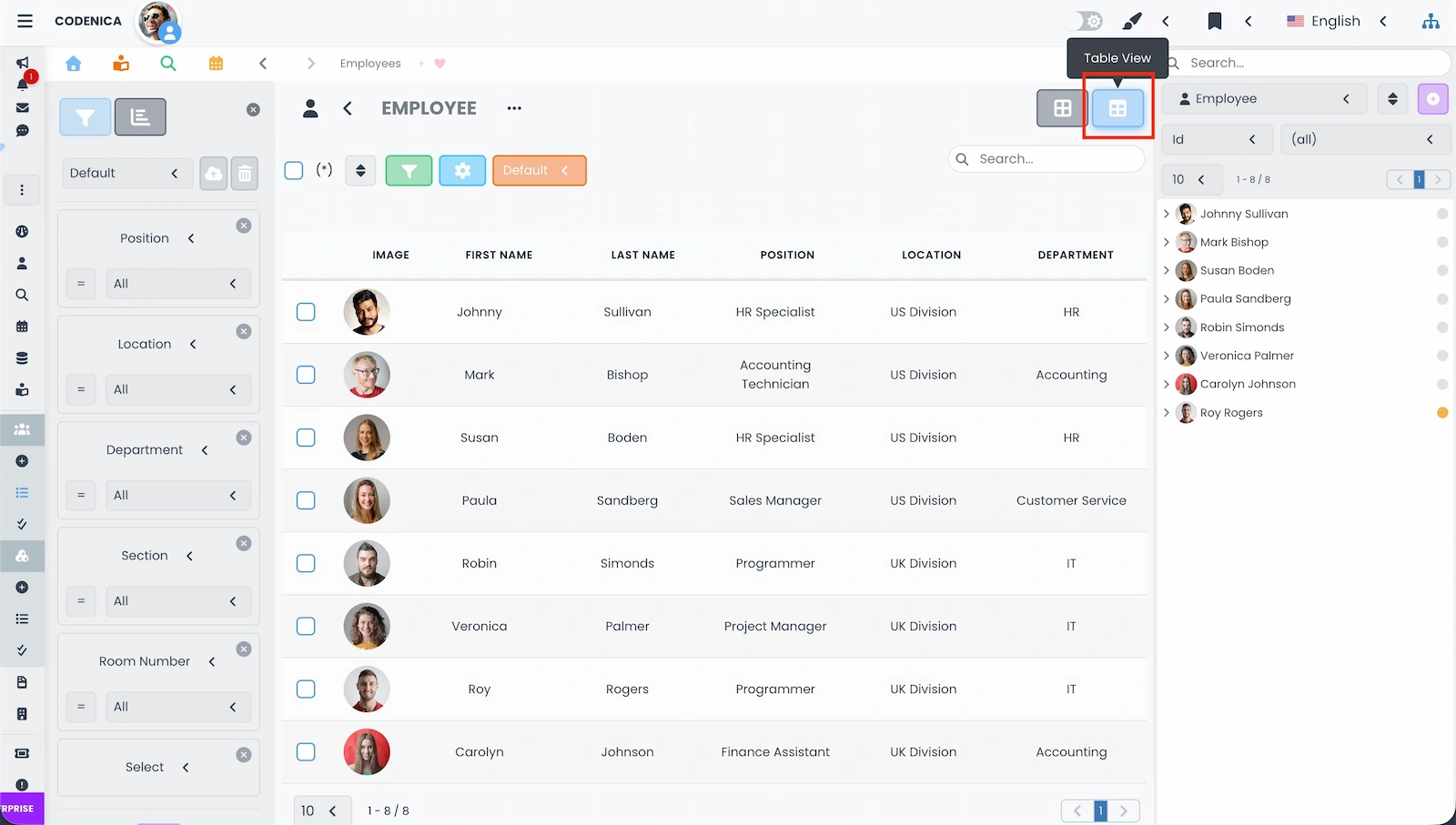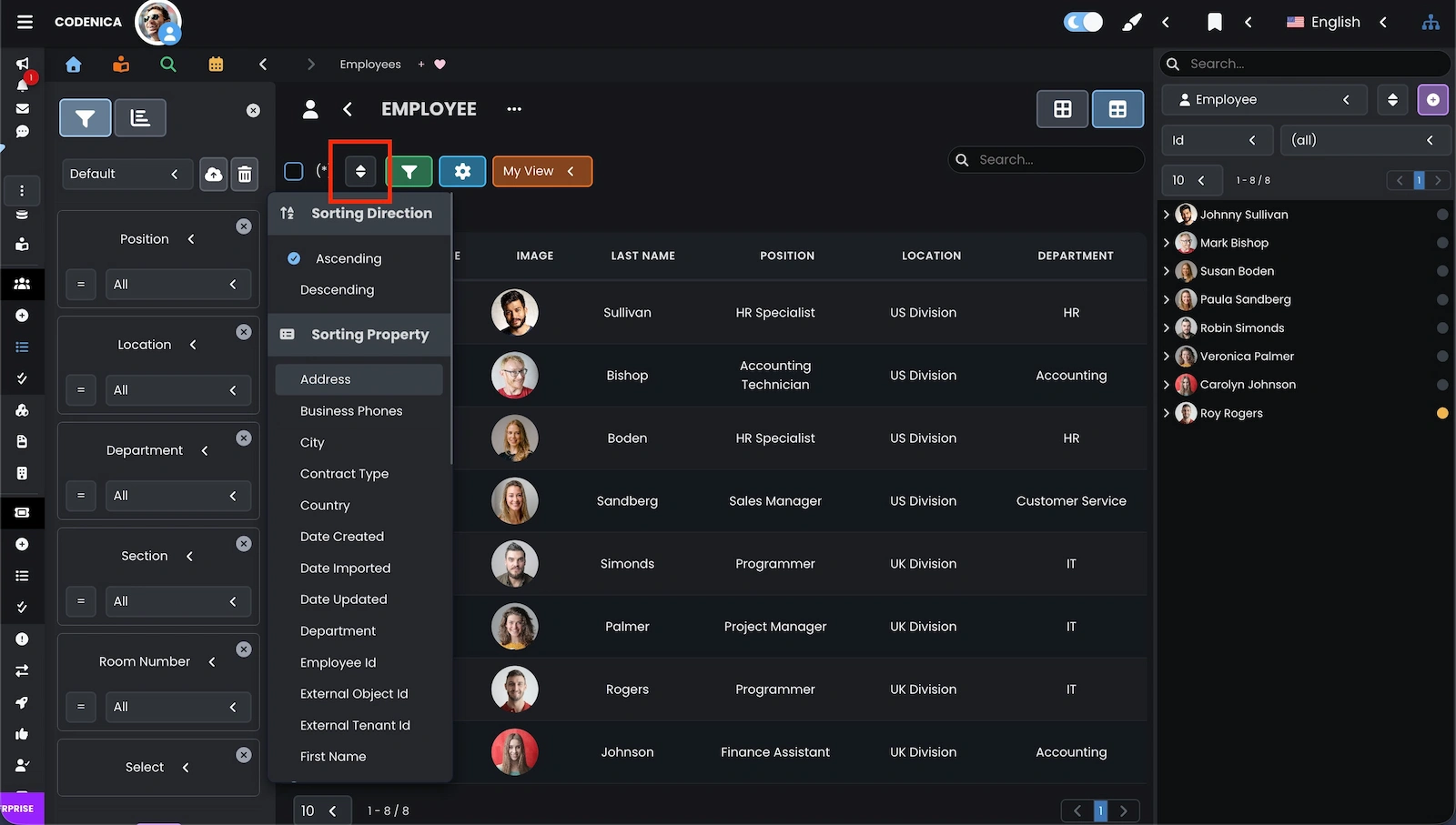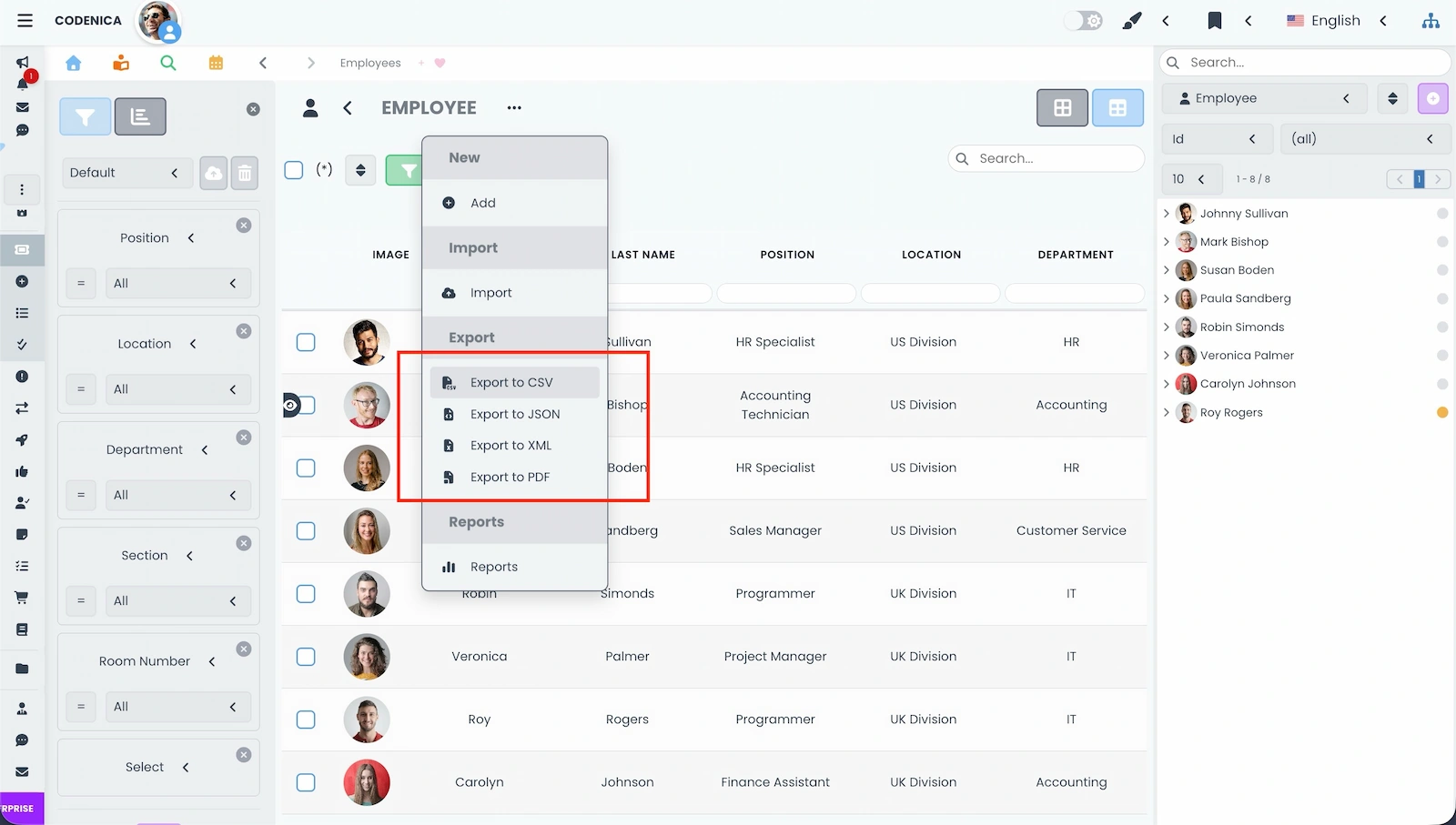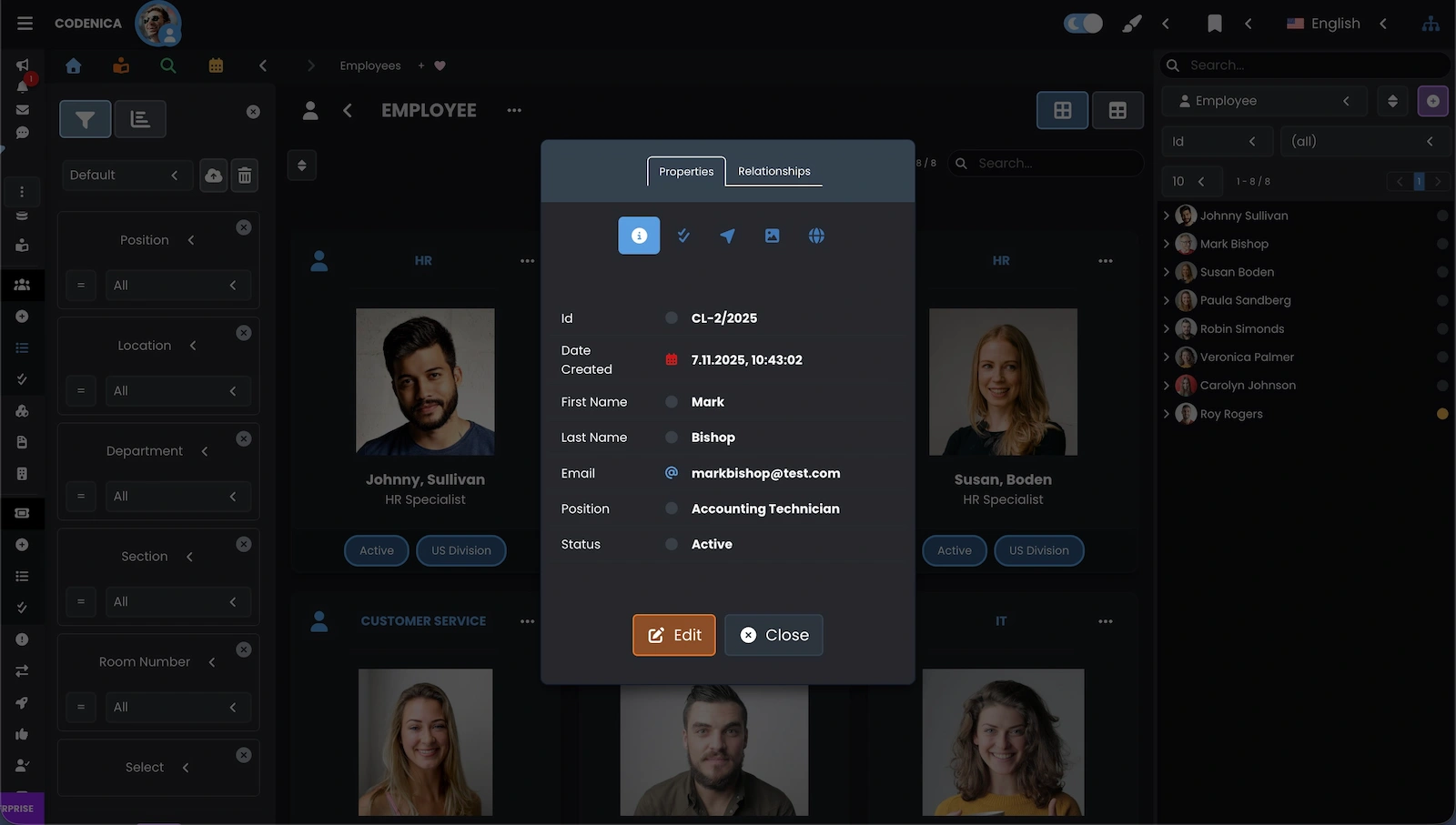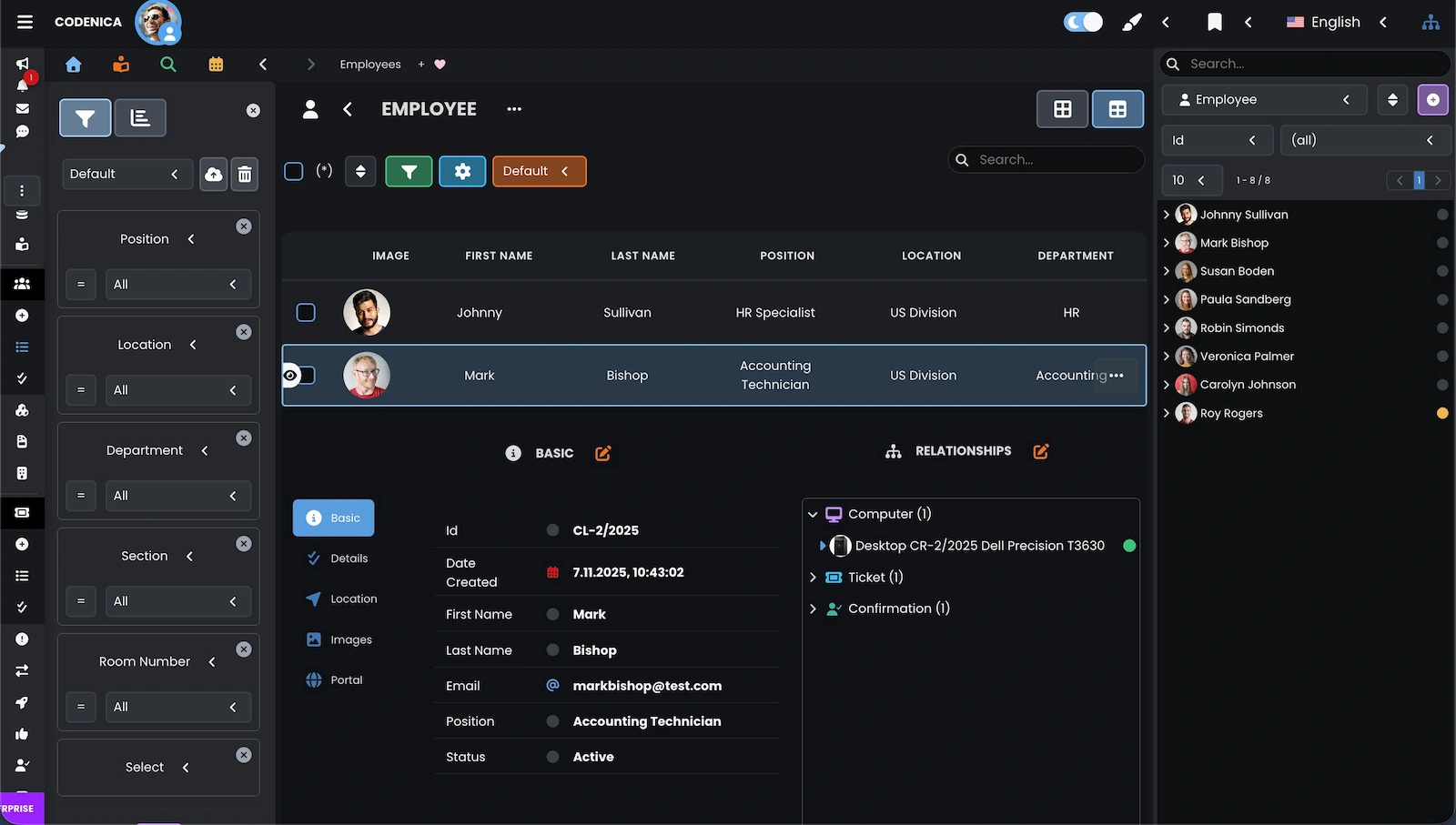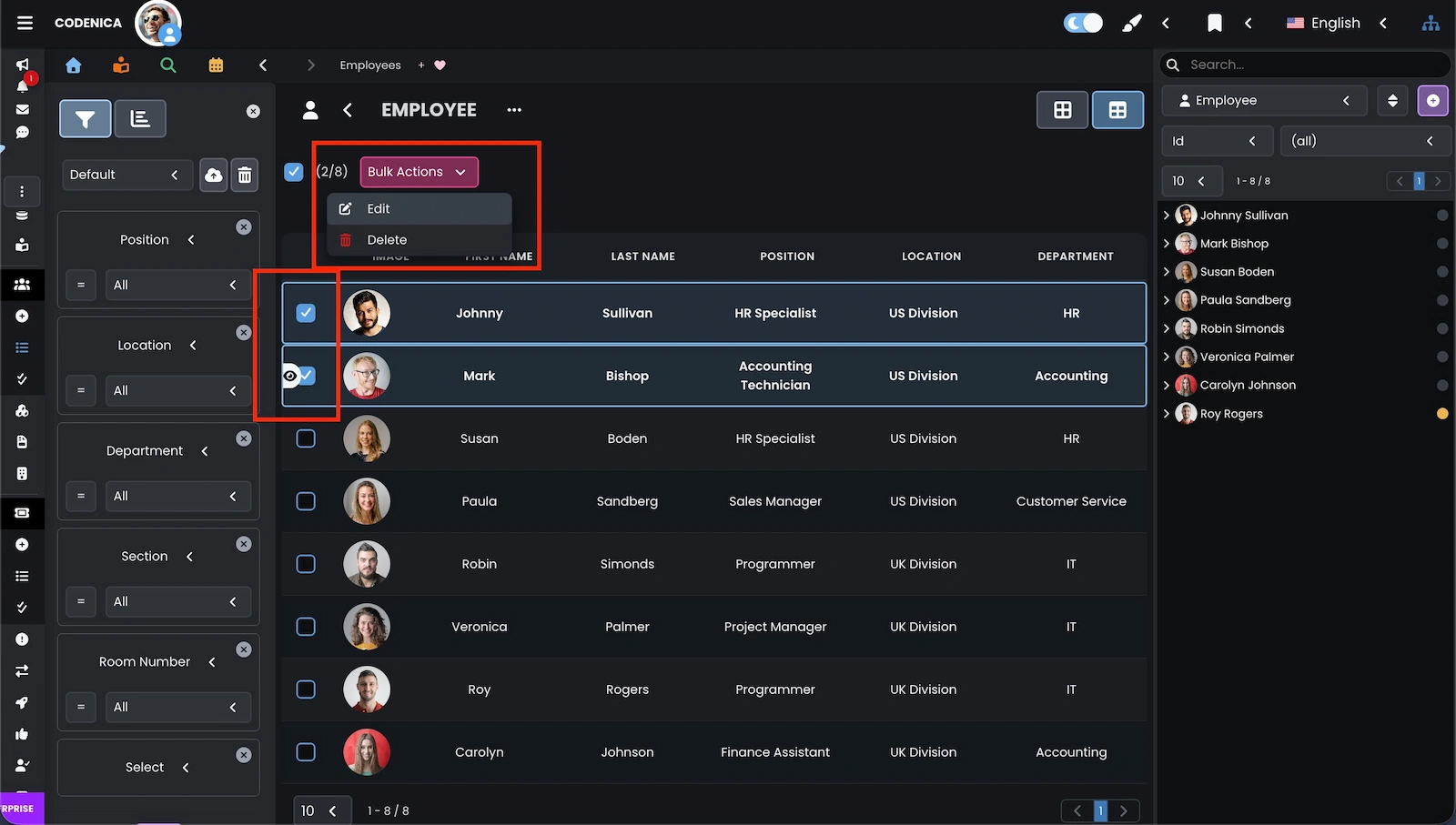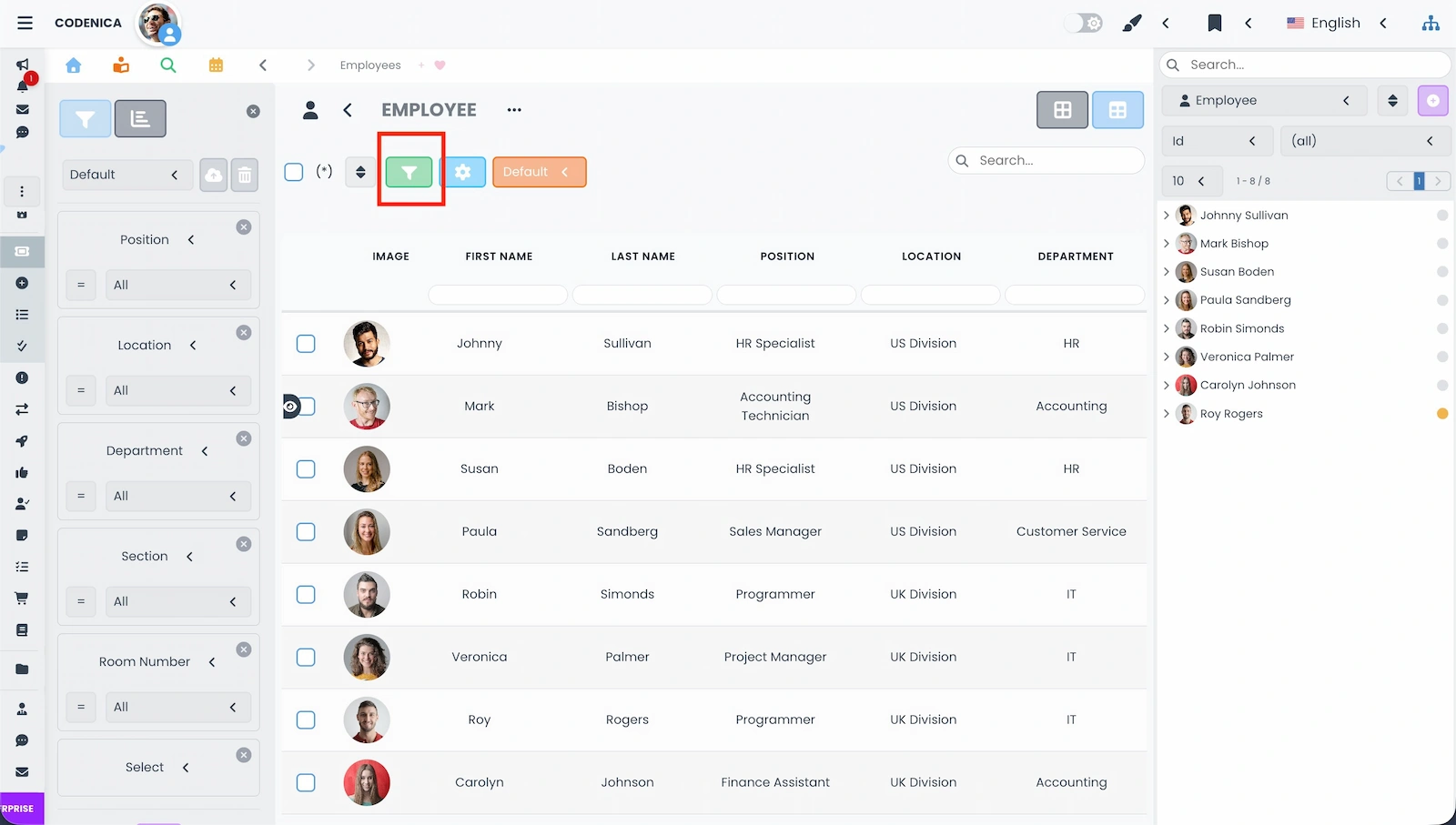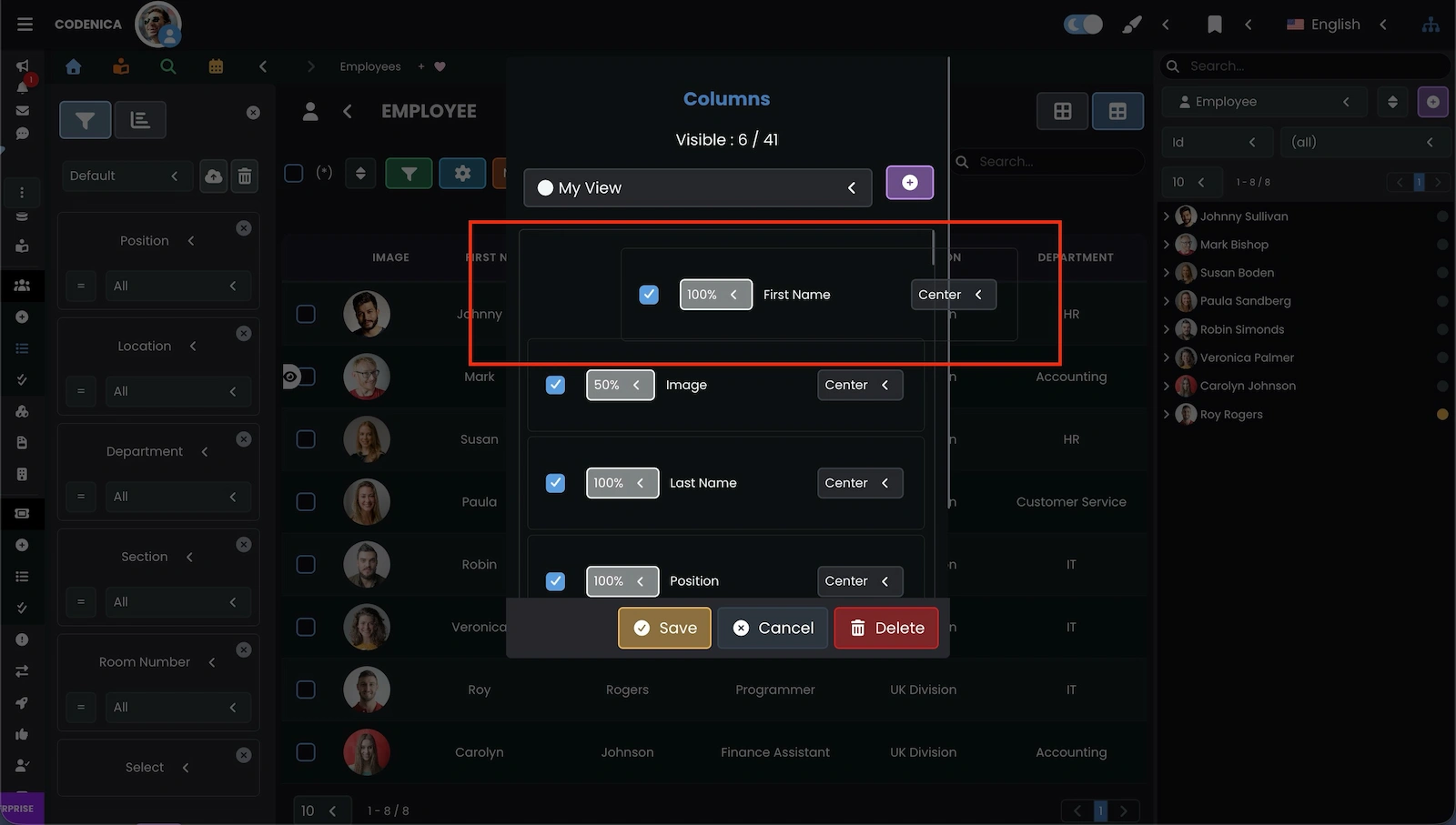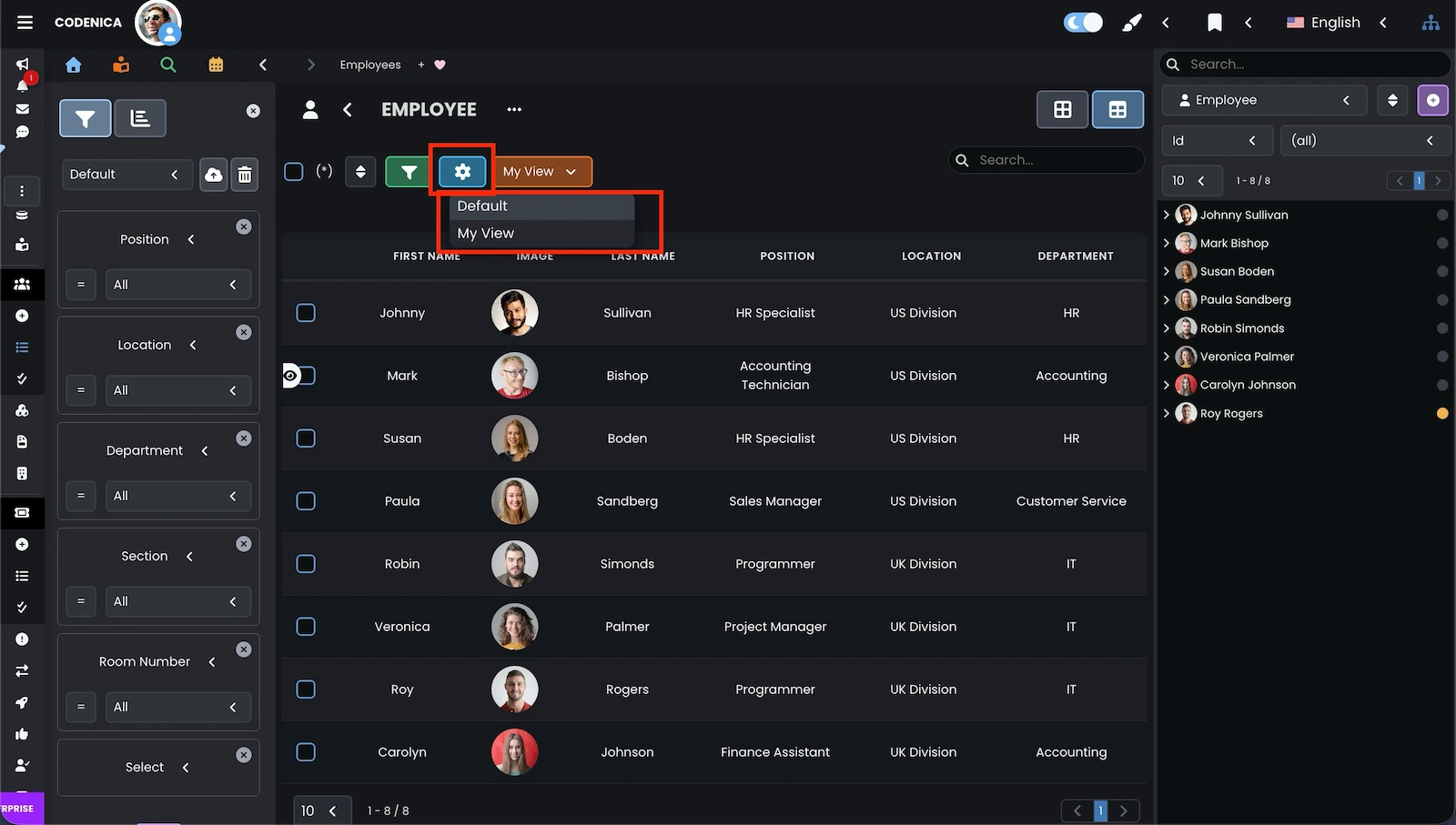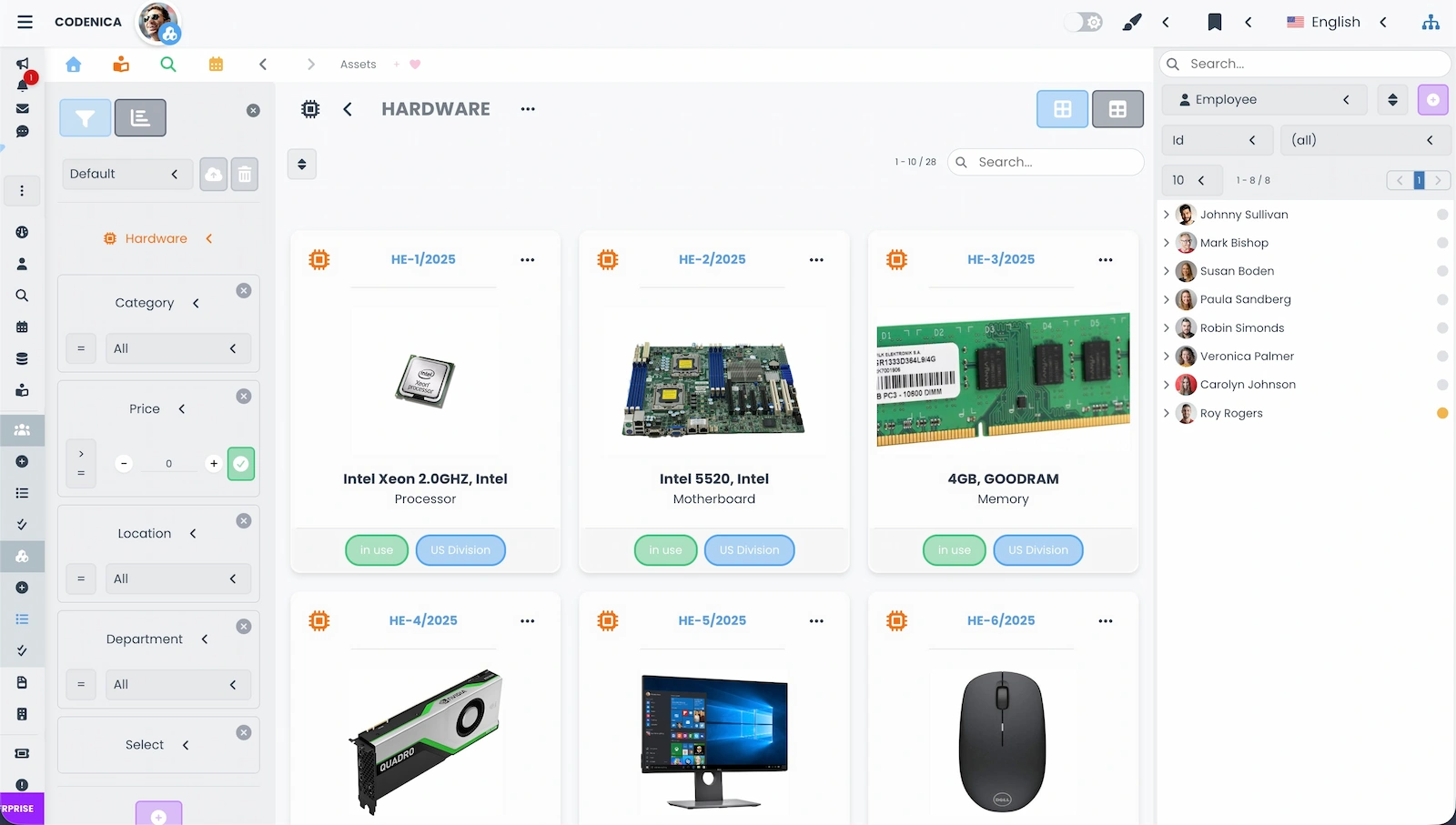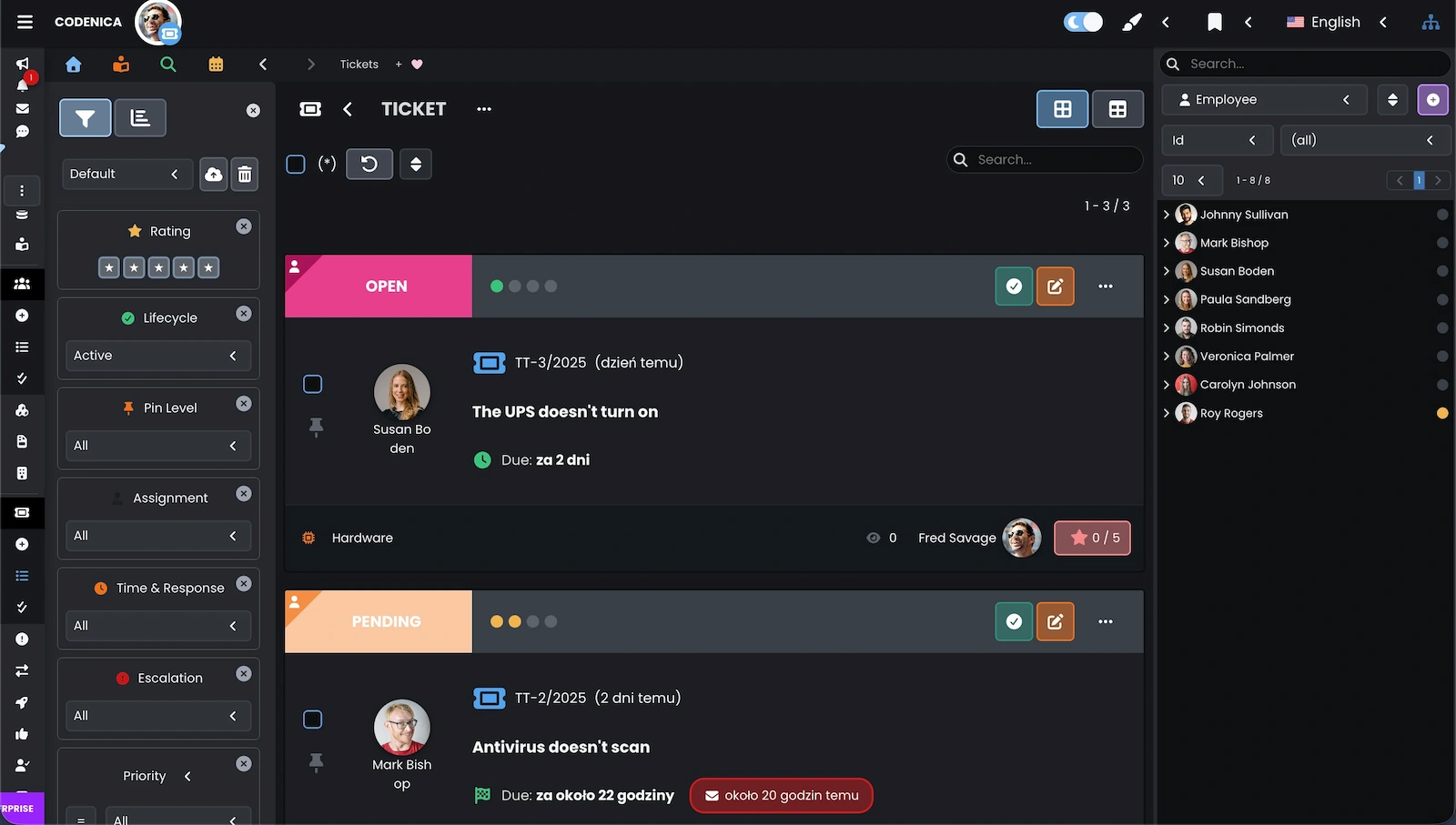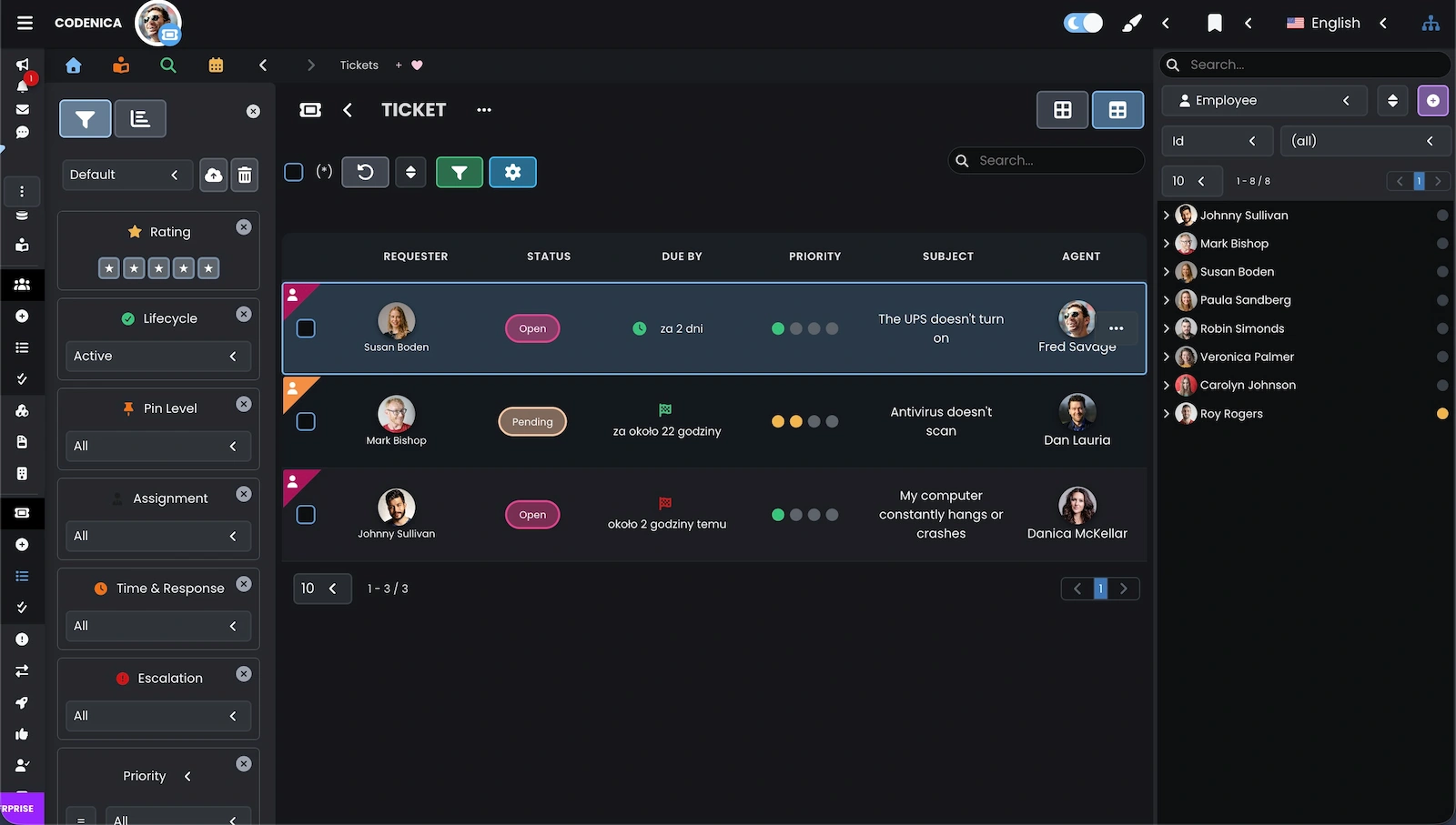Each manageable object in the Codenica ITSM + ITAM system can be displayed in two different modes: item view and table view. Both views support the daily work of IT administrators, helpdesk teams, and staff responsible for IT asset inventory. To switch between views, simply click the corresponding button in the upper-right corner of the list (as shown in the screenshots below). The system automatically remembers your preferred view separately for each list.
Object types supporting both views
The list of manageable objects that can be browsed in both item and table views covers the full range of system modules - from IT infrastructure inventory to ticket service operations. These include:
- IT Assets (computers, devices, software, licenses, etc.)
- Employees and clients
- Documents (invoices, warranties, contracts)
- Vendors and partners
- Tickets, changes, problems, and releases (service desk)
- Notes, tasks, and requests
- Approvals and confirmations
- Knowledge base articles
- Attached files and documentation
This broad support enables comprehensive IT infrastructure management and complete computer hardware inventory within a single, cohesive environment.
Selecting a view and working with data
Each view has its strengths that influence how you interact with assets or tickets. The item view allows quick recognition of objects thanks to its visual layout, while the table view gives you maximum control over data sets.
Advanced table view features
Some operations are available only in the table view, which extends the capabilities of asset management and ticket handling. It allows IT administrators and helpdesk teams to perform batch operations, filter data, and create their own saved table layouts.
Creating custom views - personalized workflow
Users can also create their own table views and save them under individual names. You choose which columns are visible, their order, and screen space ratio. Layouts can be rearranged with drag & drop, and preferences are saved in the cloud - ensuring that no matter where you log in, your workspace always looks familiar. This is especially useful in service desk environments where each agent can define a personalized workspace.
Views for different modules and use cases
Item and table views are available in every module - from asset inventory and vendor management to helpdesk and service desk modules. This ensures that the entire IT infrastructure management process - from hardware inventory to ticket and change handling - remains consistent and transparent.
Summary
The flexible view system in Codenica allows each user to adjust the interface to their needs. Administrators, technicians, and IT managers can efficiently manage assets, perform IT hardware inventory, analyze data, and handle tickets within a single environment. This practical combination of helpdesk functionality and IT infrastructure management tools makes work simpler, more intuitive, and more productive.